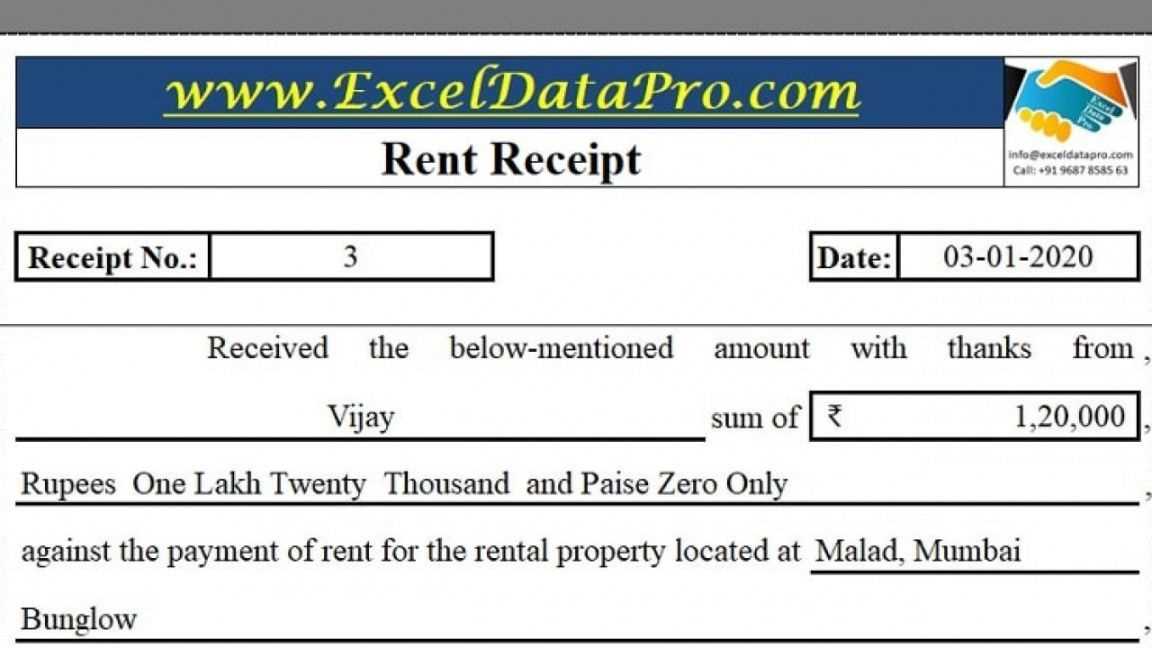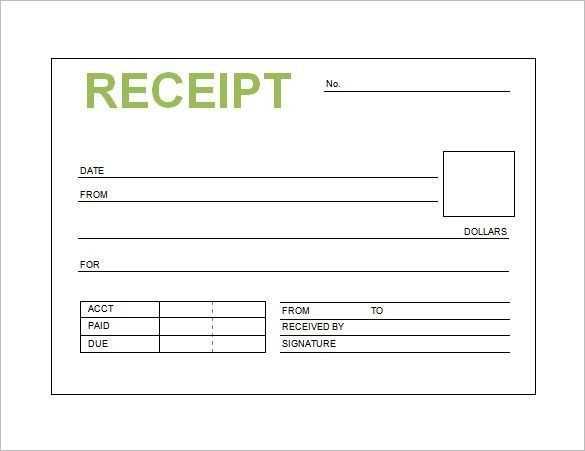
Creating a clean and functional receipt template in HTML is an easy and efficient way to generate digital receipts for online transactions or simple record-keeping. By using basic HTML structure combined with CSS for styling, you can create a professional-looking receipt that is easy to customize and integrate into various systems.
A typical HTML receipt includes sections for the company name, contact information, receipt number, date, itemized list of products or services, subtotal, taxes, and the total amount. Structuring these elements clearly ensures that the receipt remains user-friendly and easy to read. Adding custom styles will enhance its appearance and help align it with your branding.
To get started, use a basic table to organize data like item descriptions, quantities, and prices. Ensure that your template is responsive by using modern CSS techniques so that it displays correctly on different devices. For those who need to print the receipt, applying print-specific CSS rules will ensure the layout remains clear and professional in print format.
Simple HTML Receipt Template
To create a basic HTML receipt, use a structured format that clearly displays key transaction details like item descriptions, prices, and totals. Below is a recommended template:
- Use a clean table layout to organize information.
- Include sections for receipt number, date, and payment method.
- Add a footer with terms or a thank-you message.
Here’s a sample template:
Receipt
Receipt Number: #12345
Date: 2025-02-11
Item
Quantity
Price
Total
Product A
2
$10.00
$20.00
Product B
1
$15.00
$15.00
Total
$35.00
Thank you for your purchase!
Customize the template to match your specific needs, such as adding tax or adjusting styles for a personalized appearance.
Structuring the Basic Layout for an HTML Receipt
Begin the layout by using a simple <div> container to structure the receipt’s content. Divide it into three key sections: header, body, and footer. The header should include the business name, logo, and receipt title for quick identification.
For the body, create a table to organize items, quantities, and prices clearly. Use separate table rows for each item and ensure columns are aligned for easy readability. Add a subtotal row below the list to summarize item costs, followed by tax and total amount rows for transparency.
The footer typically includes payment details, a thank-you message, and business contact information. Ensure consistent spacing and padding between sections to maintain a clean and organized appearance. Avoid cluttering the layout by keeping each section concise and focused.
Finally, apply basic styling with CSS to enhance readability and structure. Use bold text for headings and totals, while keeping the rest of the text in a standard font size for balance.
Adding Essential Elements: Text, Tables, and Styles
Ensure clarity by structuring your receipt with well-formatted text and tables. Start with a header section that includes the business name, address, and contact information. Use the <strong> tag to highlight key details like the receipt number and date.
Organize transaction details using a table. A three-column format works well for listing items, quantities, and prices:
| Item | Quantity | Price |
|---|---|---|
| Product A | 2 | $20.00 |
| Product B | 1 | $15.00 |
Add a summary section for the total amount, tax, and any discounts. Use the <tfoot> element in your table for totals:
| Subtotal | $35.00 | |
| Tax (5%) | $1.75 | |
| Total | $36.75 | |
Apply basic styles to improve readability. For example, set table borders, adjust padding, and align text to the right for numeric values. Keeping styles minimal maintains a clean and professional appearance.
Finally, include a footer with a thank-you note or refund policy details, formatted with a smaller font for a polished finish.
Enhancing the Receipt with Custom Styling and Formatting
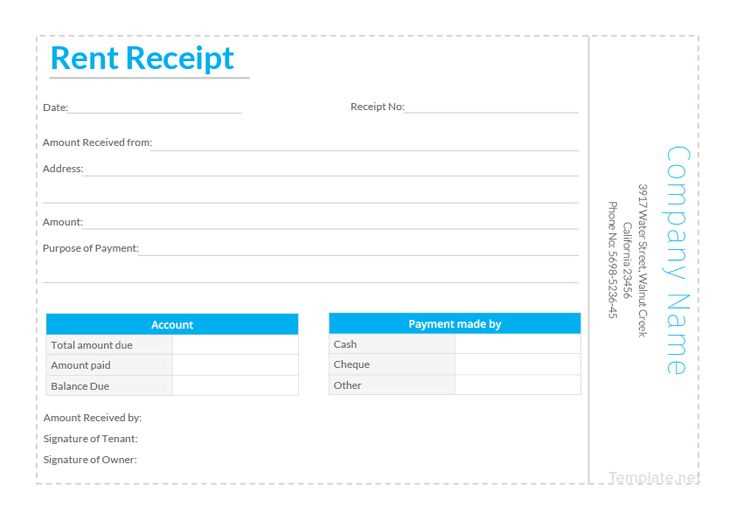
Apply CSS to improve readability and visual appeal. Start by setting a clean font family like Arial, Helvetica, or a similar sans-serif typeface for a modern look. Adjust the font size for clarity–typically 12px for general text and 14px for headings.
Use borders and padding to create a structured layout. Add a border around key sections like the header, item list, and total amount for better separation. For padding, apply at least 10px to ensure text doesn’t touch the edges.
Color plays a significant role in making your receipt more professional. Use a subtle background color for the entire receipt, such as light grey (#f9f9f9), and a slightly darker shade for headers to distinguish sections. Avoid bright or distracting colors; stick to a clean, muted palette.
To emphasize key information, apply bold styling to item names, prices, and totals. Use text alignment carefully–align item names to the left and prices to the right for a clear, organized appearance.
Consider adding a logo at the top for branding, followed by contact details in a smaller font size. Ensure the footer includes essential information like a thank-you message or return policy.
Test your receipt on different screen sizes if it’s used in a digital format. Use media queries in your CSS to ensure it remains legible on both desktop and mobile devices.