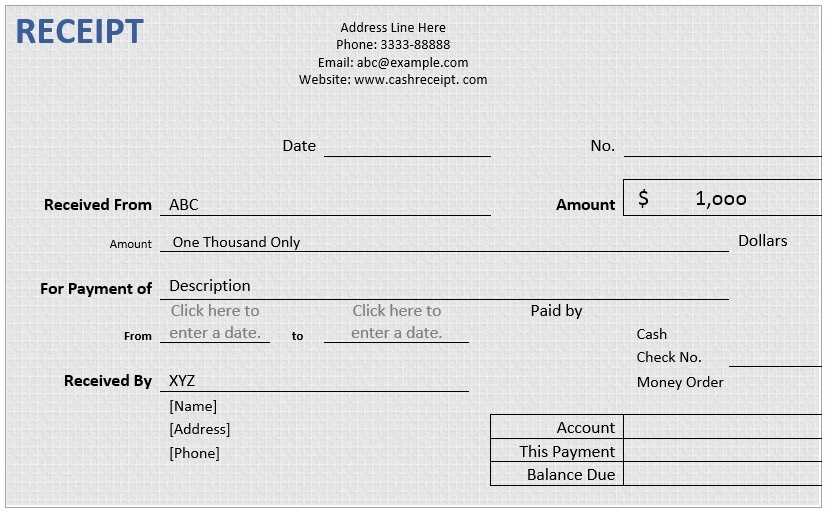
Word Service ReceiptAnswer in chat instead
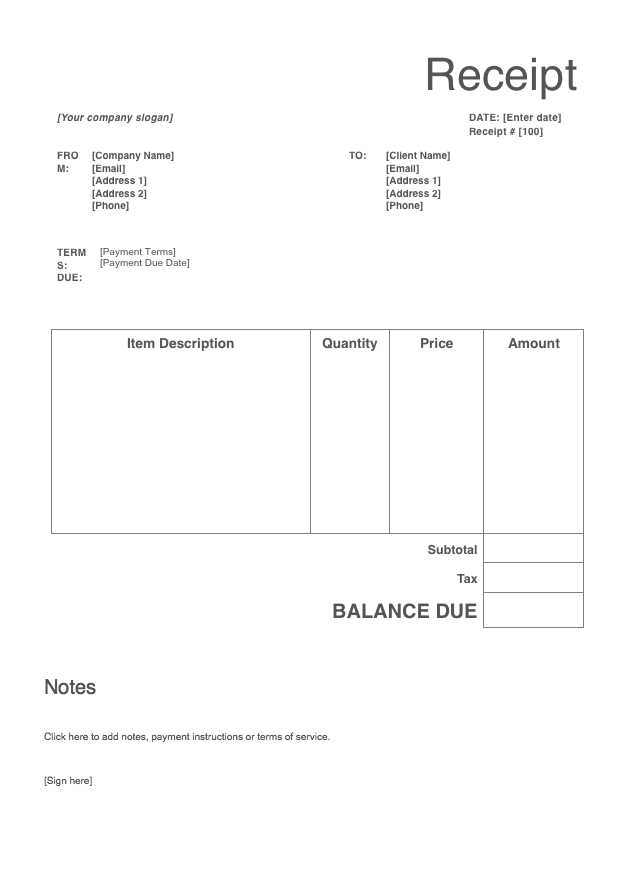
Word Service Receipt Template
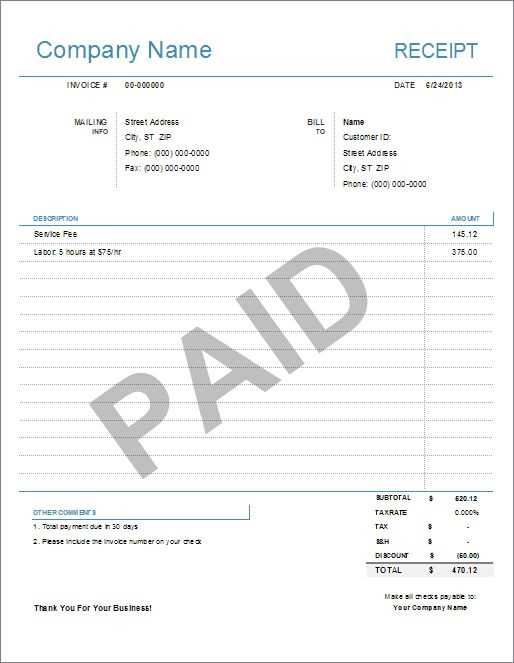
How to Customize a Receipt Template in Word
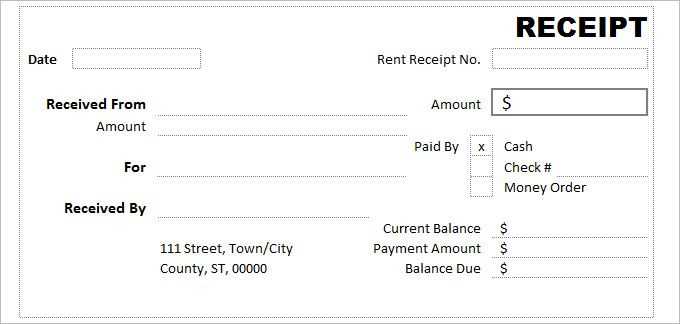
Open the receipt template in Word and replace placeholder text with actual details, including business name, address, and contact information. Adjust the font and colors to match your brand. Use the “Insert” tab to add a company logo, ensuring it aligns properly within the header. Modify table columns to fit the necessary data, such as date, service description, quantity, rate, and total. Use the “Form Fields” option under the “Developer” tab to create fillable fields for easy future edits.
Best Formatting Practices for a Professional Receipt
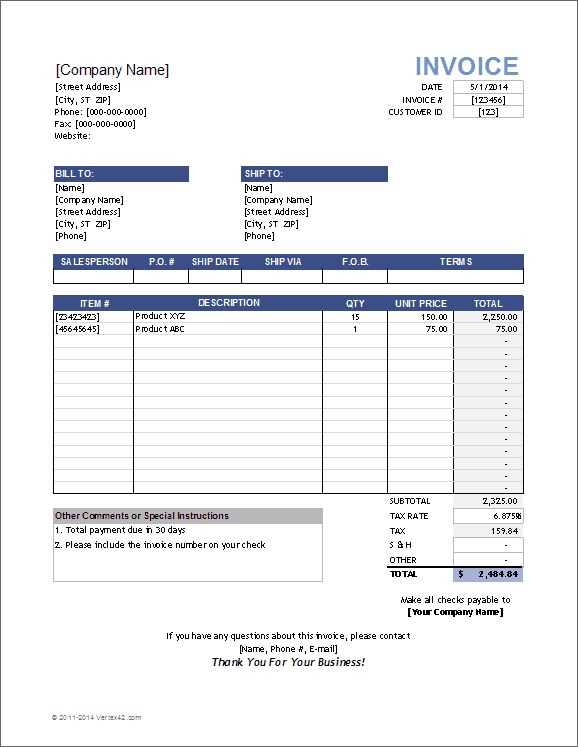
Set clear margins and spacing to enhance readability. Use a sans-serif font like Arial or Calibri for a clean look. Align numerical values to the right for better clarity. Apply bold formatting to headers like “Total Amount Due” and “Payment Method” for emphasis. Use borders or shading to separate sections, ensuring that key details stand out. Keep the template concise, limiting it to one page if possible.
Saving and Exporting a Word Template for Various Uses
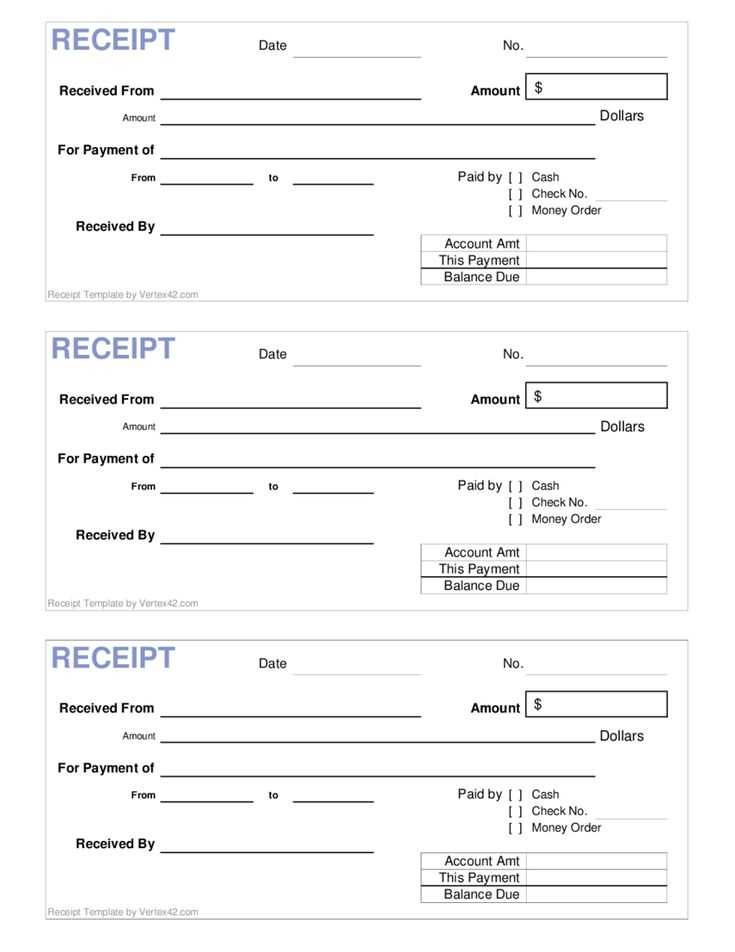
Save the file as a Word Template (.dotx) to retain formatting for future use. To share a finalized receipt, export it as a PDF by selecting “Save As” and choosing “PDF” from the format options. If the document needs to be printed frequently, adjust the print settings to match standard receipt paper sizes. For digital distribution, ensure the PDF is optimized for email by reducing file size without compromising quality.


