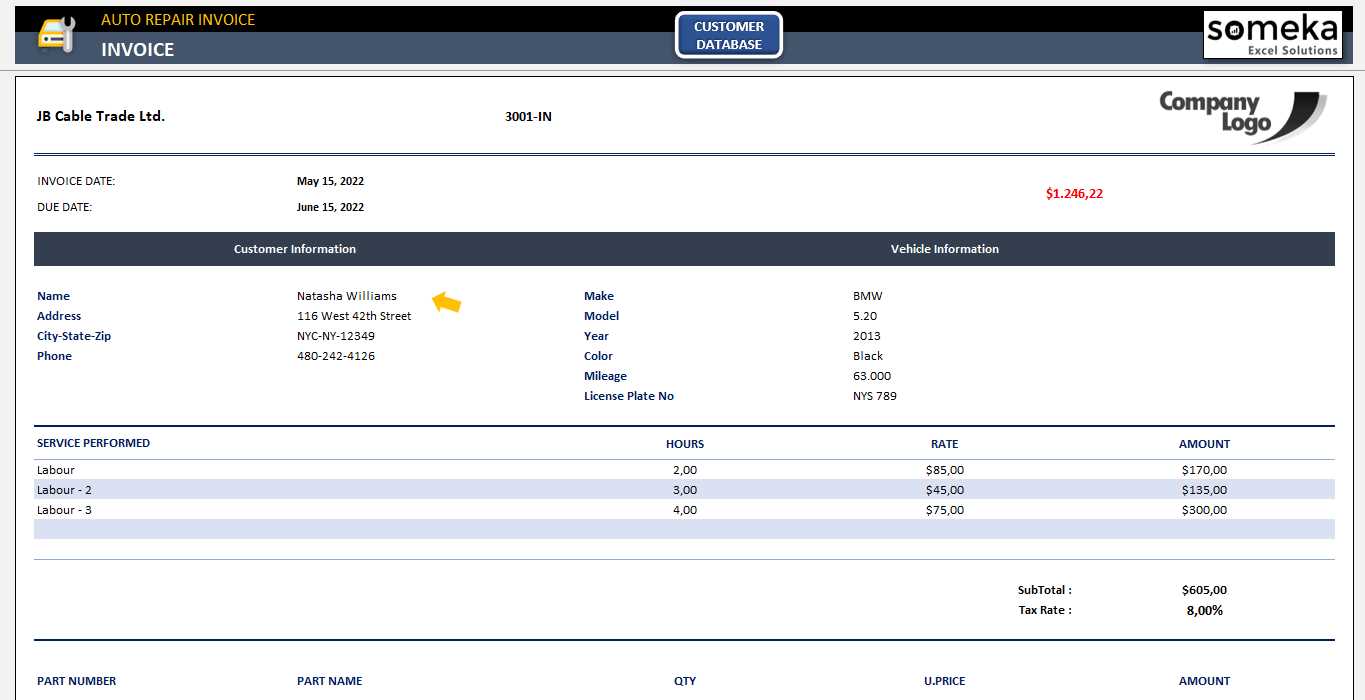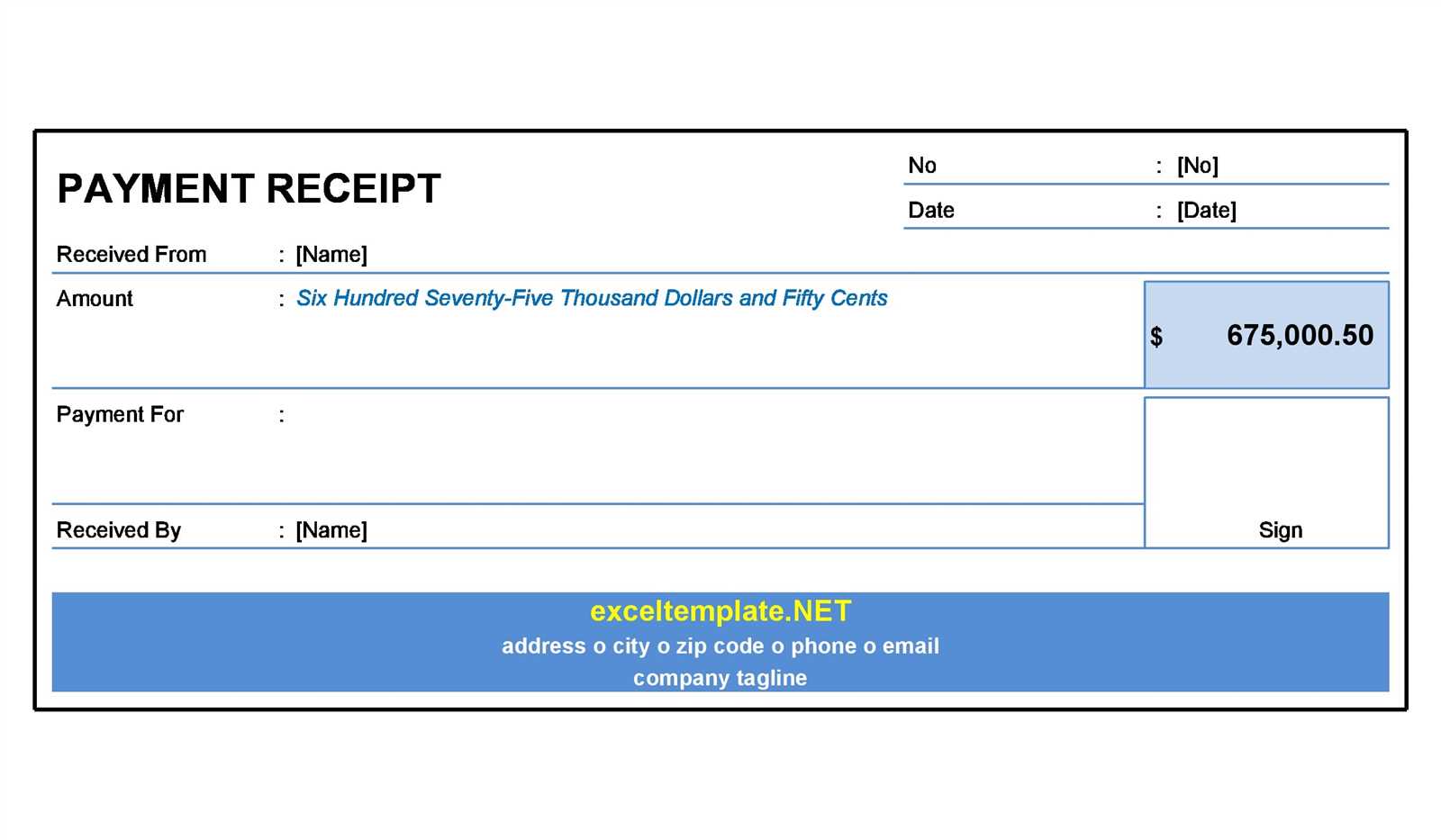
Download a Ready-Made Excel Template
Need a structured way to track credit card receipts? Download a pre-formatted Excel template that includes automated calculations and organized fields for transaction details. This ensures accurate financial records without manual errors.
Key Features of a Well-Designed Template
- Automatic Calculations: Sum up expenses instantly without manual input.
- Predefined Categories: Assign transactions to business expenses, travel, office supplies, and more.
- Tax & Reporting Fields: Include tax percentages and generate summaries for tax filing.
- Customizable Columns: Modify fields like date, vendor name, amount, and payment method.
How to Use an Excel Template for Receipts
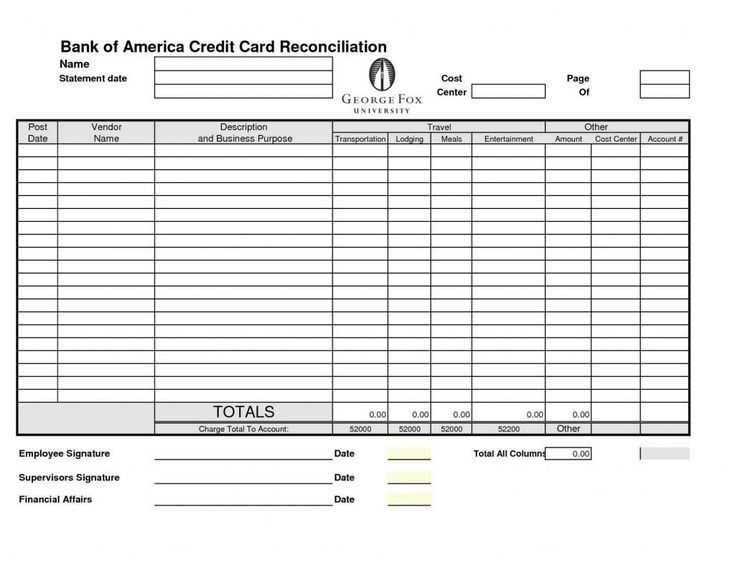
- Download a template with built-in formulas.
- Enter transaction details for each receipt.
- Save receipts digitally or attach scanned copies to the file.
- Sort and filter data to analyze spending.
Best Practices for Managing Credit Card Receipts
- Save Digital Copies: Scan and attach images of receipts to your Excel sheet.
- Update Regularly: Enter new transactions weekly to avoid missing details.
- Use Consistent Formatting: Stick to one currency format and date style.
Where to Find Free Templates
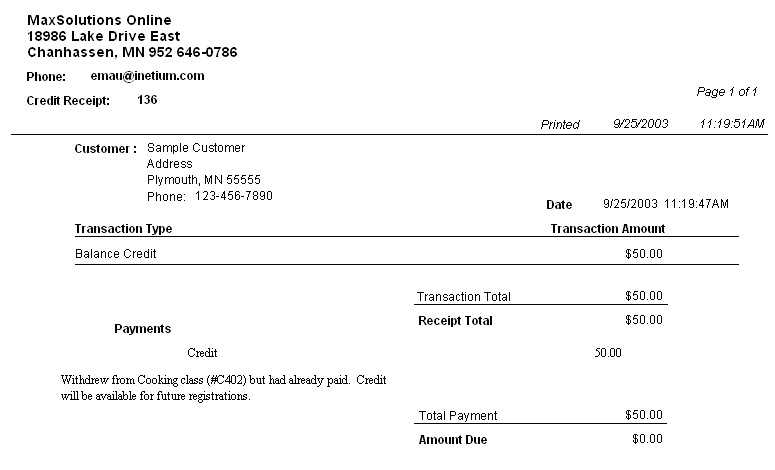
Several websites offer free Excel templates for credit card receipts. Look for options with auto-calculations, customizable fields, and clear layouts. A well-structured template simplifies expense tracking and financial reporting.
Credit Card Receipt Template in Excel
Use clearly labeled columns to organize essential details: date, transaction ID, card type, last four digits, amount, and tax breakdown. Align amounts to the right for quick scanning, and use bold headers for clarity.
How to Format a Receipt Template in Excel for Clear Record-Keeping
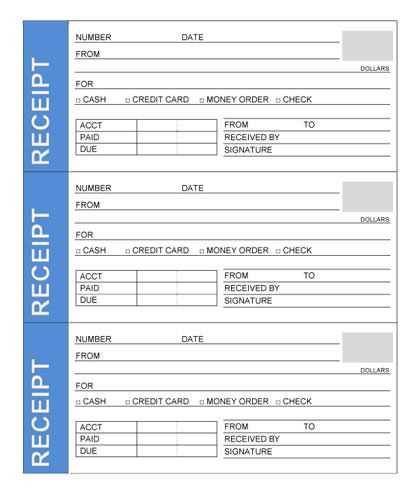
Apply cell formatting to ensure consistency. Set currency fields to two decimal places, use date formatting (YYYY-MM-DD) to avoid confusion, and apply conditional formatting to highlight overdue payments or discrepancies.
Automating Calculations and Tax Tracking in an Excel Receipt
Use formulas to streamline calculations. For tax, apply =B2*0.08 (adjust rate as needed). Sum totals with =SUM(B2:B10). Implement dropdown lists for payment methods to maintain uniformity.
Best Practices for Secure Storage and Retrieval of Digital Receipts
Save receipts as PDFs using Excel’s “Save As” function to prevent edits. Store files in cloud-based folders with controlled access. Use filenames like “Receipt_2025-02-11_Invoice123.pdf” for easy retrieval.