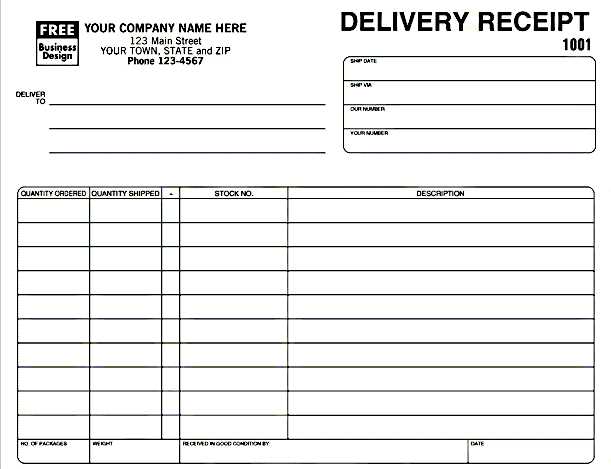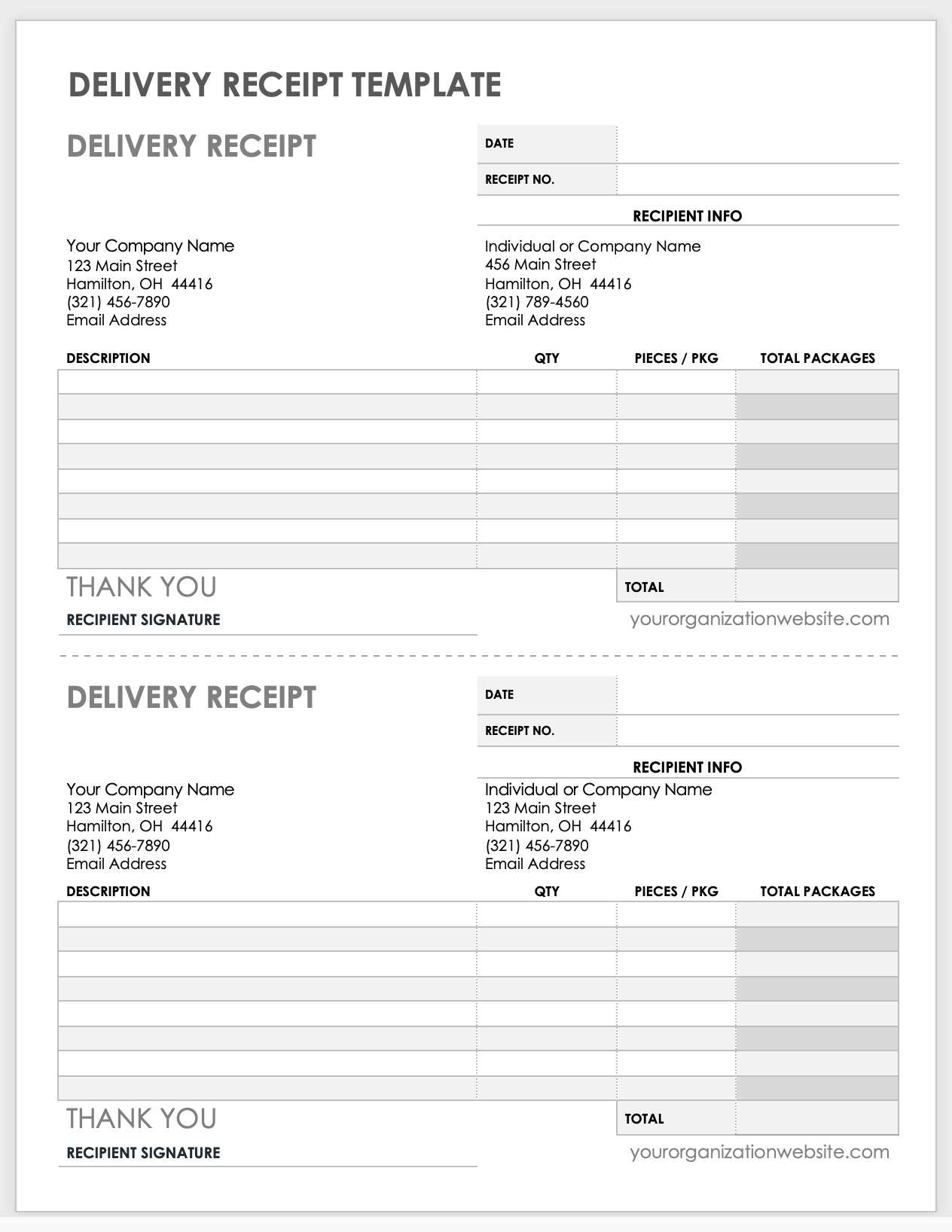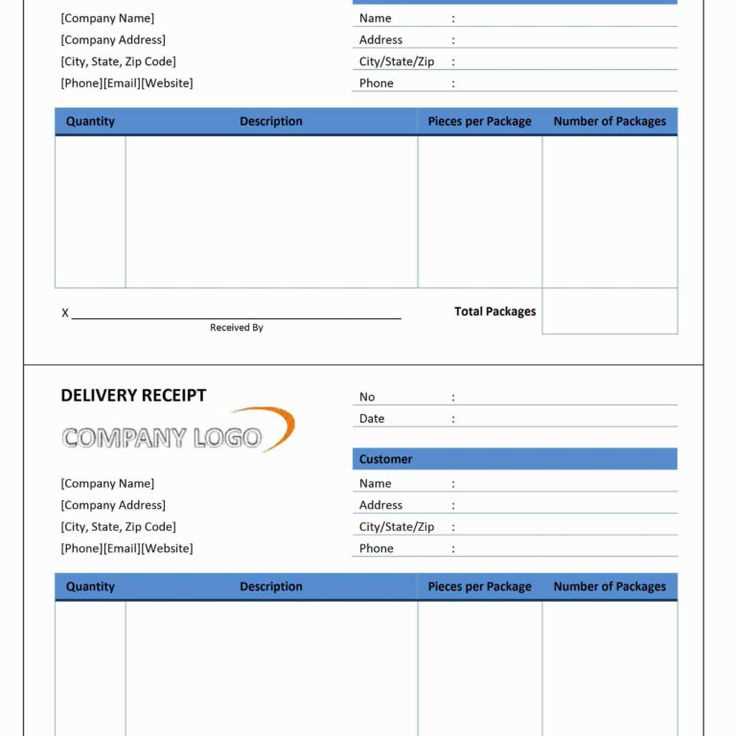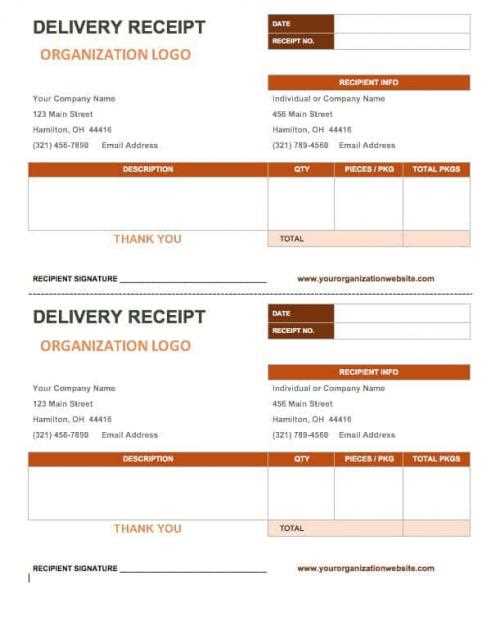
Need a structured and editable Excel delivery receipt template? Download a pre-formatted XLS file that ensures every shipment is properly documented. This template includes fields for sender and receiver details, item descriptions, quantities, and delivery confirmations. Modify it to match your business needs while maintaining a professional layout.
Use a delivery receipt to confirm received goods and prevent disputes. The included sections allow for tracking product specifications, unit prices, and total amounts. Add digital signatures or print the receipt for manual authorization.
Customize the spreadsheet effortlessly by adjusting columns, inserting company branding, or integrating automated calculations. Whether managing small-scale logistics or high-volume shipping, a well-structured XLS template simplifies record-keeping and enhances transaction transparency.
Template XLS Delivery Receipt: A Practical Guide
Use a structured XLS template to streamline delivery documentation. A well-organized receipt ensures accuracy, speeds up processing, and minimizes errors. Focus on clarity by defining key sections and automating calculations.
Essential Columns for an XLS Delivery Receipt
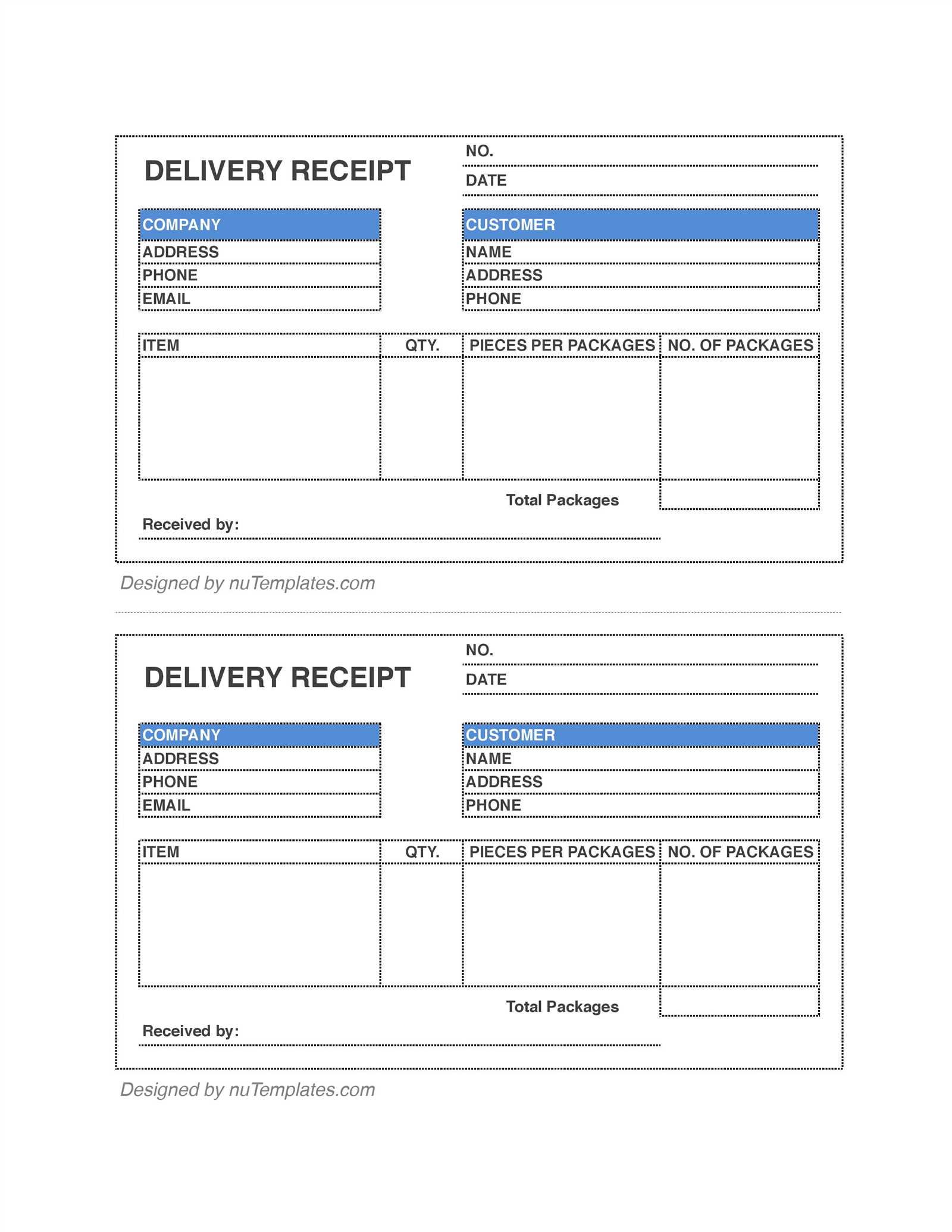
- Receipt Number: A unique identifier for tracking.
- Date: The delivery date for record-keeping.
- Supplier & Customer Details: Names, addresses, and contact information.
- Item Description: Clear product names with specifications.
- Quantity: Number of units delivered.
- Unit Price & Total Price: Automated calculations reduce errors.
- Payment Terms: Specify due dates and accepted methods.
- Signature Fields: Digital or physical acknowledgment of receipt.
Automation Tips
Enhance efficiency with Excel formulas:
- Auto-calculate total:
=SUM(D2:D100)for summing amounts. - Generate unique receipt numbers:
=TEXT(TODAY(),"YYYYMMDD")&ROW(A1). - Highlight unpaid invoices: Use conditional formatting based on the due date.
Save your template in XLSX format for compatibility and reuse. If working with multiple users, enable cloud sharing for real-time updates.
Structuring Essential Data Fields for a Clear Delivery Receipt
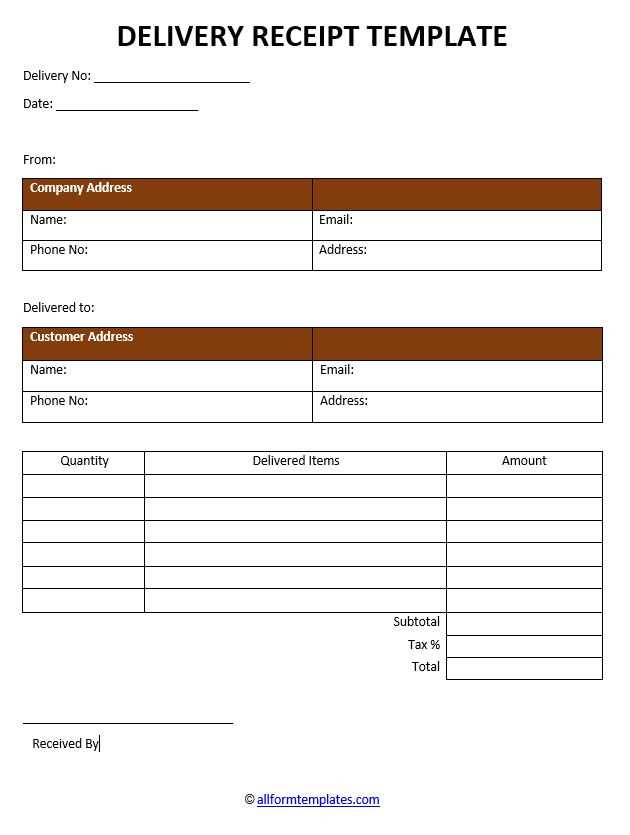
A well-organized delivery receipt includes precise details that eliminate confusion and streamline record-keeping. Start with a unique receipt number to track transactions easily. Use a structured format like DR-20240211-001 to differentiate receipts systematically.
Key Identifiers
Include the sender’s and recipient’s full names, company names (if applicable), and complete addresses. A timestamp with the exact date and time of delivery confirms when the transaction occurred, reducing disputes.
Itemized Breakdown
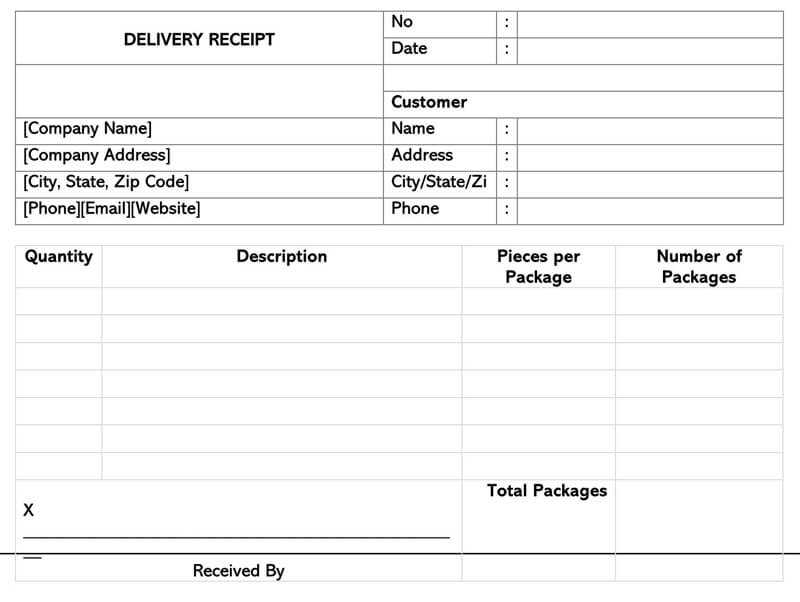
List each item separately with a clear description, quantity, unit price, and total cost. Specify product codes or SKUs for accuracy. If applicable, note serial numbers for warranty or tracking purposes.
To avoid payment confusion, clearly define the total amount with applied taxes, discounts, and the final payable sum. Indicate the payment method and reference numbers for electronic transactions.
Conclude with signatures or digital confirmation fields for both sender and recipient. If using electronic receipts, integrate a scannable QR code linking to a digital copy for quick verification.
Automating Calculations and Formatting for Accuracy
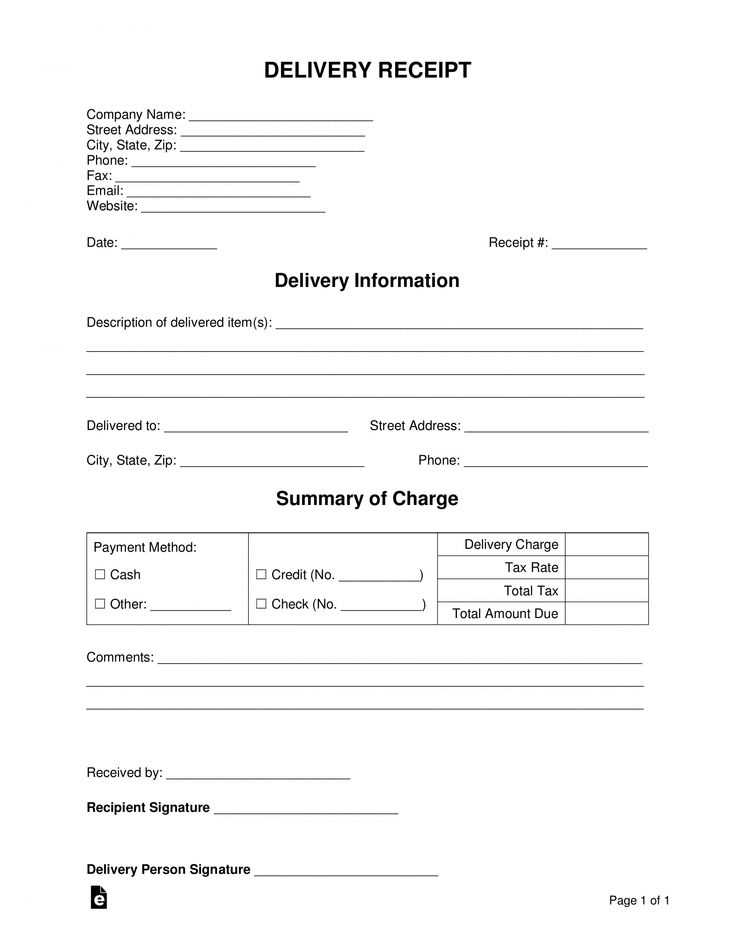
Use Excel formulas to eliminate manual errors in delivery receipts. Apply =SUM(range) for total costs, =IF(condition, value_if_true, value_if_false) for conditional pricing, and =VLOOKUP(lookup_value, table_array, col_index, FALSE) to fetch part details from a separate sheet.
Format data dynamically to ensure clarity. Use Conditional Formatting to highlight overdue payments, apply Accounting format for currency values, and set Data Validation to restrict incorrect inputs, such as non-numeric values in quantity fields.
Automate date stamps with =TODAY() for real-time updates and protect key formulas by locking cells. Enable sheet protection to prevent accidental changes while allowing data entry where needed.
For seamless printing, adjust Page Layout settings: set margins, define print areas, and enable headers with company details. Use Fit to One Page to ensure receipts print neatly on a single sheet.
Integrate macros for repetitive tasks. Record a macro to auto-format new entries, sort items by category, or apply tax calculations instantly. Assign macros to buttons for quick execution.
By implementing these steps, you ensure every receipt is accurate, readable, and consistent without manual adjustments.
Ensuring Compatibility Across Spreadsheet Software
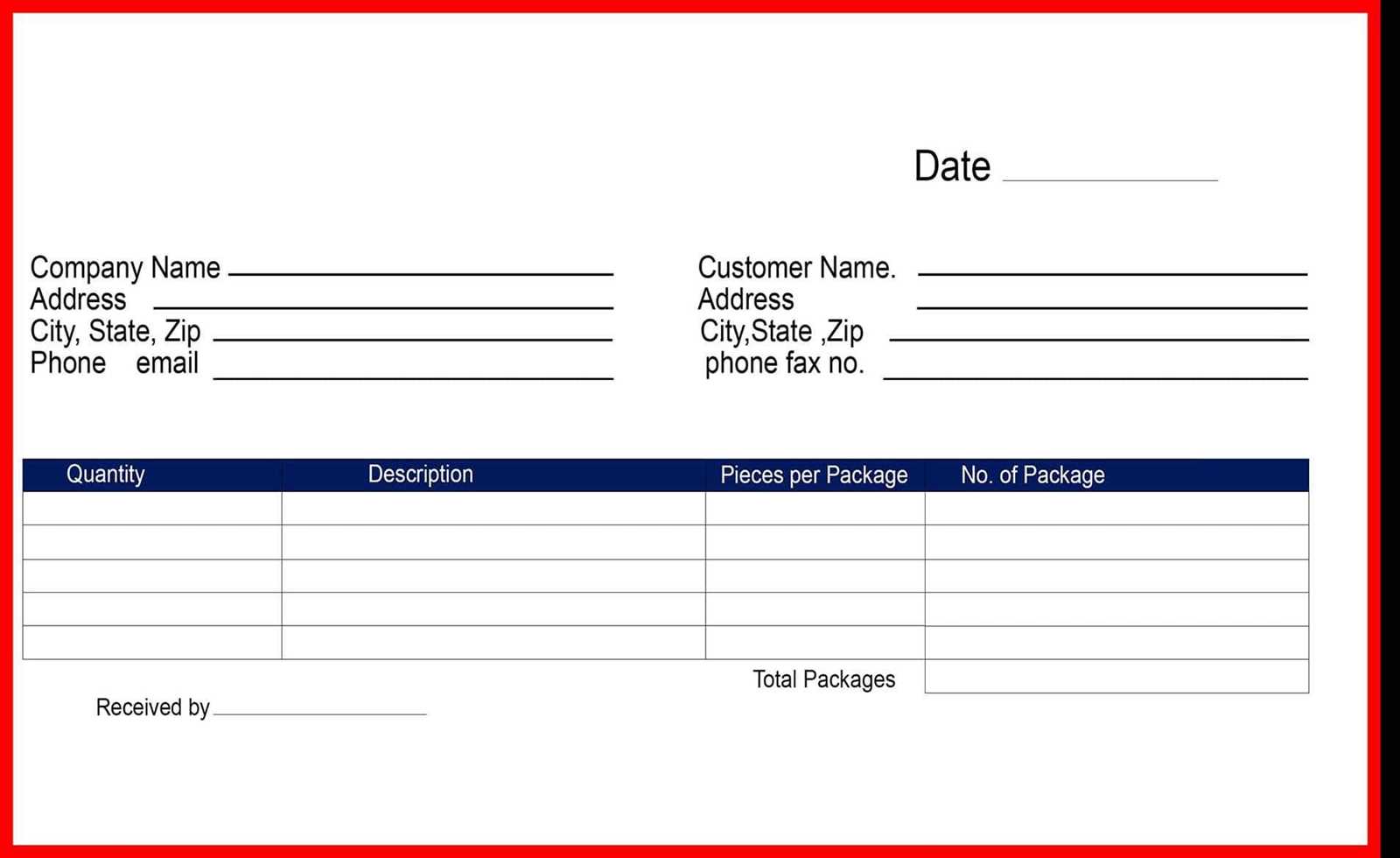
Save the file in XLSX format to maintain full compatibility with Excel, Google Sheets, and LibreOffice Calc. Older XLS files may lose formatting or formulas in modern software.
Avoid Software-Specific Functions
Excel-specific functions like =XLOOKUP() or =FILTER() won’t work in Google Sheets. Use universally supported alternatives such as =VLOOKUP() or =IFERROR() to prevent errors when opening the file in different applications.
Standardize Date and Number Formats
Date inconsistencies arise between spreadsheet programs due to regional settings. Set a clear format (e.g., YYYY-MM-DD) to prevent misinterpretation. Similarly, enforce decimal points instead of commas in numeric fields to maintain uniform calculations.
Test the template in multiple spreadsheet programs before sharing. Open it in Excel, Google Sheets, and LibreOffice Calc to verify that formulas, formatting, and data validation rules remain intact.