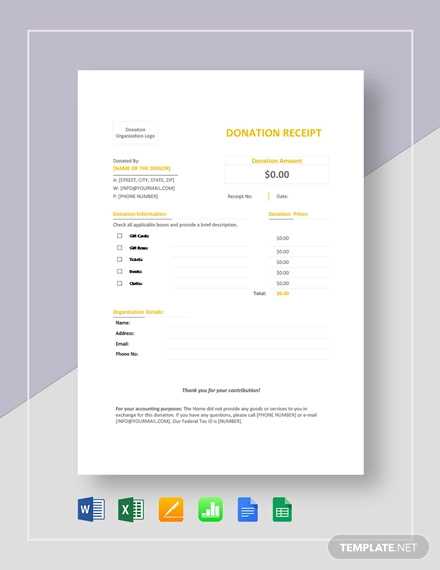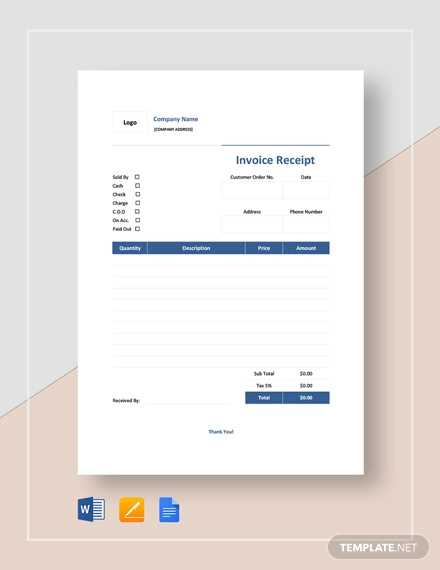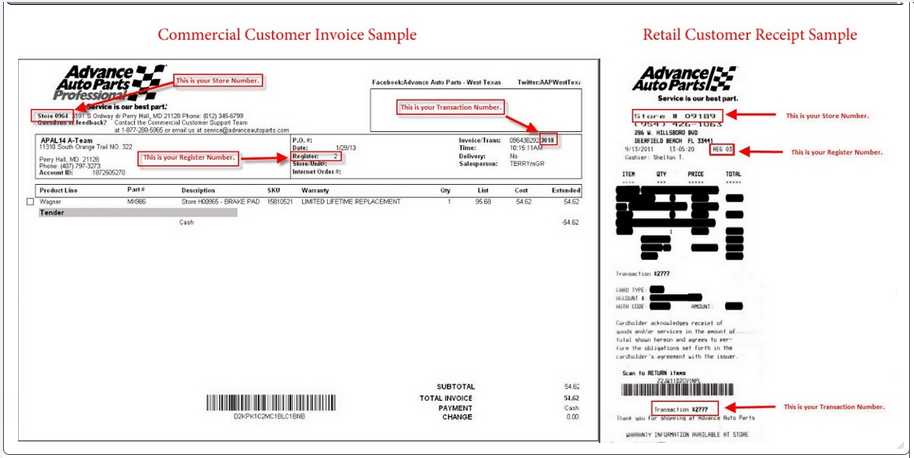
Use a streamlined Google template to track your car parts purchases with precision and ease. The template is designed to simplify the process of recording parts, dates, vendors, and prices, ensuring that all the details are readily accessible for future reference. Organizing your purchases in one place makes it easier to monitor expenses and identify patterns in your vehicle maintenance.
Customize the template to include fields specific to your needs. For example, add columns for part numbers, part descriptions, or the vehicle model to help match the parts with your car. This way, you can quickly verify the accuracy of your purchases and avoid mistakes when you need to replace or return an item.
Take advantage of Google Sheets’ built-in features like conditional formatting and formulas to automate calculations and highlight key information. This allows you to focus on other important aspects of car maintenance while the template handles the organization. Update your entries as new parts arrive, and you’ll have a complete history of your car’s parts on hand whenever needed.
Car Parts Receipt Google Template
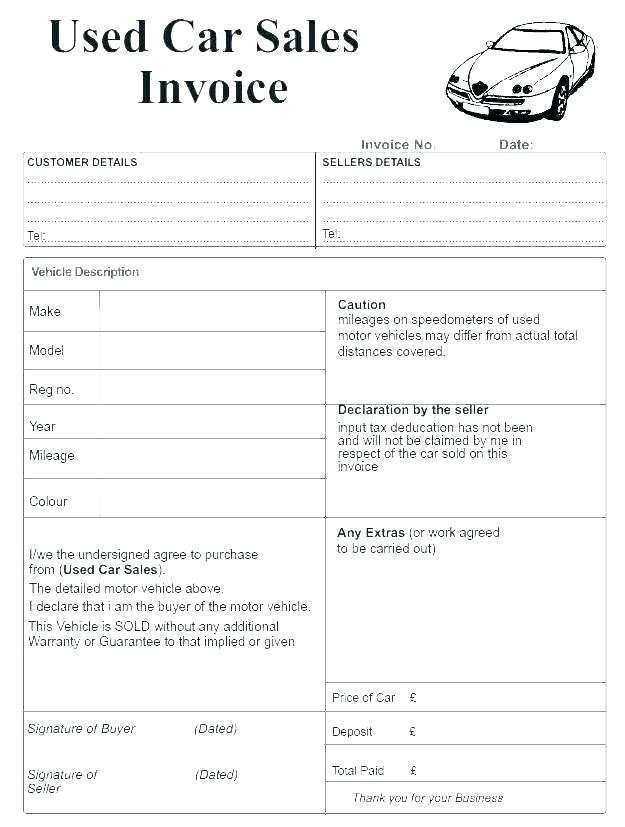
Creating a Google template for car parts receipts simplifies tracking purchases, inventory, and customer transactions. Here’s how to set up an easy-to-use template:
- Step 1: Open Google Sheets and create a new document.
- Step 2: Label the columns with the following headers:
- Receipt Number
- Customer Name
- Part Description
- Part Number
- Quantity
- Price per Unit
- Total Price
- Date of Purchase
- Step 3: Format the “Total Price” column to calculate automatically by multiplying Quantity and Price per Unit using the formula
=B2*C2(adjust for your cell references). - Step 4: Add a “Notes” section for any additional information like warranties or special instructions.
- Step 5: Use conditional formatting to highlight high-cost items, making them easy to spot during analysis.
- Step 6: Share the template with your team, ensuring everyone uses the same format for consistency.
This template allows for quick access to transaction details, helping streamline both customer service and inventory management. Keep it updated to avoid errors and improve workflow efficiency.
Customizing Google Sheets Template for Car Parts Inventory Management
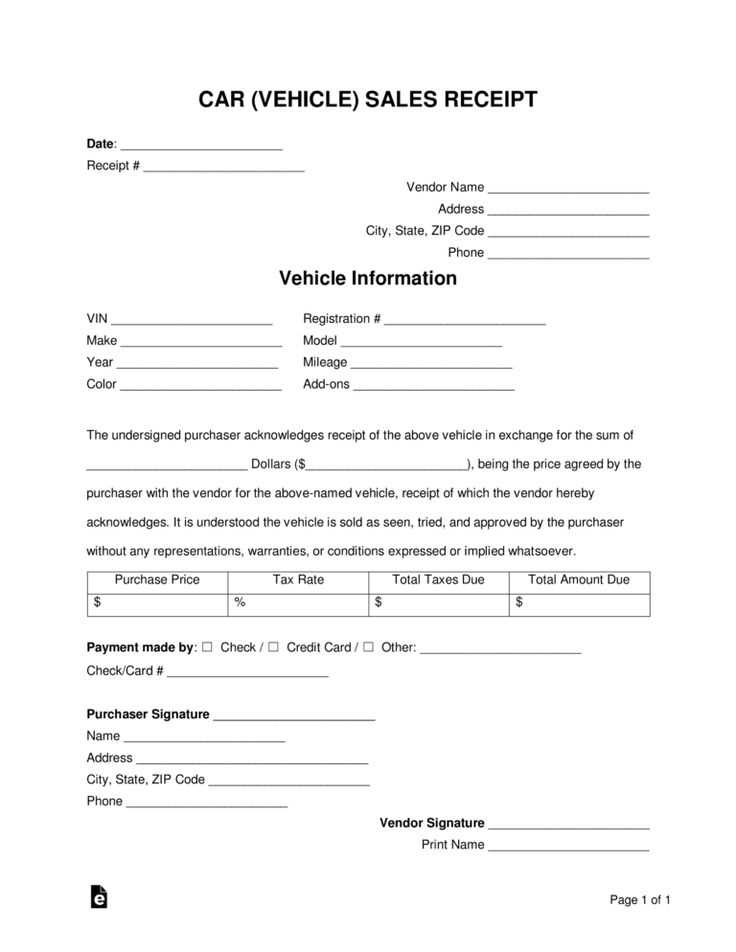
To manage your car parts inventory efficiently, tailor your Google Sheets template by incorporating key details. First, set up columns for part number, description, quantity in stock, supplier, price per unit, and reorder level. These fields are necessary for tracking stock levels and replenishing items on time.
Next, implement conditional formatting to highlight low stock items. For example, set up a rule to change the cell color when the quantity drops below the reorder level. This visual cue will help you quickly identify parts that need restocking.
Use data validation to ensure accurate data entry. Set up drop-down lists for fields like supplier and part category to maintain consistency. This minimizes errors when adding new parts to the inventory.
Integrate formulas to calculate total value and profit margins. Use the SUM function to calculate the total stock value, multiplying the quantity by the price per unit. This allows you to track the value of your inventory in real-time.
Finally, create a dashboard to visualize your inventory data. Use charts and graphs to display stock levels, sales trends, and reorder alerts. This makes it easier to monitor and manage your car parts inventory without scrolling through long lists.
Integrating Data Entry Forms for Car Parts Orders
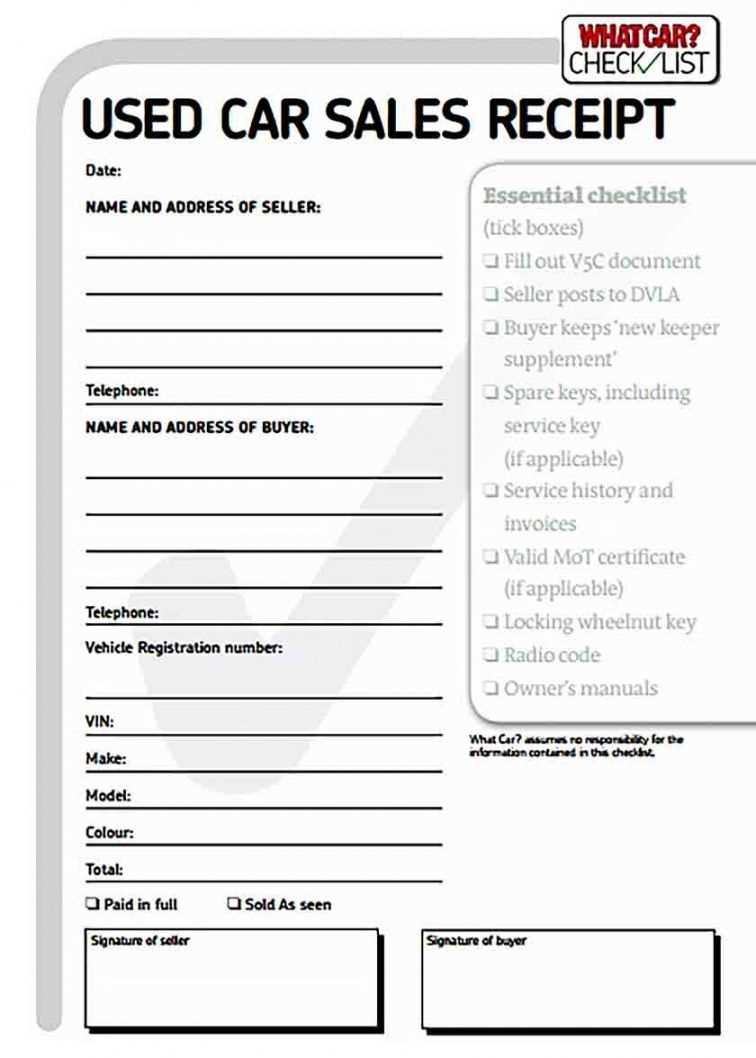
Utilize Google Forms to create user-friendly data entry forms for car parts orders. Start by designing a form with fields like part number, description, quantity, and customer contact details. Ensure that each field is properly labeled and offers clear instructions to avoid confusion.
Include dropdown menus or checkboxes for standardized options such as part categories or delivery preferences. This streamlines the ordering process and reduces errors. Implement validation rules to make sure that essential fields like email and phone numbers are entered correctly.
Link the form to a Google Sheets document to automatically collect and organize order information. This allows for easy tracking and retrieval of customer orders. Use conditional formatting in Google Sheets to highlight urgent orders or flag incomplete forms.
Integrating payment options or invoice generation tools directly within the form is a practical feature. Tools like PayPal or Stripe can be connected, making it easier for customers to pay directly while completing their orders. Add a confirmation message once the order is submitted to reassure customers that their request has been received.
Test the form thoroughly before sharing it to ensure all fields function properly and data is recorded accurately. Keep the form simple but informative, ensuring that customers can quickly submit their order with minimal effort.
Automating Alerts and Reports for Low Stock or Order Updates
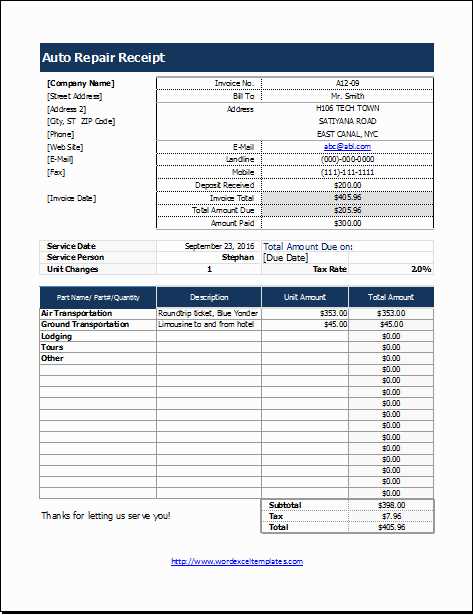
Set up automated alerts in Google Sheets to track inventory levels. Use conditional formatting to highlight items that are below your specified stock threshold. Create an automatic notification system by integrating Google Sheets with tools like Zapier or Google Apps Script. For example, set a trigger that sends an email or a Slack message when stock falls below a certain amount. This ensures you are notified immediately and can take action without having to manually monitor inventory levels.
Building Stock Alerts
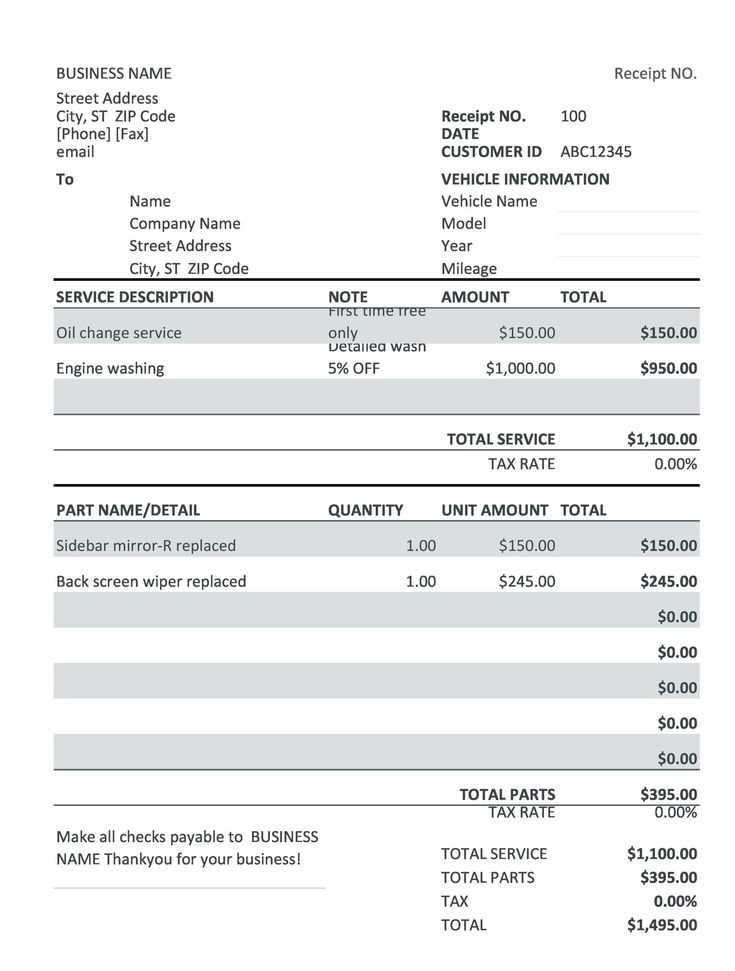
Start by using Google Sheets’ built-in functions to calculate stock quantities. Use the `IF` function to compare the current stock to a minimum threshold. For instance, `=IF(B2
Creating Order Status Reports
For order updates, set up an automated report generation. Use Google Sheets to track orders and their status. With Google Apps Script, you can generate daily or weekly summaries of orders that need attention. These reports can be sent automatically via email or stored in a cloud folder for easy access. The script can pull data based on specific criteria like order status, expected delivery dates, or customer details, giving you a clear overview without manual input.