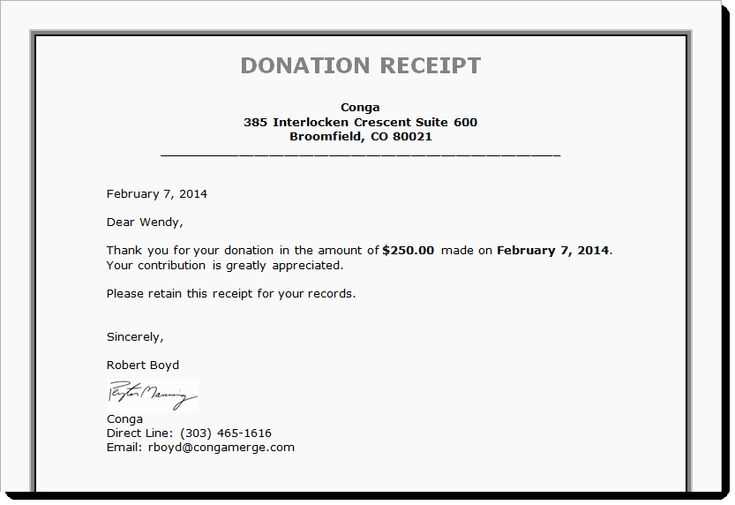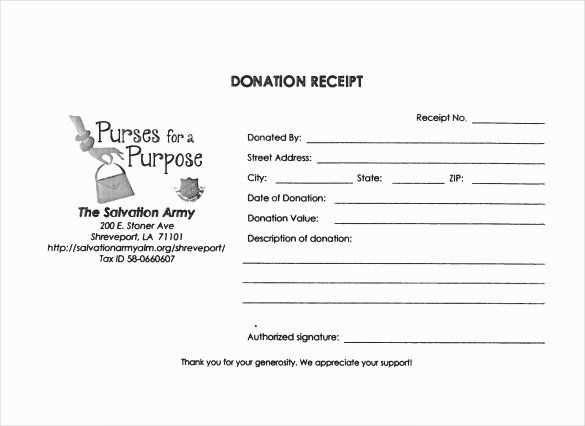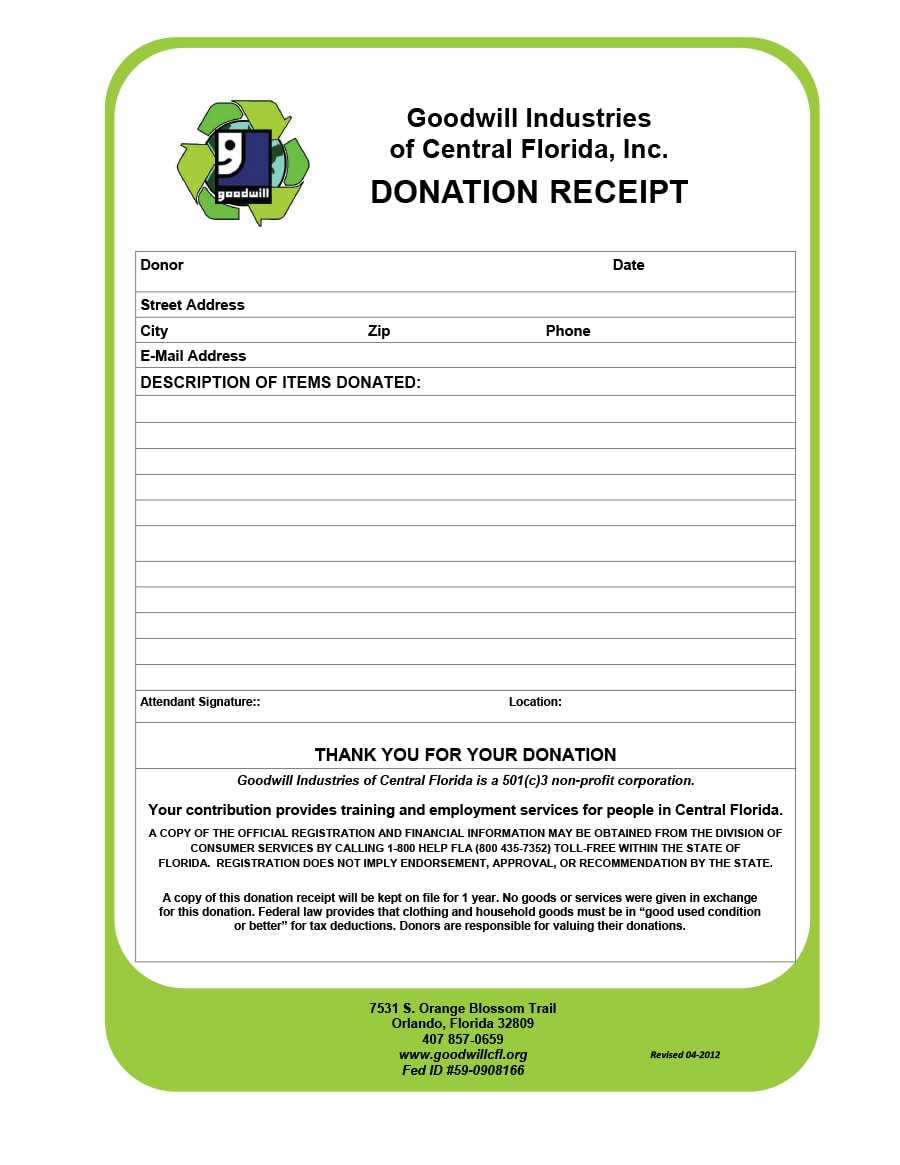
When creating a donation receipt, using an Excel template simplifies the process and ensures accuracy. The right format helps both you and your donors keep track of contributions with ease. Here are key elements to include in your donation receipt template and how to organize them effectively in Excel.
Key Components of a Donation Receipt Template
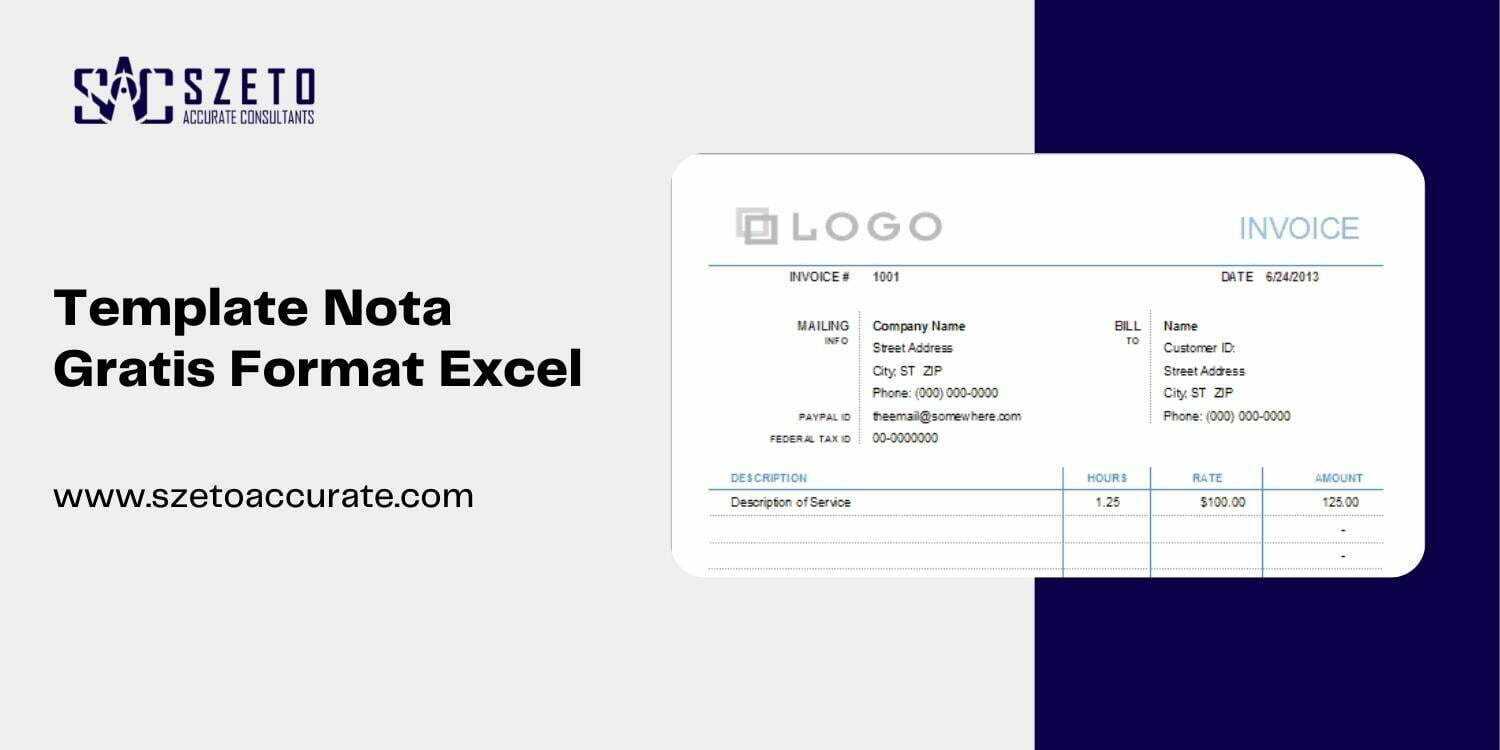
- Donor Information: Include the donor’s name, address, email, and phone number. Make sure this section is easy to update for multiple donations.
- Donation Details: Clearly note the amount donated, date, and method of donation (e.g., check, credit card, cash, online transfer).
- Non-cash Donations: For in-kind gifts, include a description of the item(s) donated. Estimate values if necessary, or note “no goods or services were provided in exchange for the donation.”
- Organization Details: Add your organization’s name, address, tax identification number (TIN), and logo to make the receipt official.
- Thank You Statement: Include a brief, polite note thanking the donor for their contribution and support.
Designing Your Excel Template
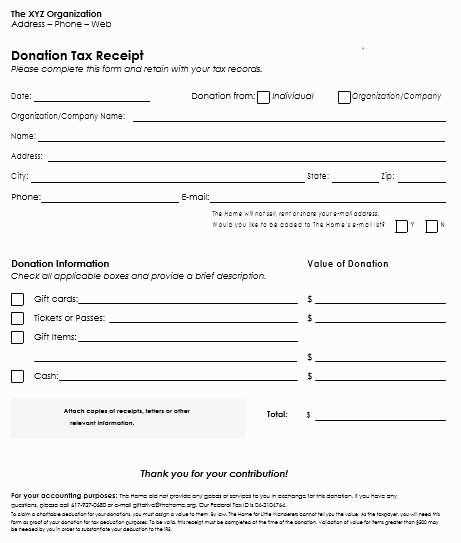
Excel allows flexibility in designing your template. Here’s how to structure it efficiently:
- Set up headers: Start with columns for donor information, donation amount, and other relevant details. Use bold fonts for headers and freeze the top row for easy navigation.
- Utilize drop-down lists: Use Excel’s data validation feature to create drop-down lists for donation types, methods, and the donation date. This reduces manual entry and ensures consistency.
- Formulas for calculations: Include formulas to automatically calculate totals or even track recurring donations. Simple SUM functions can help keep accurate records of overall contributions.
- Conditional formatting: Highlight donations above a certain threshold or mark completed receipts with color codes for quick reference.
Example Template Layout
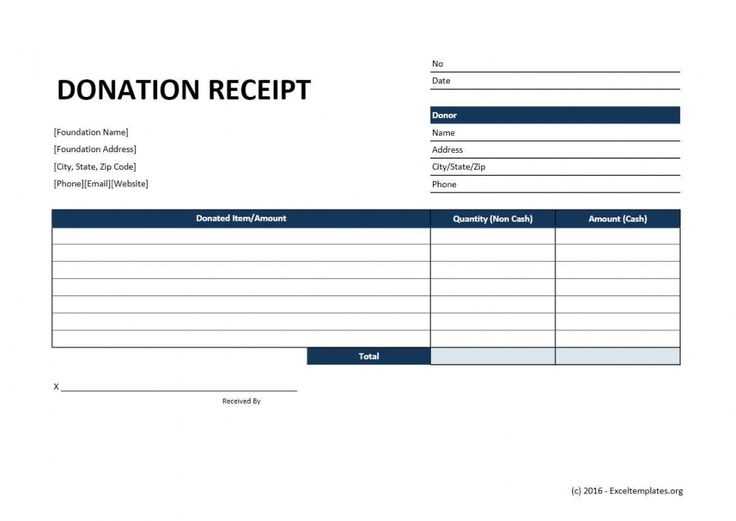
Here’s a sample layout for an Excel donation receipt template:
- Column A: Donor Name
- Column B: Donor Address
- Column C: Donation Amount
- Column D: Donation Date
- Column E: Donation Method
- Column F: Non-Cash Description
- Column G: Thank You Statement
By organizing this information in Excel, you’ll create a clear, organized document that makes it easy to manage and print donation receipts. Make sure to keep your template saved and backed up for future use.
Excel Templates for Donation Receipts
Create a custom donation receipt template in Excel by setting up a simple layout with key sections such as the donor’s name, donation amount, date, and a thank-you message. To streamline the process, use Excel’s built-in templates, or design a table with fields for all relevant information. You can also add a signature section or any specific legal disclaimers required.
Formatting Tips for Donation Receipts in Excel
Use bold headings for clear identification of each section. Ensure that the donation amount stands out by increasing the font size and using a different color. To maintain a professional look, choose simple fonts like Arial or Calibri and keep the font size readable. Use borders or shading to separate different sections, which helps improve the document’s structure and readability.
How to Automate the Generation of Donation Receipts
To automate donation receipt creation, set up a template that uses Excel formulas. For example, input the donor’s details into a table, and Excel can calculate the donation total automatically. You can also use macros to generate multiple receipts at once, which saves time when handling large numbers of donations. Consider integrating with other tools or using Excel’s built-in mail merge feature to send receipts directly to donors via email.