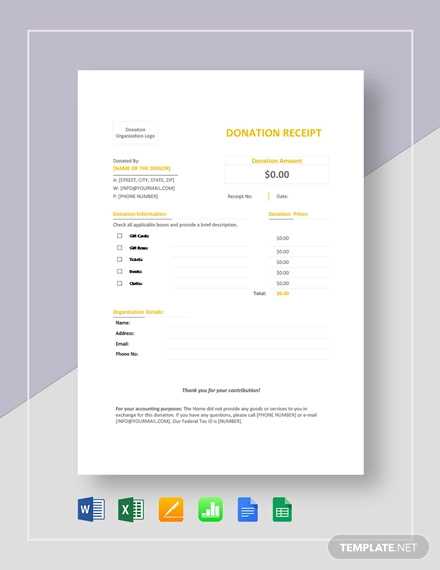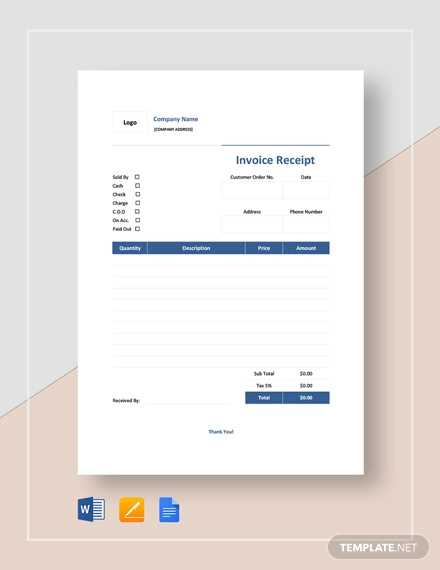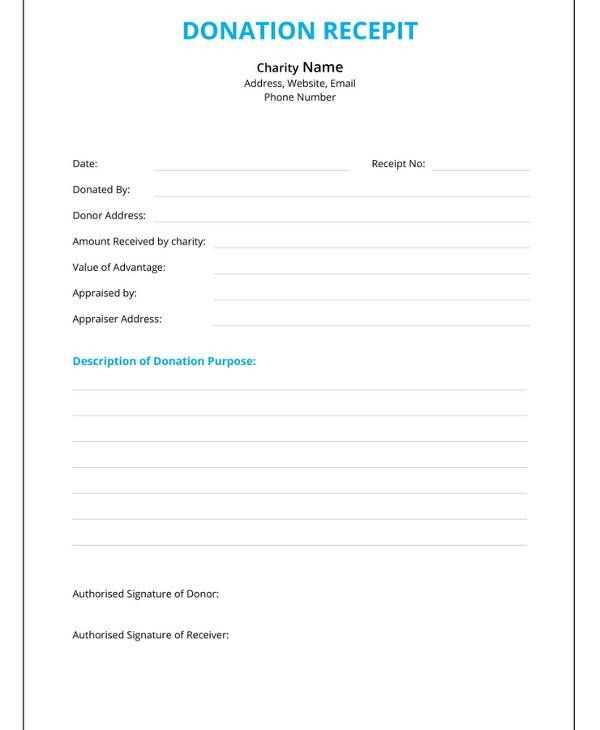
To find a receipt template for Google Docs, open your Google Drive and click on “New.” From the drop-down menu, select “Google Docs” and then choose “Template Gallery.” Browse through the available options until you find a suitable receipt template, or use the search bar for faster results. Google Docs offers templates for both personal and business needs, ensuring that you can find one that fits your requirements.
If you don’t find a template that meets your needs, create your own. Start with a blank document and set up a simple format with key details like the transaction date, amount, items or services purchased, and the seller’s information. You can also use Google Docs’ built-in features to customize fonts, colors, and layouts to match your branding or personal preferences.
Alternatively, third-party websites offer a variety of customizable receipt templates for Google Docs. Once you’ve found one, download it and upload it to your Google Drive for easy access. This method can save time and give you more design options if you need something unique.
How to Get a Receipt Template for Google Docs
To access a receipt template in Google Docs, open your Google Docs account and go to the “Template Gallery.” Select “More” if the gallery is not visible. Scroll through the list of templates until you find the “Receipts” section. Choose a template that fits your needs, and it will open in a new document for you to edit and customize.
Using Google Docs to Create a Custom Receipt
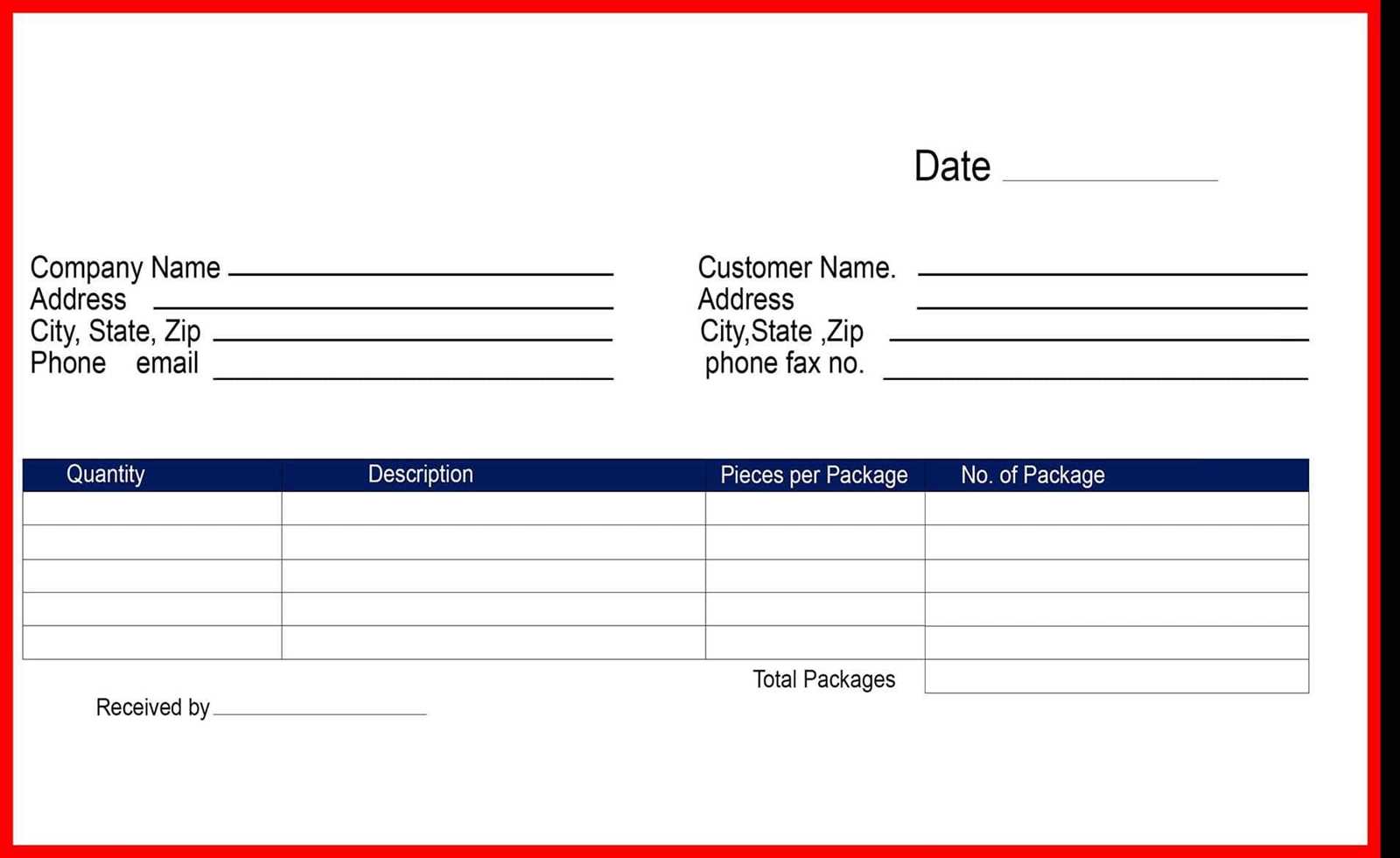
If you prefer a custom design, you can create a receipt from scratch. Start with a blank document, and use tables to organize the receipt’s information. Include fields like “Date,” “Amount,” “Description,” and “Payment Method.” You can add a company logo or specific formatting as needed.
Alternative Sources for Receipt Templates
You can also find receipt templates on third-party websites. After downloading the template, upload it to Google Docs for further customization. Websites like Template.net or Vertex42 offer a variety of free and paid receipt templates that work well with Google Docs.
Find a Pre-made Template in Google Docs
Open Google Docs, then go to the Template Gallery. Browse through the available templates or use the search bar to find specific receipt templates. Select the template that fits your needs, and it will open in a new document. You can customize it by editing text, adding your logo, or adjusting the layout. Save your version to use again or make further changes as needed.
Create a Custom Receipt Template Using Google Docs Features
Open Google Docs and select “Blank” to start a new document. Use the built-in table feature to organize the layout of your receipt. Add columns for the date, item description, quantity, price, and total. Adjust the table’s borders for a clean, professional look. You can modify the table’s dimensions by dragging the borders to fit your content.
Design the Header and Footer
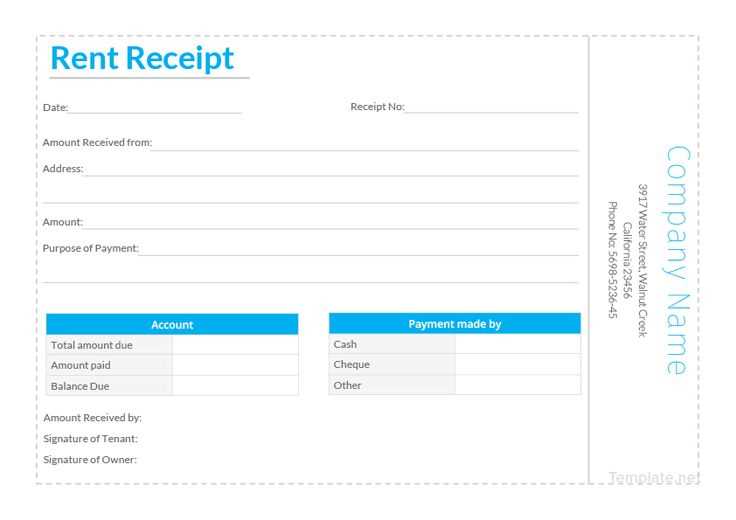
Place your business name and contact details in the header. Use the Insert menu to add text boxes for extra customization. In the footer, include payment methods, your business’s tax ID, or other important details. Align the footer to the center for a polished finish.
Formatting Text and Currency
Use bold for headings and key information like totals or item names. For currency, use the Format menu to adjust the text size and style. Add currency symbols next to each price, ensuring consistency across the document.
Once satisfied with the design, save it as a template for future use. Go to File and select Make a Copy each time you want to create a new receipt. This allows you to customize the content without altering the original layout.
Download and Import Receipt Templates from External Sources
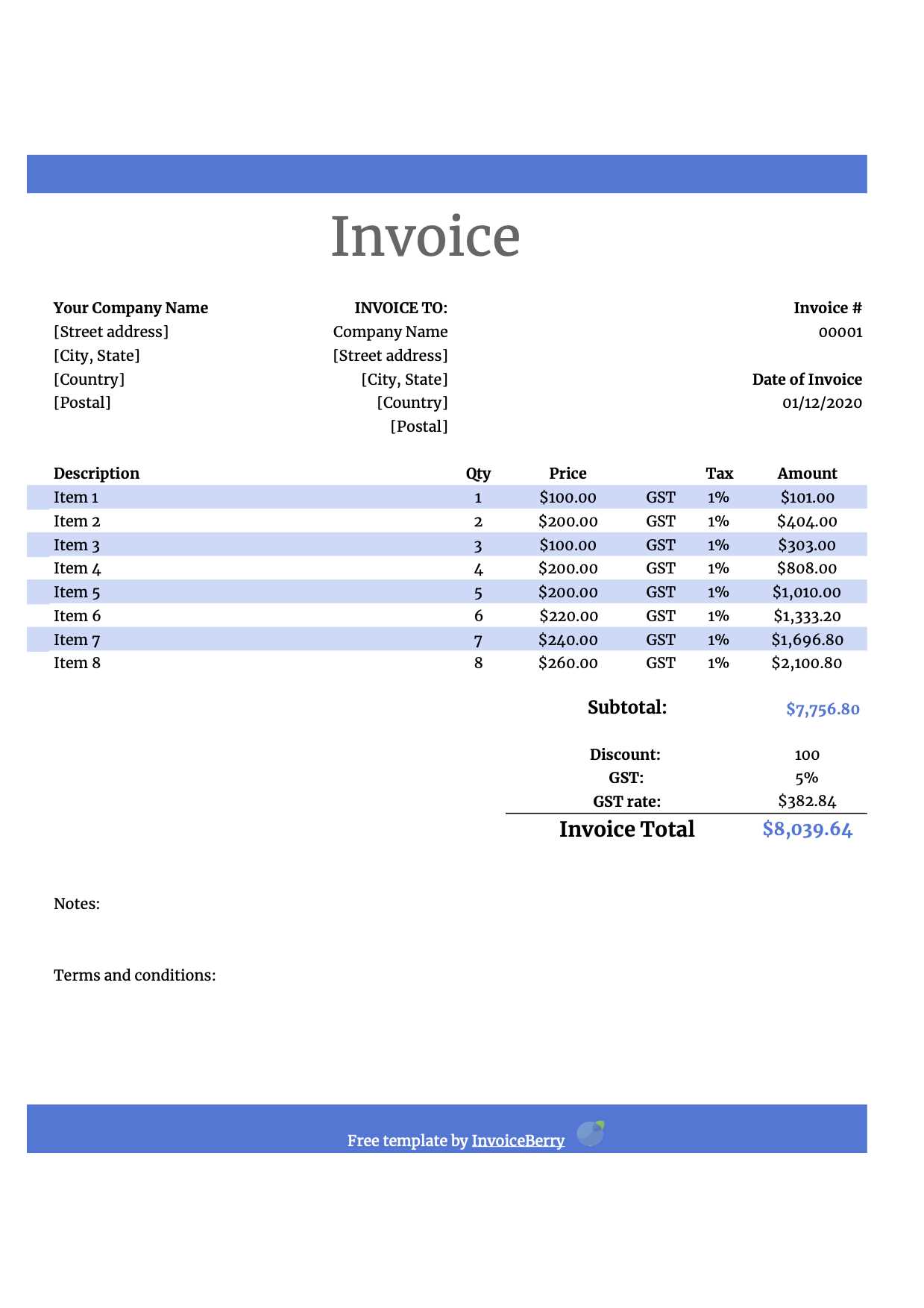
Find reliable receipt templates from external websites and import them directly into Google Docs to save time. Many online platforms offer customizable receipt templates that are easy to adjust for your needs.
- Google Docs Template Gallery: Google Docs offers a variety of built-in templates. Search for “receipt” in the template gallery to find options that fit your requirements.
- Third-Party Websites: Sites like Template.net or Vertex42 provide free and paid receipt templates in various formats, including Google Docs-compatible files. Download the template you like and upload it to your Google Drive for easy access.
- Import Directly from a URL: Some template sites allow direct importing to Google Docs. Use a link from a trusted website that offers Google Docs-compatible formats, then follow the instructions to add it to your document library.
Once you’ve imported a template, you can modify the content, adjust design elements, and tailor the layout to fit your specific needs. The process is quick and simple, helping you create professional-looking receipts in no time.