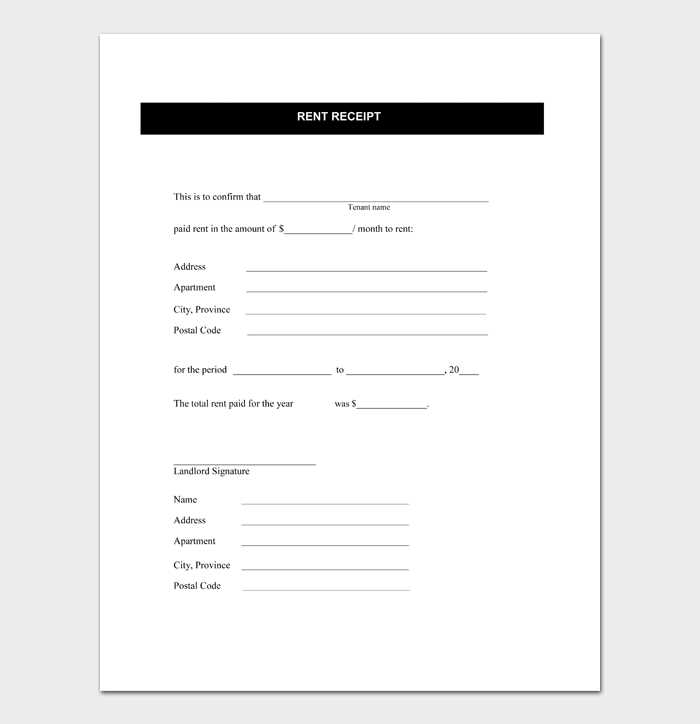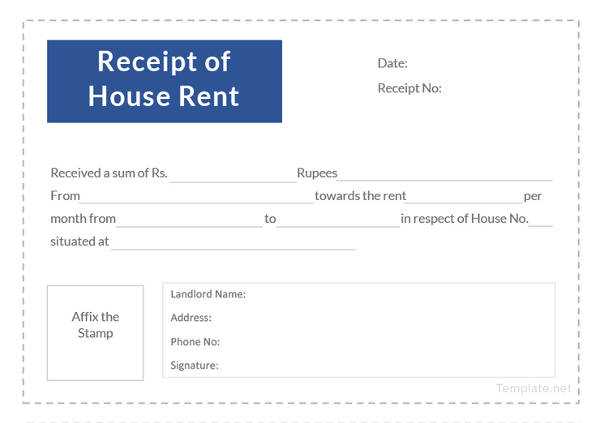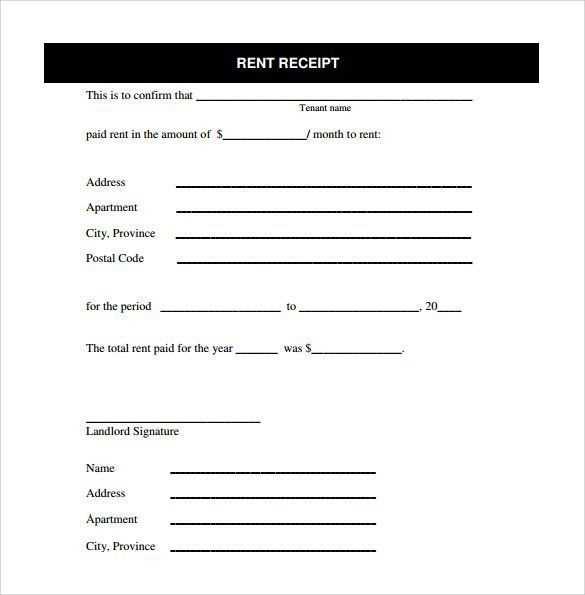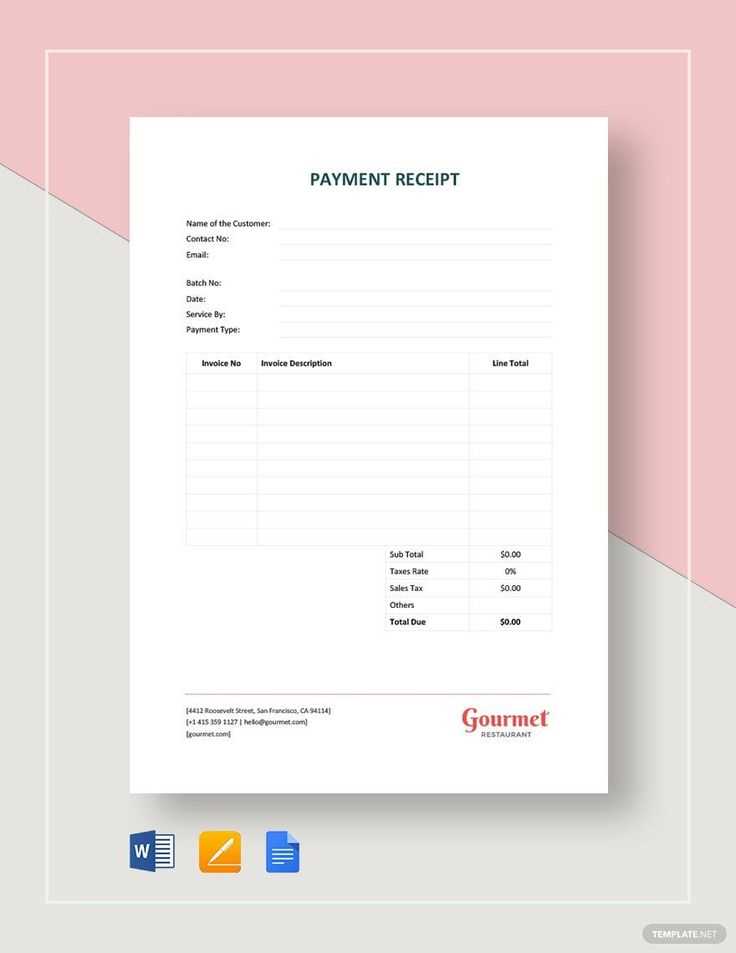
Need a simple way to generate rent receipts? Use Google Sheets to create a structured and reusable template. With built-in formulas and customizable fields, you can automate calculations and streamline your rental records without extra software.
Set up your template by including key details: tenant name, rental period, payment amount, and payment method. Use Google Sheets’ =TODAY() function to insert the current date automatically and the =SUM() function to total payments. Conditional formatting can highlight overdue payments, helping you track outstanding amounts at a glance.
For easy reuse, save the template as a view-only file and duplicate it for each transaction. To share receipts, export them as PDFs or use Google Sheets’ built-in email function. This method ensures accuracy and keeps all records organized in one place.
Rent Receipt Template Google Sheets: Optimized Format
Use a structured format in Google Sheets to ensure clear and organized rent receipts. A well-designed template helps maintain records and simplifies financial tracking.
- Column A – Date: Enter the payment date in a standard format (e.g., MM/DD/YYYY).
- Column B – Tenant Name: Record the full name of the tenant making the payment.
- Column C – Rental Address: Specify the property address associated with the rent payment.
- Column D – Payment Amount: Indicate the exact amount received.
- Column E – Payment Method: Note whether the payment was made via cash, check, or online transfer.
- Column F – Receipt Number: Assign a unique identifier for each receipt to avoid duplication.
- Column G – Notes: Include optional remarks such as late fees or advance payments.
To automate calculations, use built-in formulas. For example, sum all payments with =SUM(D:D) to track total rent collected.
For a printable receipt, create a separate sheet pulling data from the main log using =A1, =B1, etc. Format it for easy printing, ensuring clear readability.
Save a copy as a PDF by selecting File > Download > PDF Document, keeping records easily accessible.
- Rent Receipt Template in Google Sheets
Use Google Sheets to create a structured rent receipt that includes all necessary details. Start with a simple table layout to ensure clarity and organization.
| Date | [Enter Date] |
|---|---|
| Tenant Name | [Enter Tenant Name] |
| Rental Address | [Enter Address] |
| Amount Paid | [Enter Amount] |
| Payment Method | [Cash/Check/Bank Transfer] |
| Landlord Name | [Enter Landlord Name] |
| Signature | [Landlord’s Signature] |
Use cell merging for headers, apply bold text for key labels, and enable automatic date formatting. Protect the template by locking certain cells to prevent accidental changes. Share the sheet with the tenant for digital confirmation or print a copy for records.
Open Google Sheets and create a new spreadsheet. Label the first row with clear headings such as “Date,” “Tenant Name,” “Rental Address,” “Payment Amount,” “Payment Method,” and “Notes.” Use bold formatting for clarity.
Adjust column widths for readability. Set currency formatting for the “Payment Amount” column by selecting it, clicking “Format,” choosing “Number,” and selecting “Currency.”
Insert a signature line by merging cells at the bottom. To make the template reusable, add a dropdown list for the “Payment Method” column by selecting the cells, clicking “Data,” choosing “Data validation,” and setting a dropdown with options like “Cash,” “Check,” and “Bank Transfer.”
Save the file as a template by clicking “File,” selecting “Make a copy,” and renaming it for easy reuse. Share it with tenants via email or print as needed.
Apply conditional formatting to highlight overdue payments. Select the “Due Date” column, go to Format > Conditional formatting, and set a rule that colors past-due dates in red when they are earlier than today’s date using =A2
Use formulas to automate calculations. In the “Amount Due” column, apply =SUM(D2:F2) to total rent, utilities, and other charges. If you need prorated rent, divide the monthly rate by the number of days in the month and multiply by the occupied days.
Standardize date formatting to avoid inconsistencies. Select date cells, go to Format > Number > Custom date and time, and choose a clear format like MM/DD/YYYY to maintain consistency across entries.
Lock formulas to prevent accidental changes. Select formula cells, right-click, choose Protect range, and set permissions so only specific users can edit them. This ensures calculations remain intact even when tenants or accountants update other fields.
Enable automatic currency conversion if dealing with multiple currencies. Use =GOOGLEFINANCE(“CURRENCY:USDEUR”) to retrieve real-time exchange rates and calculate amounts dynamically. This helps in generating receipts in different currencies without manual adjustments.
Set up formulas in Google Sheets to automatically calculate totals, track due amounts, and apply late fees. This reduces manual errors and ensures accurate records.
- Calculate total rent: Use the formula
=SUM(range)to add up rent, utilities, and other charges. - Track payments: Subtract received payments from the total using
=Total - Paidto display the remaining balance. - Apply late fees: Automate penalties with
=IF(DUE_DATE, adjusting the percentage as needed. - Highlight overdue amounts: Apply conditional formatting to flag unpaid balances after the due date.
Test formulas with sample data before sharing the sheet with tenants to ensure accuracy.
Use drop-down menus in Google Sheets to streamline method selection and prevent errors. Click on the column where the menu should appear, then go to Data > Data validation. In the Criteria section, select List of items and enter method options separated by commas.
For a dynamic list, choose List from a range instead. Type the cell range containing the methods, ensuring it remains updated. Enable Show dropdown list in cell for user-friendly selection.
Customize validation messages to guide users. Under Show validation help text, enter a brief note explaining the available choices. To enforce selection, check Reject input, preventing invalid entries.
Apply conditional formatting to highlight selections. Go to Format > Conditional formatting, set a rule based on the chosen method, and assign colors for quick identification.
To copy the menu to other cells, drag the fill handle downward. This maintains consistency across the spreadsheet, reducing manual input and improving accuracy.
Adjust sharing settings quickly: Click the Share button in the top right corner, enter email addresses, and set permissions to Viewer, Commenter, or Editor. For a public link, change access to Anyone with the link.
Control access: To prevent unwanted edits, choose Viewer or Commenter. Disable Editors can change permissions in Advanced settings for added security.
Print settings: Open File > Print. Adjust margins, scale, and alignment under Formatting. Use Fit to width to ensure readability. Enable Show gridlines if necessary.
Export for better printing: Download as PDF via File > Download > PDF Document. Customize page breaks before saving.
Automate sharing: Set up a workflow with Google Apps Script or integrate with Google Drive to share updates automatically.
Incorrect Formula Calculations
Check if cell references are accurate. A common mistake is using absolute references ($A$1) when relative references (A1) are needed. If calculations return errors, click on the formula bar to verify missing parentheses or incorrect operators.
Formatting Issues
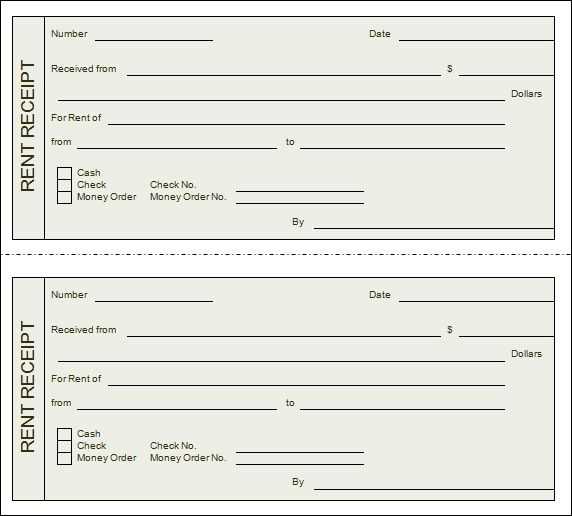
If currency symbols or decimal points appear incorrectly, select the affected cells, click “Format” > “Number,” and choose “Currency” or “Number” with the correct decimal settings. Ensure regional settings in “File” > “Settings” > “Locale” match your preferred currency format.
For persistent issues, use “View” > “Show formula” to inspect inconsistencies and apply corrections where needed.
Use Google Sheets’ built-in templates to simplify rent receipt creation. Open Google Sheets, go to File > New > From template gallery, and search for “receipt” to find a preformatted layout. If none fit your needs, create a custom template by inserting labeled columns for date, tenant name, amount paid, and payment method.
Automate calculations
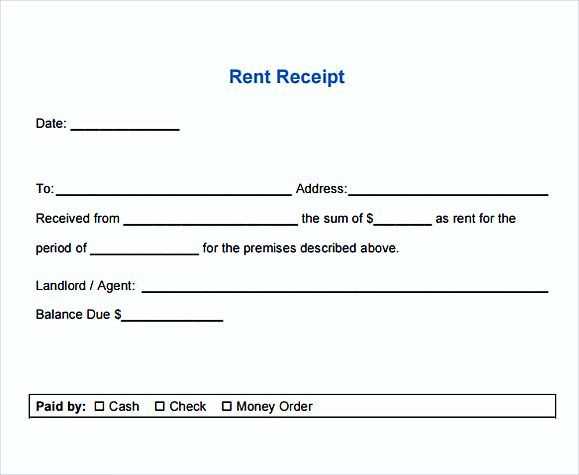
Use formulas to streamline record-keeping. In the “Total” column, enter =SUM(B2:B10) to sum payments automatically. Apply conditional formatting to highlight overdue payments by selecting the “Due Date” column and using Format > Conditional formatting to flag past-due amounts.
Generate PDFs for easy sharing
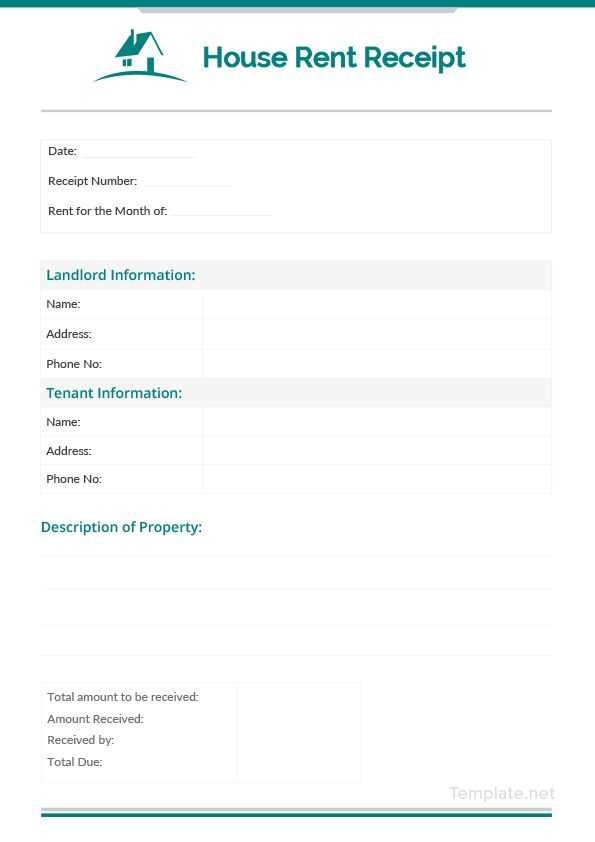
Once filled, export the receipt as a PDF by clicking File > Download > PDF Document (.pdf). To automate this, create a Google Apps Script that generates a PDF and emails it to the tenant upon payment entry.