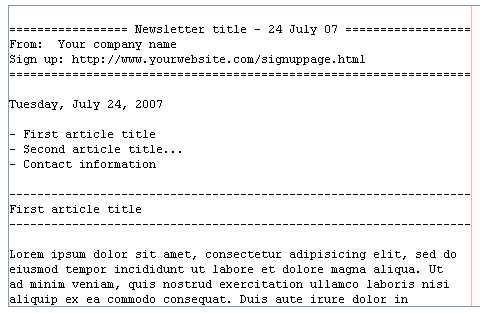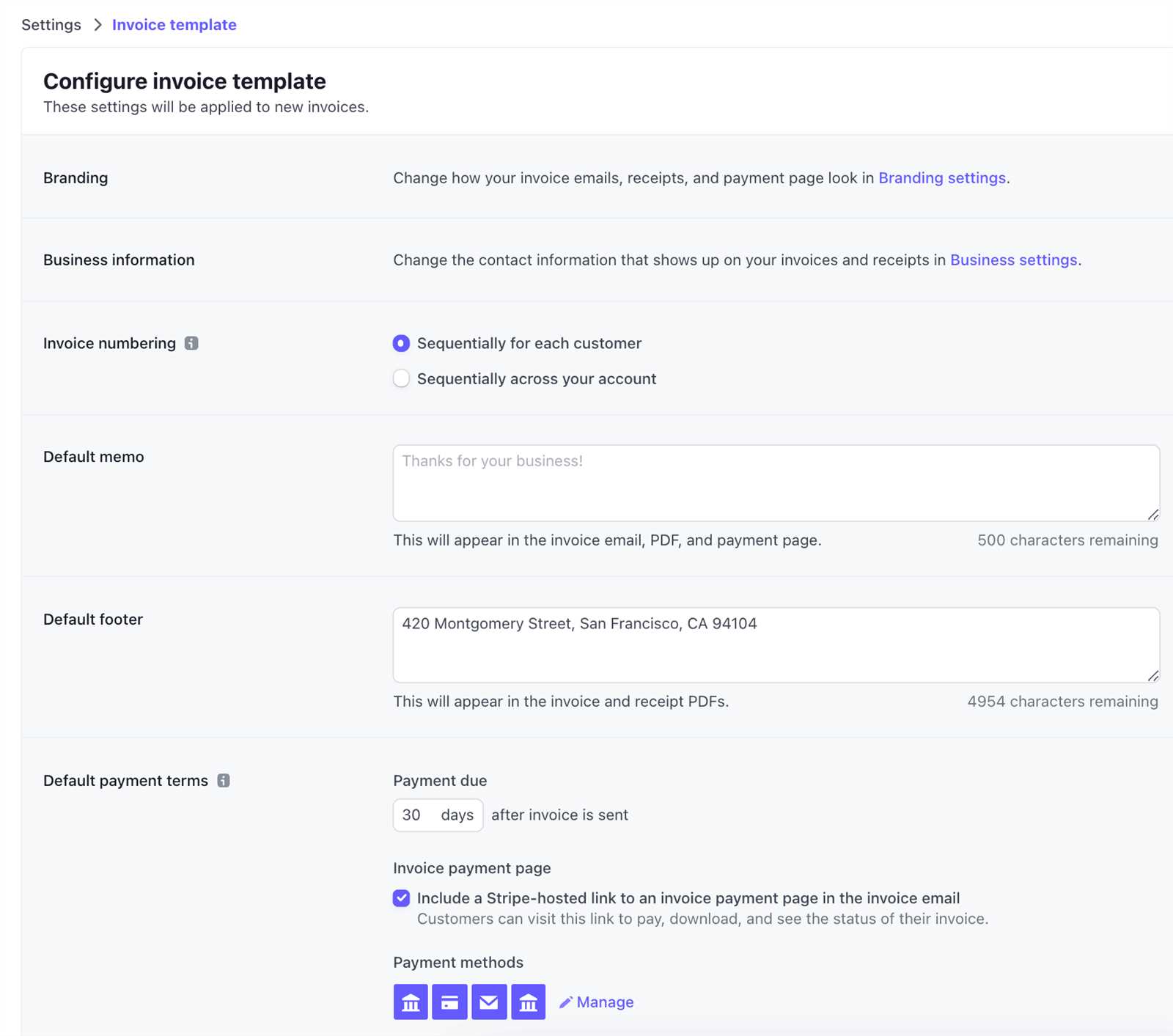
How to Create a Stripe Receipt Email Template
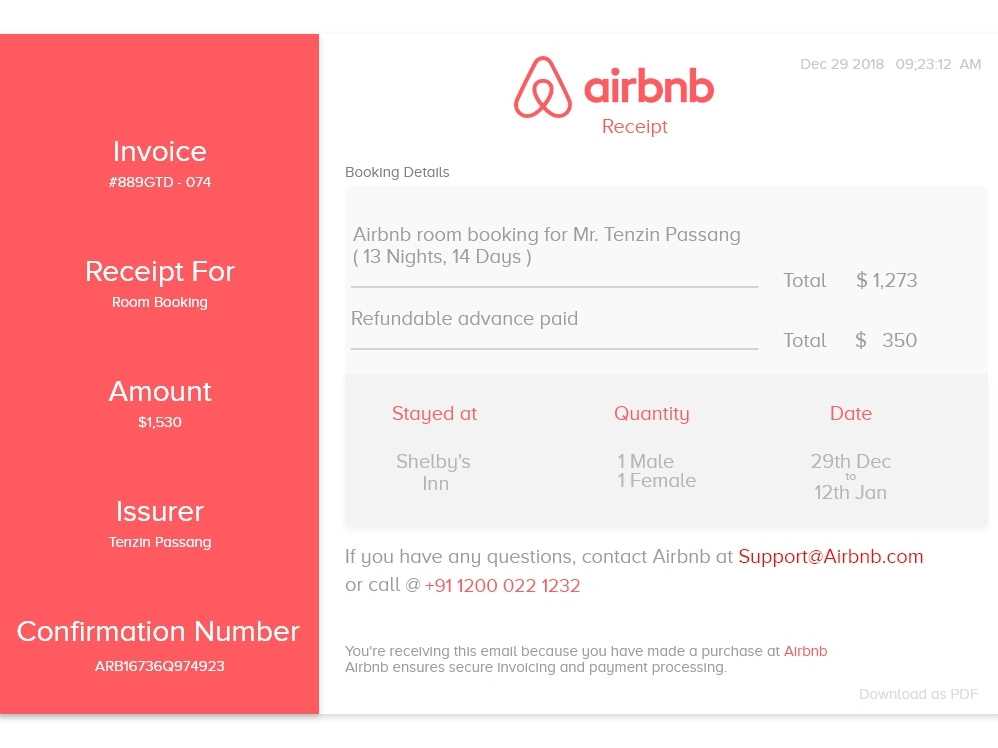
Stripe provides a simple way to send receipt emails to customers. Customizing the receipt email ensures it fits your brand’s style while providing all necessary transaction details. Here’s how you can customize it:
- Access Your Stripe Dashboard: Log into your Stripe account and go to the “Settings” section.
- Navigate to Email Settings: Under “Business Settings,” find the “Emails” tab where you can manage email templates.
- Customize Your Template: You can edit the subject line, message body, and other parts of the email to align with your branding. Use variables like the customer’s name, transaction details, and receipt number to make it personal.
- Include Necessary Information: Make sure the receipt includes the following details: transaction date, product name/ID, transaction amount, payment method, and any applicable taxes or discounts.
- Test Before Sending: Before activating the template, send a test email to yourself. Review the content for accuracy and design compatibility.
Best Practices for Designing a Receipt Email
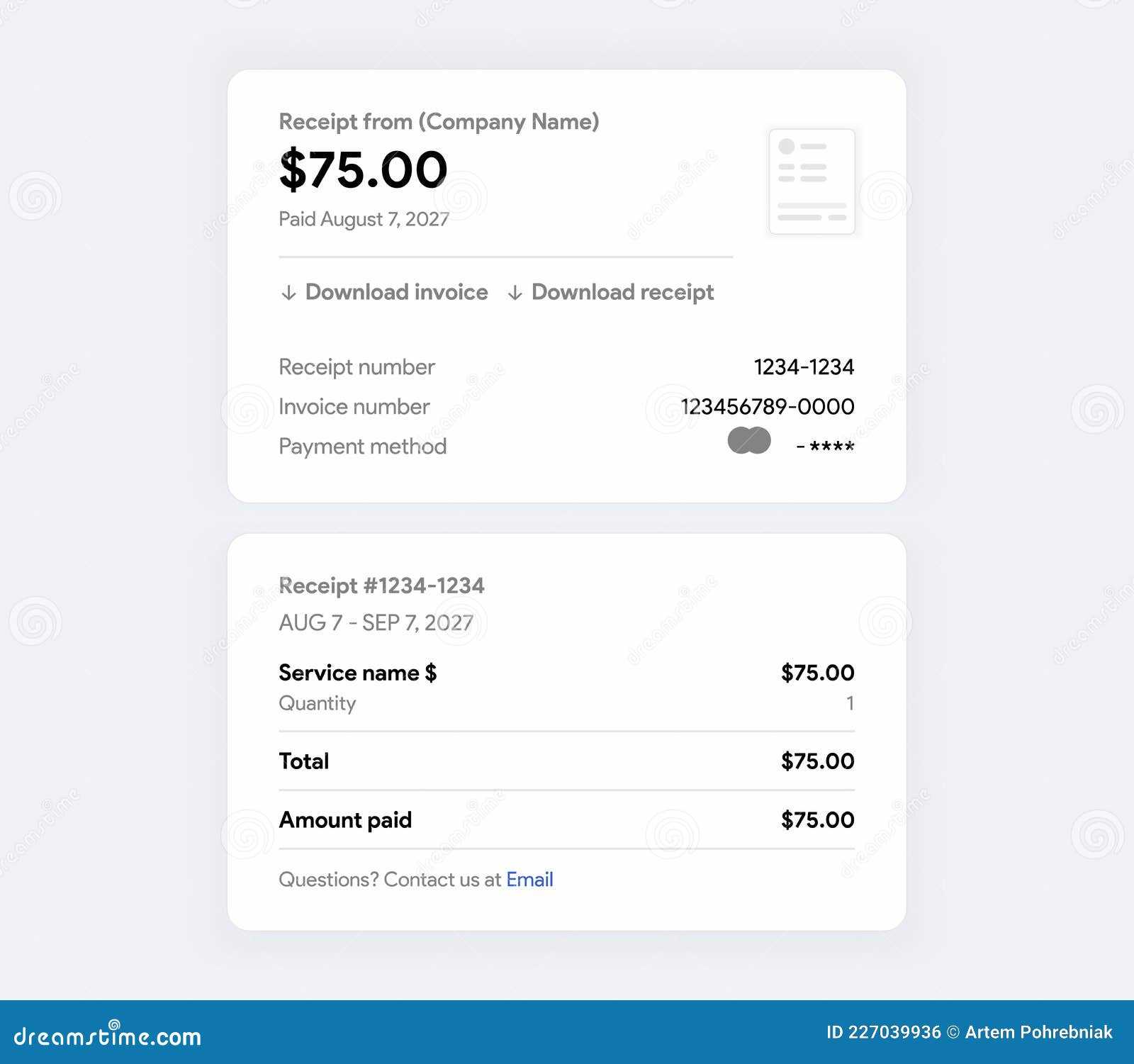
- Clear and Concise: Keep the language simple and to the point. Customers should easily understand the details of their purchase.
- Branding Consistency: Make sure your email matches your brand’s color scheme, logo, and overall tone.
- Call to Action: Include any important actions you want the customer to take, such as reviewing their order or contacting support.
- Responsive Design: Ensure your receipt email looks good on both desktop and mobile devices.
Benefits of Customizing Your Stripe Receipt Email
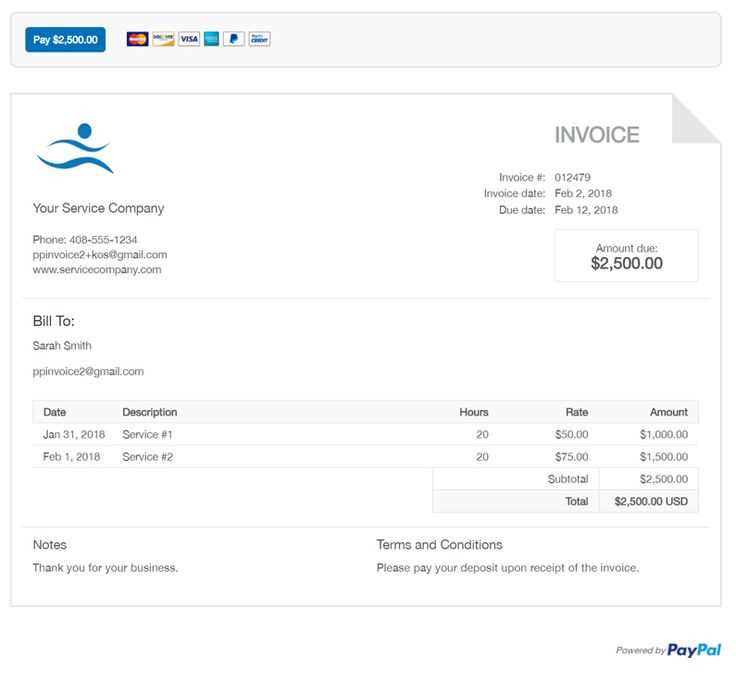
- Brand Recognition: A branded receipt makes a lasting impression on your customers and builds trust.
- Improved Customer Experience: Providing detailed, clear information in your emails enhances customer satisfaction.
- Professional Communication: A polished, well-structured email reflects your business’s professionalism.
Stripe Receipt Email Template
Customizing the Look and Feel of Receipt Emails
How to Include Relevant Transaction Information in Your Receipt
Setting Up Automated Emails for Customers
Managing Branding and Logo Placement in Receipts
Ensuring Compliance with Local Tax Regulations in Emails
Tracking and Analyzing Customer Interactions with Receipt Emails
To create a customized and professional receipt email template with Stripe, focus on clear, well-organized content and an intuitive design. Begin by utilizing Stripe’s pre-built templates or create a custom one using HTML, CSS, and the Stripe API. Make sure to include transaction details such as the payment amount, date, order number, and items purchased, as well as the customer’s name and contact details. You can also add a personalized message or thank-you note to enhance customer engagement.
Including Relevant Transaction Information
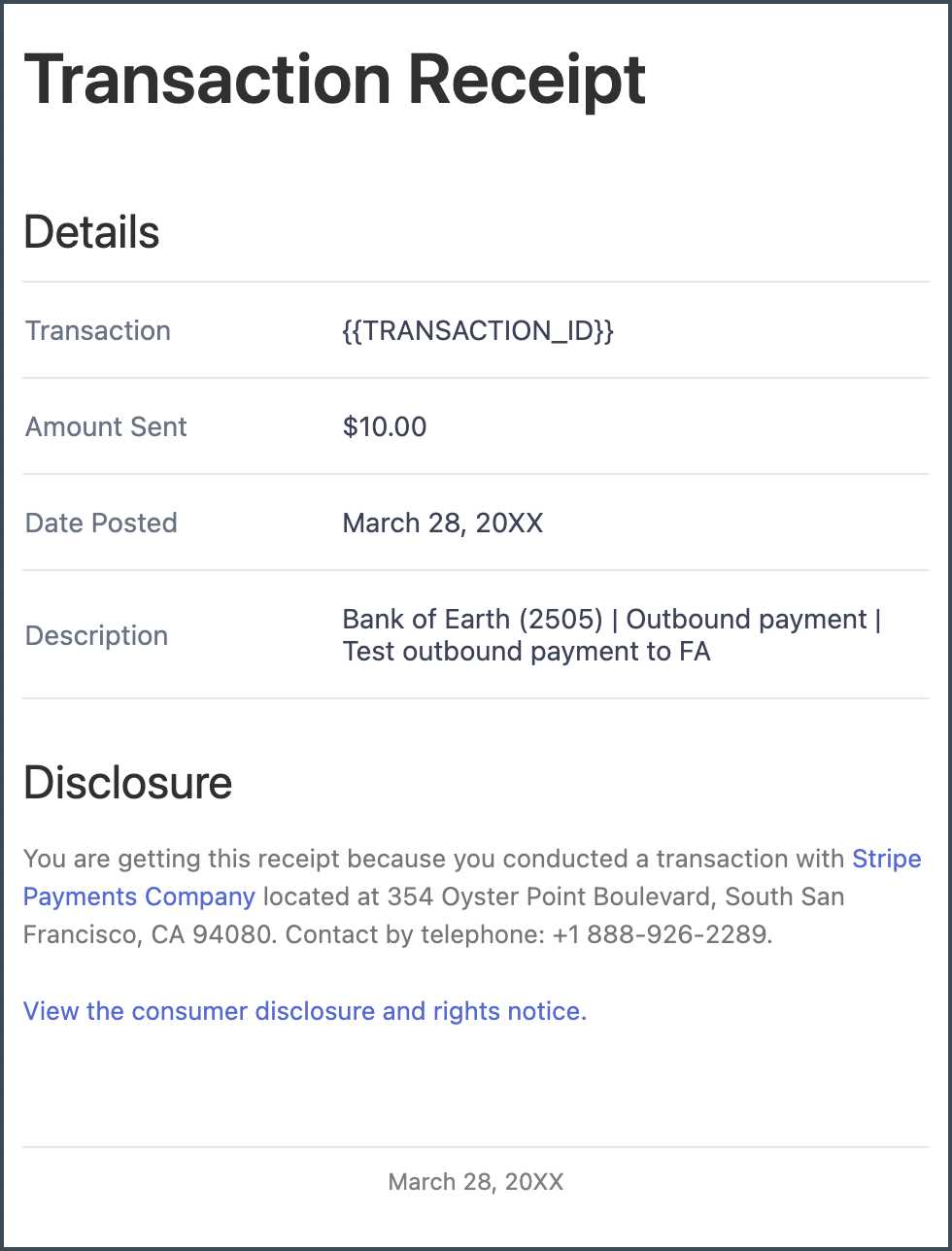
Ensure that your receipt template includes the key elements of a transaction. This typically involves providing:
- Order ID – Helps both you and your customer easily track the purchase.
- Payment Method – Specify how the payment was made, such as credit card or bank transfer.
- Tax Breakdown – Clearly state the tax amount applied to the order, complying with relevant tax laws.
- Billing and Shipping Address – For clarity, especially on invoices or shipping receipts.
- Subscription Details – If applicable, include renewal or subscription information for recurring charges.
Automating Email Setup
Set up automated receipt emails for customers directly through the Stripe dashboard or using the API. Stripe allows you to configure email notifications for successful transactions, failed payments, and subscription changes. You can personalize these emails to suit your brand and improve customer experience by adjusting the content, frequency, and timing of automated emails.
Additionally, enable automatic receipt sending upon transaction completion to ensure timely communication with your customers. Automating this process reduces manual effort and ensures all transactions are documented properly.
Branding and Logo Placement is another aspect to consider. Use your brand’s colors and logo placement to align the email’s design with your company’s identity. Stripe allows you to include a logo at the top of the email template. Choose a clean and professional layout that doesn’t overwhelm the recipient with too much information.
Compliance with Local Tax Regulations is critical. Ensure your receipts reflect the correct tax rates based on the customer’s location. With Stripe, you can implement automatic tax calculations using their tax rates API to ensure your receipts remain compliant with local tax laws.
Tracking and Analyzing Customer Interactions with your receipt emails is crucial to understanding how well your communications are performing. Use tools like Google Analytics or integrated tracking systems to monitor whether your customers are opening and interacting with receipt emails. This data helps you improve the email design or content based on user behavior, leading to a better overall customer experience.