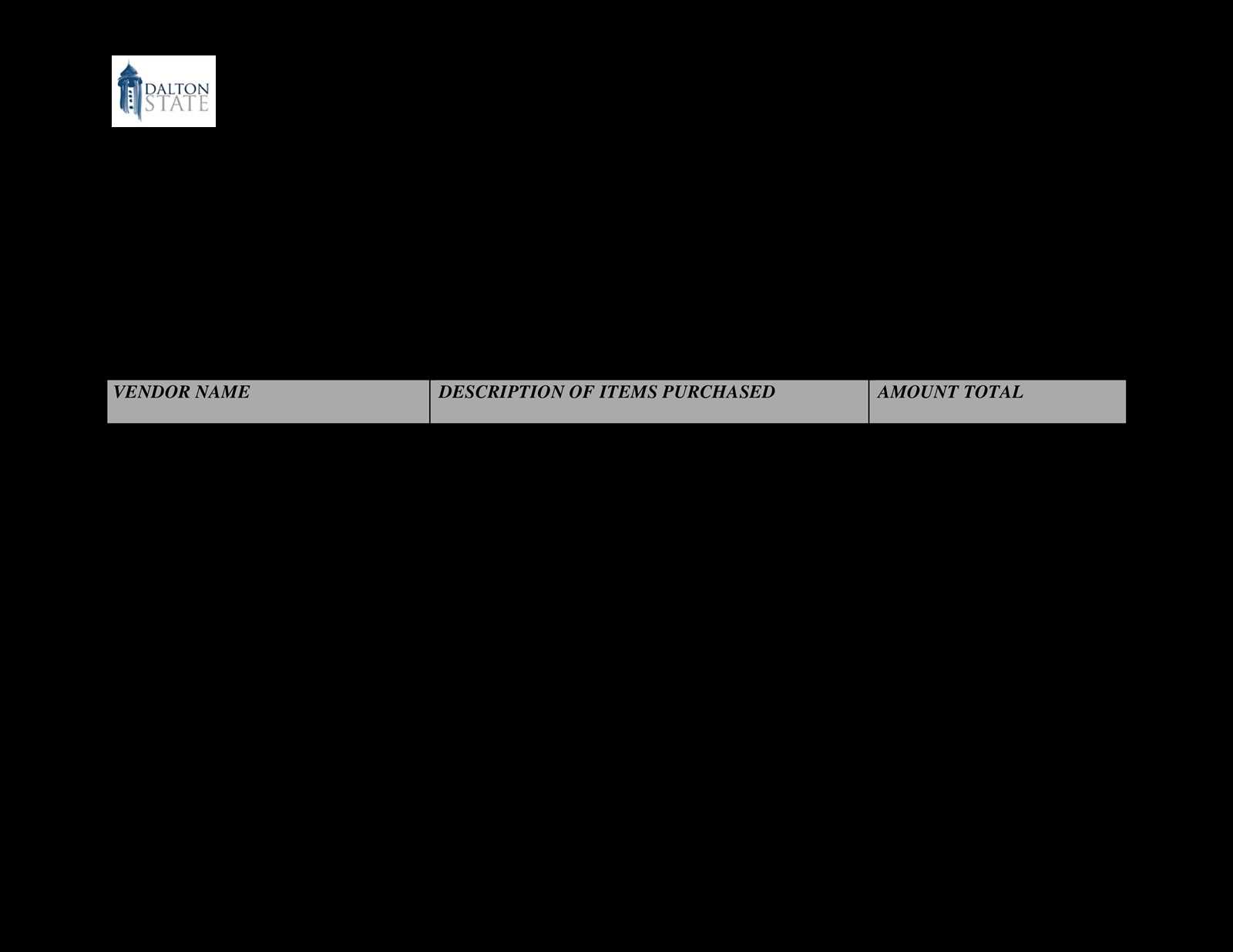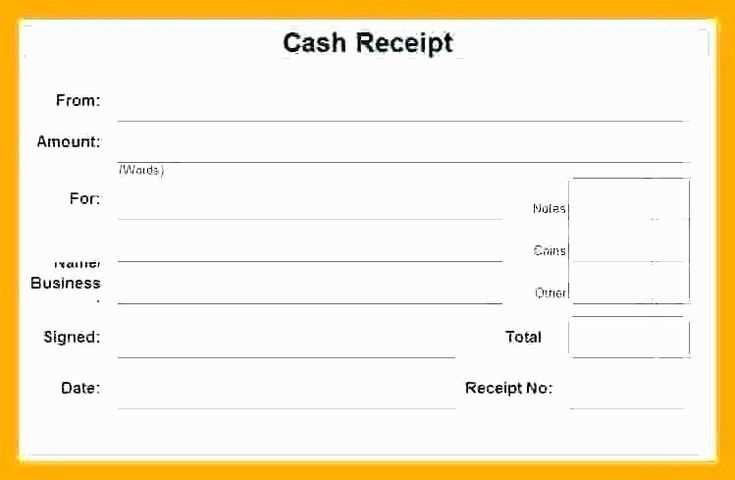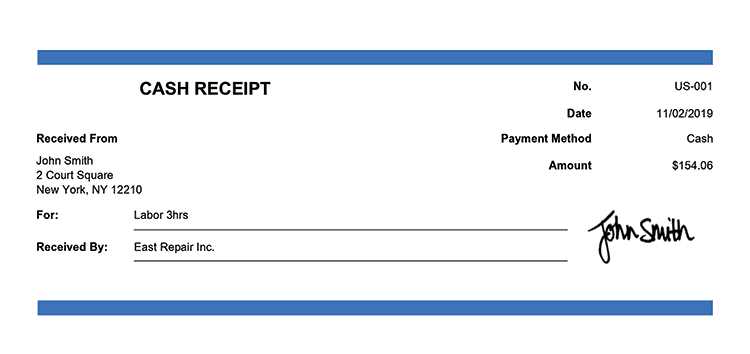
Quick Steps to Create a Cash Receipt Template in AI
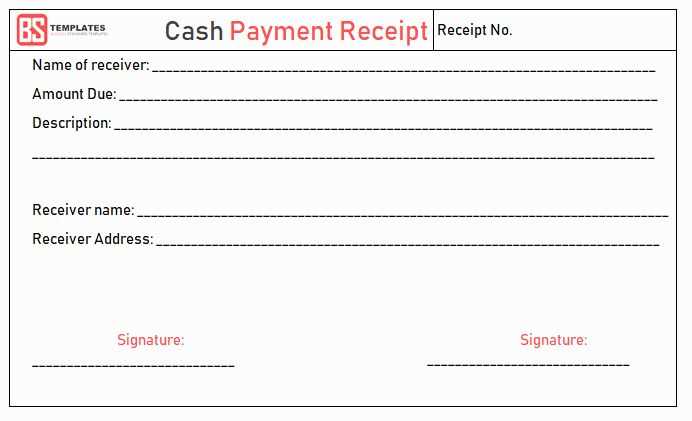
If you need a cash receipt template for your business or personal use, designing one in Adobe Illustrator (AI) offers flexibility and precision. Here’s how to create a clear and professional template:
- Set up your document: Open Adobe Illustrator and create a new document with standard paper size, such as A4 or letter. Make sure the resolution is set to at least 300 dpi for high-quality output.
- Create the layout: Draw a rectangle to represent the receipt. Add borders and margins for a clean look. Divide the space into sections for company information, item details, and payment data.
- Add placeholders: Use text boxes to insert placeholders like “Date,” “Receipt Number,” “Payer Name,” “Amount,” and “Payment Method.” This ensures you know where to input each piece of data when filling out a receipt.
- Branding: Include your business logo and contact information at the top to make the receipt official. Use consistent fonts and colors that align with your brand’s style.
- Save as AI File: Once you’re satisfied with the design, save the file in AI format for easy editing. You can also export it as a PDF for printing or digital use.
Key Elements of a Cash Receipt Template
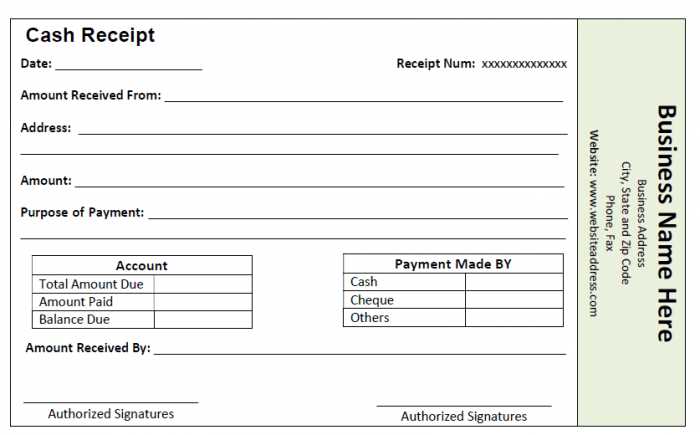
A well-designed cash receipt template should include these key components:
- Receipt Number: A unique identifier for each transaction.
- Date of Payment: The exact date the payment was made.
- Business Information: Your company’s name, address, and contact details.
- Payer Information: Name and contact information of the person making the payment.
- Amount Paid: Clearly state the total amount received.
- Payment Method: Specify whether it’s cash, card, or any other method.
- Signature: A space for the recipient’s or payer’s signature (optional).
How to Customize Your Template for Different Needs
Customize the template by adjusting font styles, colors, and layout to suit different purposes. If you’re creating a template for a retail business, include product descriptions and quantities. For a service-based business, focus on hours worked or services rendered.
Adobe Illustrator gives you the flexibility to adjust the design quickly, so you can tailor the template for various transactions without starting from scratch every time. Just open the file, input the necessary details, and print or share digitally as needed.
Cash Receipt Template AI File: A Practical Guide
What Is a Cash Receipt Template in AI Format?
Key Elements to Include in the Design
How to Customize a Template in Adobe Illustrator
Where to Find Free and Premium AI Templates
Common Mistakes to Avoid When Creating a Receipt Template
Best Practices for Printing and Digital Use of AI Templates
A cash receipt template in AI format is a vector-based file designed to generate receipts for cash transactions. The AI format, created in Adobe Illustrator, offers scalability without loss of quality, making it perfect for professional use. The template allows easy customization, saving time while ensuring a professional design for businesses and individuals.
Key Elements to Include in the Design
To make your receipt both functional and professional, ensure the following elements are included:
- Business Name and Contact Information: Place the business name, address, phone number, and email at the top for quick reference.
- Date and Time: Always include the date and time of the transaction.
- Transaction Details: Clearly list items purchased, including quantities, prices, and totals.
- Payment Method: Specify whether the transaction was paid in cash, card, or via another method.
- Receipt Number: Assign a unique number to each receipt for record-keeping and tracking.
- Subtotal, Taxes, and Total: Include a breakdown of costs to avoid confusion for both the buyer and seller.
- Signature Area: Provide a space for signatures if needed, especially for formal or larger transactions.
How to Customize a Template in Adobe Illustrator
Customizing a cash receipt template in Adobe Illustrator is straightforward. Begin by opening your AI file and follow these steps:
- Update Text: Use the text tool to adjust business details, transaction information, and payment method specifics.
- Modify Colors and Fonts: Change the color scheme and font styles to match your branding.
- Adjust Layout: Use the selection tool to move elements around, ensuring a clean, easy-to-read layout.
- Add Logos and Graphics: Incorporate your company logo or other branding elements for a personalized touch.
- Save and Export: After making changes, save the file and export it in the desired format for printing or digital use.
Adobe Illustrator provides flexibility to make your receipt template align with your brand identity, making it stand out professionally while maintaining its practical function.
Where to Find Free and Premium AI Templates
Finding the right AI template for your cash receipts can be done easily through various platforms. For free templates, try resources like:
- Freepik: A popular site for free AI templates that are customizable and user-friendly.
- Vecteezy: Offers free vectors that can be downloaded and adjusted in Illustrator.
- Adobe Stock: Includes free and paid templates directly from Adobe’s platform.
If you’re looking for premium templates, consider these options:
- Envato Elements: Offers high-quality, professionally designed templates with regular updates.
- Creative Market: Features unique and creative AI receipt templates designed by professionals.
Common Mistakes to Avoid When Creating a Receipt Template
Avoid these common errors when designing your cash receipt template:
- Cluttered Layout: Ensure there is enough white space around text and numbers for readability.
- Missing Information: Always include necessary details like business contact info, date, and payment method.
- Poor Typography: Use legible fonts with proper sizing to ensure clarity, especially for transaction amounts.
- Inconsistent Branding: Stick to your brand’s colors, fonts, and logo placement for a cohesive look.
Best Practices for Printing and Digital Use of AI Templates
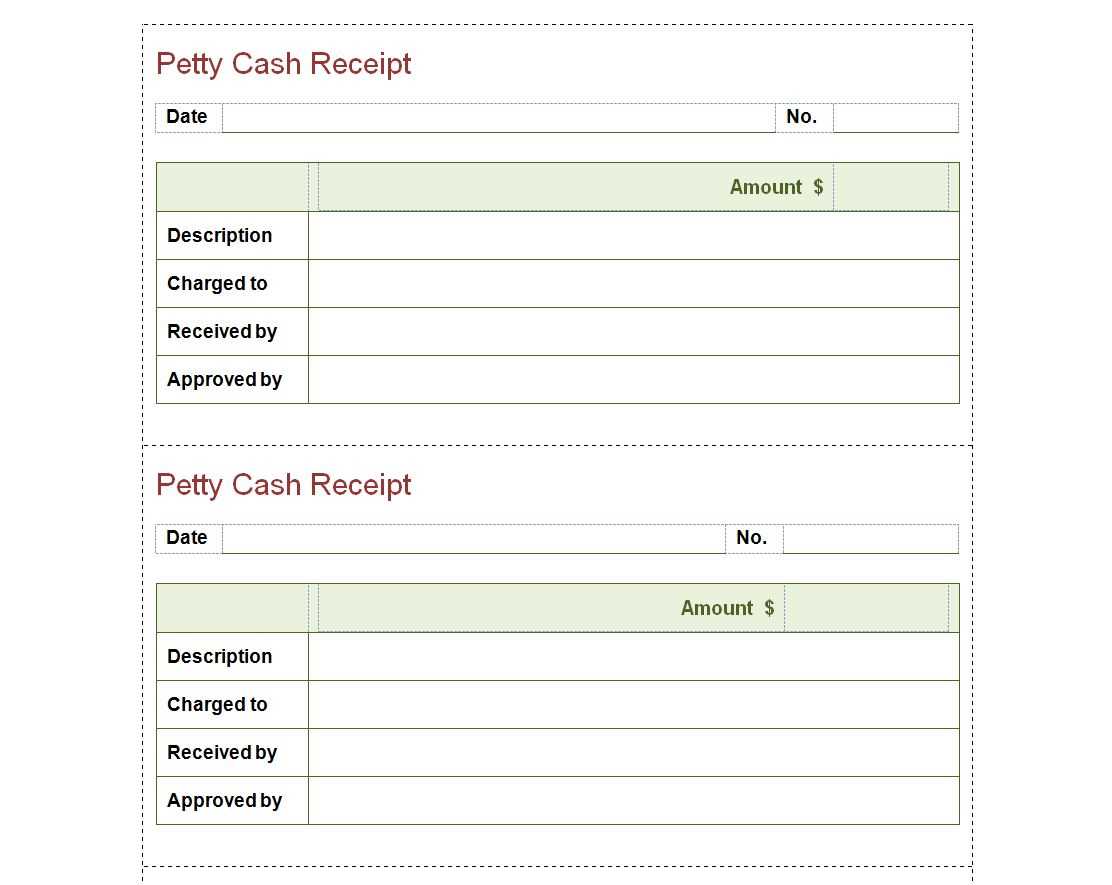
For printing, make sure the AI template is set up with proper bleed and margin settings to avoid cutting off important elements. Use high-resolution settings (300 DPI) for clear, crisp prints. If the receipt is intended for digital use, export it in a web-friendly format such as PDF or PNG, ensuring it is easy to read on both desktop and mobile devices. Make sure the text remains sharp and legible, even when zoomed in.