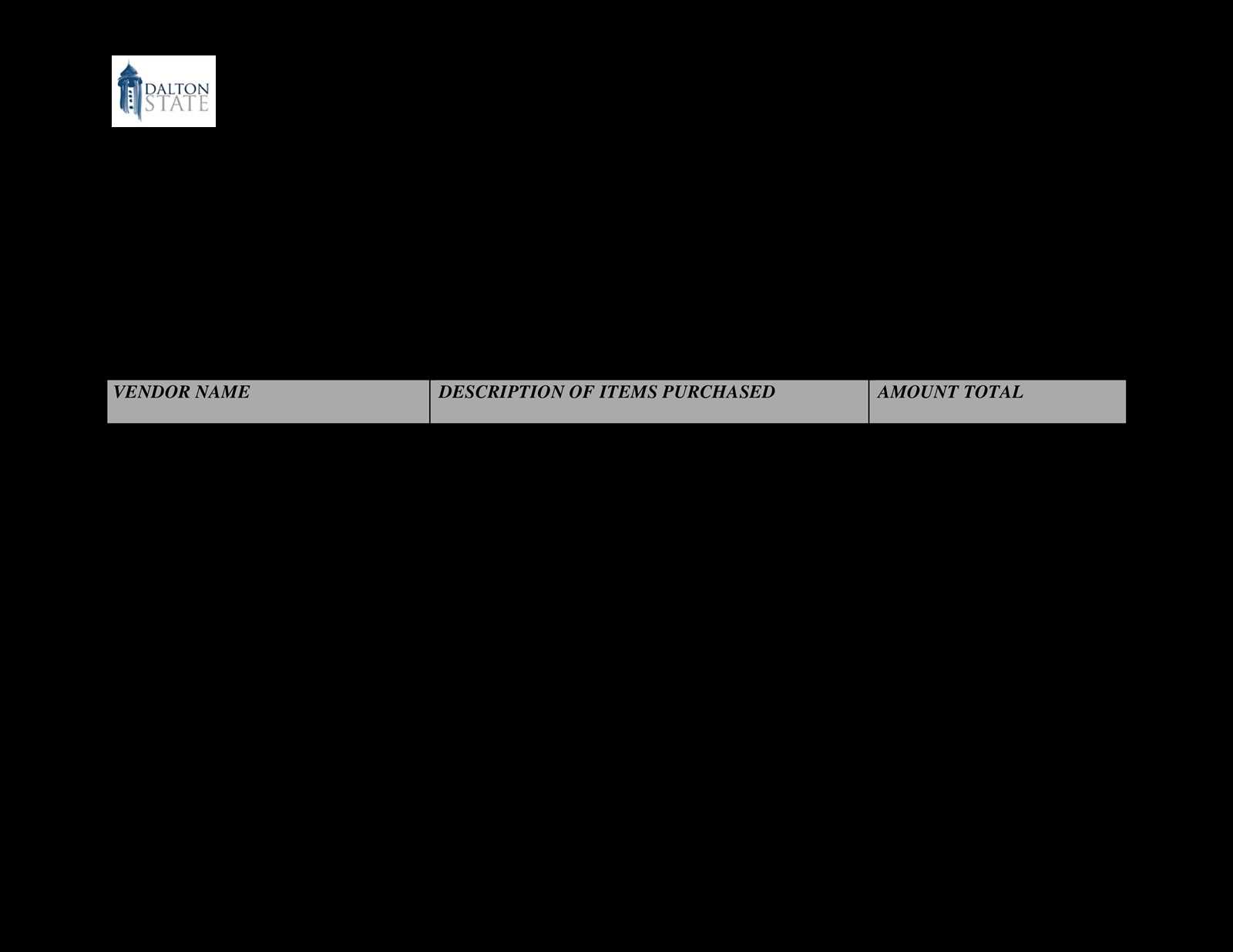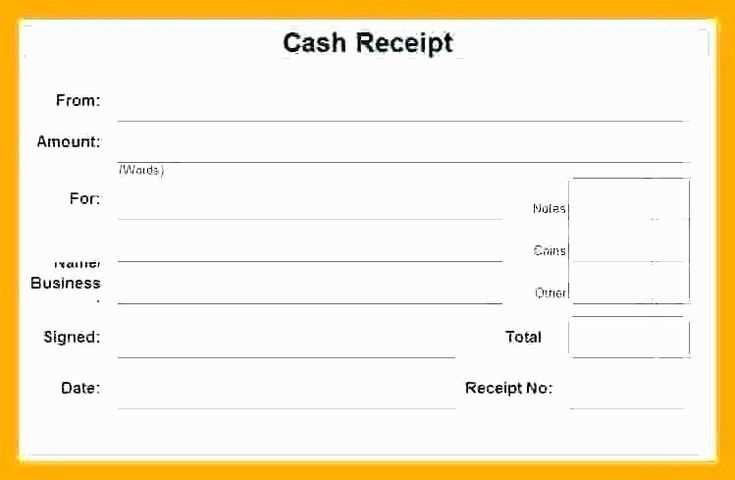A well-structured cash receipt template ensures smooth transactions and accurate record-keeping. Whether you’re managing a small business or handling personal sales, having a printable format saves time and reduces errors. Download a ready-made template or customize one to fit your needs.
A good receipt should include date, receipt number, payer and payee details, amount, payment method, and an itemized list of purchases. Adding a company logo and contact information makes it more professional. If needed, include a section for taxes, discounts, or signatures.
For quick access, use PDF or Excel formats. PDFs provide a print-ready layout, while Excel allows editing and automatic calculations. Online tools let you generate receipts in seconds–simply enter transaction details and print instantly.
Make sure to store copies for future reference. Digital backups in cloud storage or accounting software help keep records organized and accessible. A reliable receipt template streamlines financial tracking and improves customer trust.
Print Cash Receipt Template
Download a ready-made cash receipt template in PDF, Word, or Excel to ensure a structured format. Include fields for the date, receipt number, payer and payee details, payment method, amount, and purpose of the transaction.
Before printing, check margins and page size settings to avoid cropped text. If using a thermal printer, ensure the template is optimized for the paper width. For inkjet or laser printers, use a high-quality setting to enhance readability.
For added security, include a unique identifier and a signature field. If printing multiple copies, label them as “Customer Copy” and “Business Copy” to avoid confusion. Keep digital backups to simplify record-keeping.
Choosing the Right Layout for a Printable Cash Receipt
Use a clear header with business details. Place the business name, logo, and contact information at the top. Ensure the font is legible and professional to make the receipt recognizable.
Keep the itemized section structured. List purchased items in a table format with columns for description, quantity, price, and total. Align text properly to maintain readability, and use bold or underlined headers for quick reference.
Highlight the total amount. Display the subtotal, taxes, and final total distinctly. Use larger or bold text for the total to prevent confusion, and position it at the bottom for easy access.
Include payment details. Specify the payment method (cash, credit, etc.) and transaction ID. If applicable, provide space for card authorization or signatures.
Add a section for notes or policies. If refunds or exchanges are allowed, state the conditions clearly. A short thank-you message can also enhance customer experience.
Ensure proper spacing. Avoid clutter by using adequate spacing between sections. A clean layout reduces errors and improves readability, making the receipt more useful for customers and staff.
Adjusting Printer Settings to Avoid Formatting Issues
Set the paper size to match your receipt template exactly. Most receipt printers use 80mm or 58mm paper rolls, so ensure your printer settings reflect this. Mismatched paper sizes can cause text cutoff or misalignment.
Disable unnecessary margins in the print settings. Many browsers and operating systems add default margins that can disrupt receipt formatting. Set all margins to zero or use the “borderless” option if available.
Adjust the scaling to 100% to prevent shrinking or stretching. Some browsers automatically resize content, which may distort the receipt’s layout. Check the print preview to confirm that text and elements appear as intended.
Enable “print background graphics” if your template includes borders, logos, or shading. Some printers ignore background elements by default, leading to incomplete receipts.
Choose the correct paper source and ensure thermal printers use the proper mode. If the printer has multiple trays or roll options, select the correct one to prevent blank prints or incorrect alignment.
Test print after making adjustments. If formatting issues persist, try a different browser or update the printer driver to ensure compatibility with your template.
Adding Business Logos and Signatures to a Cash Receipt Template
Include a logo and signature on your cash receipt template to make it recognizable and professional. Use a high-resolution image of your business logo and a scanned signature to maintain clarity when printed or shared digitally.
Embedding a Business Logo
- Use a transparent PNG: This ensures your logo blends well with different backgrounds.
- Resize for balance: Keep it around 150×150 pixels to fit without overpowering the receipt details.
- Position at the top: Align it to the left or center for a polished look.
- Insert using HTML: Place the following inside your receipt template:
<img src="your-logo.png" alt="Business Logo" width="150">
Adding a Signature
- Use a digital signature: Scan a handwritten signature or create one using a stylus.
- Optimize the size: Keep it under 300×100 pixels for clarity without overwhelming the layout.
- Position at the bottom: Place it near the “Authorized By” field.
- Embed using HTML: Add this below the payment details:
<img src="signature.png" alt="Authorized Signature" width="200">
Test the final layout by printing a sample receipt to ensure all elements are sharp and well-aligned.