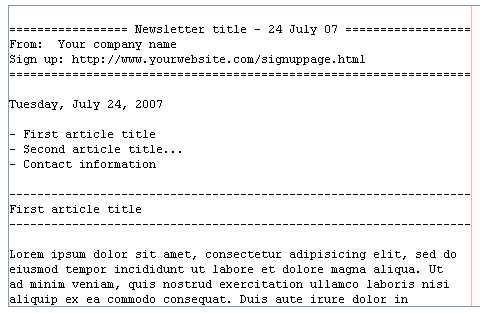For a seamless customer experience, an email receipt template should be clear, organized, and visually appealing. A well-structured HTML template not only ensures that your customers receive a professional confirmation of their purchase but also improves your brand image. Here’s a simple, easy-to-implement approach to creating an email receipt template in HTML.
Begin by organizing your receipt into key sections: header, transaction details, and footer. The header should include your company logo and contact information, setting a professional tone. In the transaction details section, display the customer’s purchase information, including items bought, prices, and total amount, all in a table for clarity.
The footer can include a thank-you message and any relevant contact details for customer support. Using tables for structure ensures that the content stays aligned and readable across devices. It’s also beneficial to add basic styling for fonts, colors, and borders to make the receipt visually appealing without overwhelming the user.
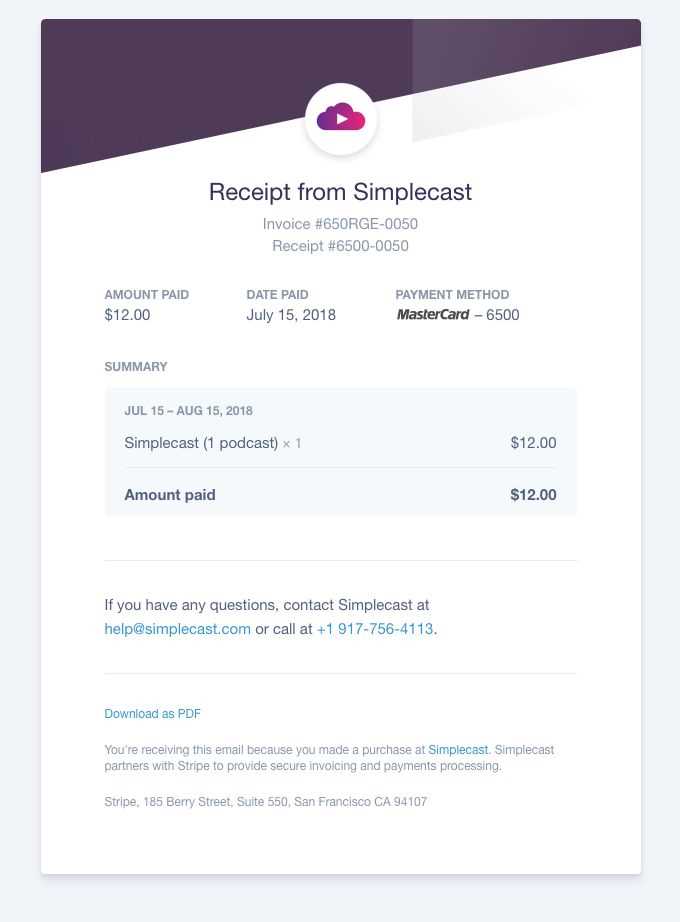
Incorporate responsive design so the template adapts to different screen sizes, particularly for mobile users. This ensures that your receipt remains readable and functional, no matter what device your customers are using.
Here are the corrected lines:
Ensure your email receipt template follows this basic structure for readability and functionality:
| Original Code | Corrected Code |
|---|---|
| <table> | <table style=”width: 100%; border: 1px solid #ddd;”> |
| <p>Total: </p> | <p style=”font-weight: bold;”>Total: </p> |
| <div>Thank you for your purchase!</div> | <div style=”font-size: 14px; color: #555;”>Thank you for your purchase!</div> |
| <td>Date</td> | <td style=”text-align: center;”>Date</td> |
Keep your receipt visually consistent by adjusting font sizes and styles within each section. This ensures clarity and improves the user experience across various devices.
- Email Receipt Template in HTML
Creating a clean and professional email receipt template in HTML helps ensure your customers receive clear information about their purchases. Keep the layout simple yet informative. Here’s a basic structure you can adapt for your needs:
- Header: Include your company logo and name, as well as a “Receipt” label or the transaction type for easy identification.
- Customer Information: Display the customer’s name, email address, and billing address. This makes the receipt personal and traceable.
- Purchase Details: List the purchased items, quantity, price per item, and total price. Ensure these are easy to read in a table format.
- Payment Information: Include payment method (e.g., credit card, PayPal), the transaction ID, and the date of payment.
- Footer: Add your contact details, return policy link, or a message like “Thank you for your purchase!”
Here’s an example layout:
| Receipt #: | 123456 |
| Date: | February 12, 2025 |
| Customer: | John Doe |
| Item: | Product XYZ |
| Price: | $50.00 |
| Total: | $50.00 |
This layout can be adjusted depending on the information you want to include. Keep it visually simple, focusing on the important details like total amount and contact information for customer convenience.
Begin with a clear and simple layout. Use a table to structure the information, ensuring it remains responsive across different devices. Tables help maintain order and readability when displaying items like products, prices, and totals.
Header Section
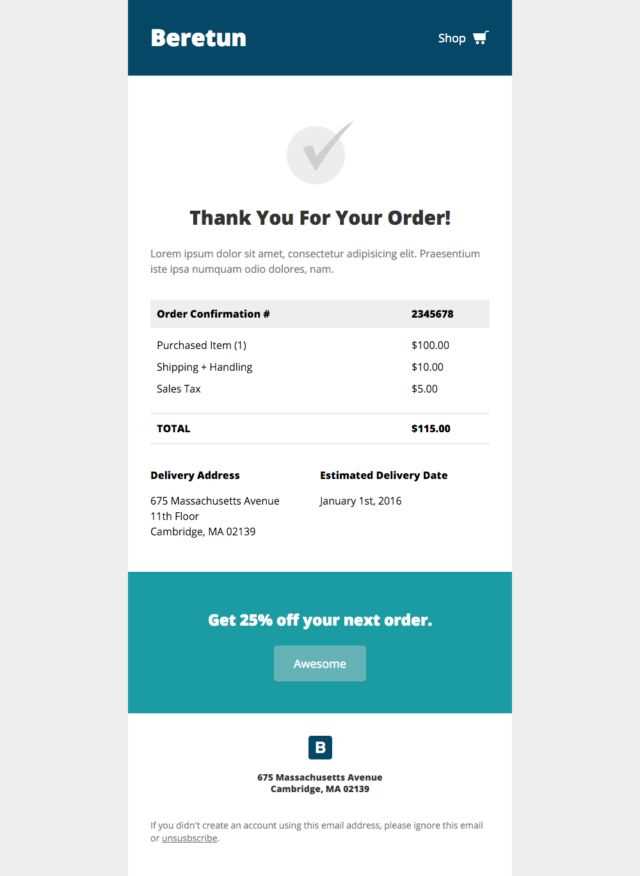
The header should include your brand or company logo, making it easy for the recipient to identify the source of the receipt. Follow it with the receipt title, such as “Payment Confirmation” or “Order Receipt,” and a brief description (e.g., “Thank you for your purchase”).
Receipt Details
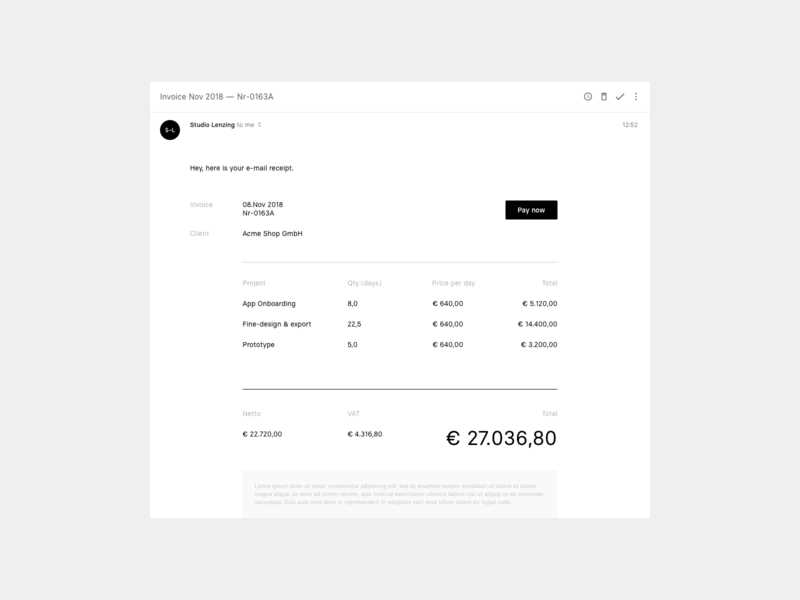
Next, list the key details of the transaction: date, receipt number, and payment method. This section provides recipients with clear information on their purchase.
For the itemized list, include product names, quantities, unit prices, and any applicable taxes. Use columns for these details, ensuring each part is easy to understand. Conclude the section with the total amount charged.
Finally, include a call to action or next steps, such as customer service contact details or links to download an invoice.
Make sure your design adapts to different screen sizes. Using CSS media queries ensures the email looks great on both desktops and mobile devices.
To provide a tailored experience for customers, customize receipts based on the payment method used. Adjust the layout, content, and styling depending on whether the payment is via credit card, digital wallets, or bank transfer.
Credit Card Payment Receipts
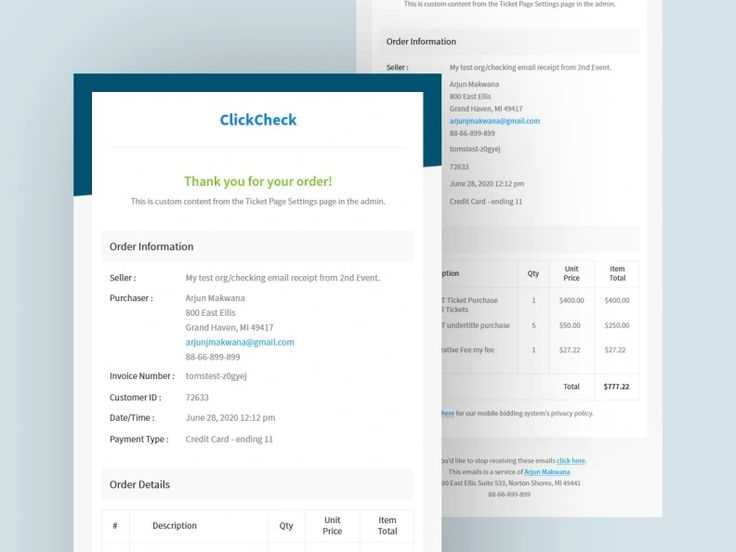
For credit card transactions, include details such as the card type (Visa, MasterCard, etc.), last four digits of the card number, and authorization code. This adds transparency and security to the receipt.
Digital Wallet Payments
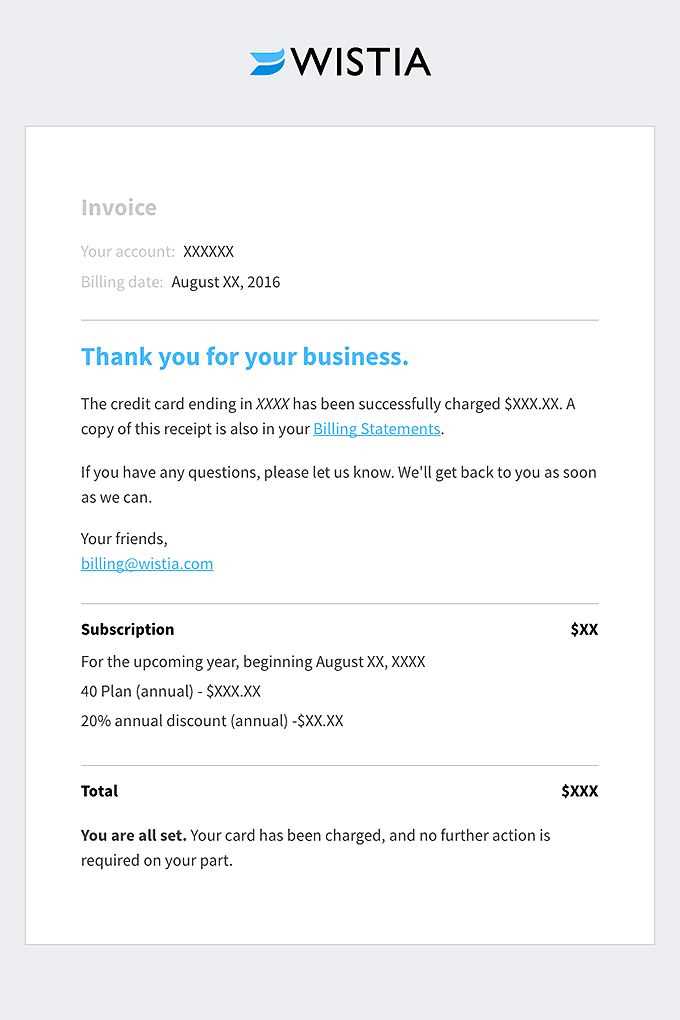
With digital wallet payments (e.g., Apple Pay, Google Pay), highlight the digital wallet brand and transaction ID. This ensures customers know exactly how their payment was processed.
Customizing the layout with these details will enhance the user experience and provide clarity on payment transactions, increasing trust in your system.
Design your HTML receipts with a mobile-first approach. Ensure they are responsive by using a fluid layout, which adapts to various screen sizes. CSS media queries allow you to adjust elements like fonts, buttons, and images depending on the device’s screen width.
Optimize images by using the srcset attribute, offering different sizes based on the device’s resolution. This prevents large images from slowing down the loading time on mobile devices.
Keep your HTML code clean and well-structured, avoiding unnecessary elements that can increase file size. Use inline CSS for faster rendering on mobile devices, as it reduces the need for additional HTTP requests.
Consider the hierarchy of information. Place important details such as payment confirmation, order numbers, and contact information at the top. Use clear fonts and adequate line spacing for readability on smaller screens.
Avoid fixed-width elements. Flexbox and CSS Grid provide a much better solution for dynamic layouts, adjusting seamlessly to different screen sizes without content overflow.
Finally, test your receipt template on various devices before implementation. This ensures compatibility and helps identify any issues in the user experience.
To close an ordered list in HTML, simply use the tag after the list items. This tag marks the end of the ordered list section, ensuring proper structure and formatting of your HTML content. It’s critical to place it after all
For clarity and readability, always ensure there are no extra spaces or elements between the
- and
tags. Any stray characters could cause rendering issues. If you are nesting lists, remember to close each individual list before moving to the next.
Also, be aware that using the tag properly can help prevent unexpected behavior when working with CSS or JavaScript. For instance, if you forget to close the ordered list, styling or functions applied to the list might not display or perform correctly.