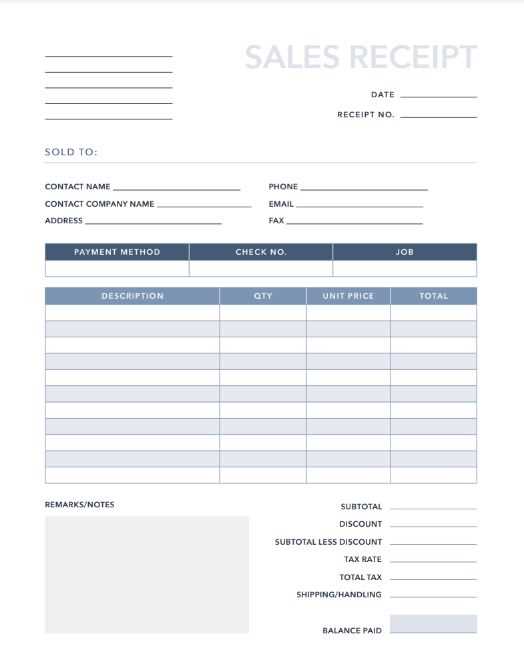
Need a quick and professional way to issue receipts? Use free Excel receipt templates that simplify record-keeping and ensure accuracy. These templates handle calculations automatically, saving time and reducing errors.
Choose from formats designed for sales, services, and rentals, all preformatted for clarity. Modify fields like item descriptions, quantities, and tax rates without setting up complex formulas. Many templates include built-in totals, tax breakdowns, and payment details, making them ready for immediate use.
For businesses, these templates maintain a uniform appearance across transactions. Custom branding options allow the addition of company logos, contact details, and terms of payment. Whether you need a simple cash receipt or a detailed invoice, there’s a template to match your needs.
Download, customize, and start using them instantly–no special software required beyond Excel.
Excel Receipt Templates Free
Choose a structured format that matches your needs. For sales, opt for a template with itemized lists, tax calculations, and automatic totals. For services, select a simpler design with clear descriptions and payment details.
Customizing for Accuracy
Modify column headers to reflect your transaction details. Adjust currency symbols, tax rates, and company branding. Use conditional formatting to highlight overdue payments or discrepancies.
Automating Calculations
Incorporate formulas to auto-calculate subtotals, taxes, and grand totals. Use =SUM() for totals, =IF() for conditional logic, and data validation to prevent entry errors.
Save the file as a template to streamline future receipts. Lock formula cells to maintain accuracy while allowing input in designated fields.
Choosing the Right Receipt Format for Your Needs
Match the receipt format to your specific requirements by focusing on structure, level of detail, and usability. Select a template that aligns with your industry and workflow to avoid unnecessary modifications.
Standardized Layouts for Quick Transactions
For sales, services, or rental payments, opt for a clean format that includes essential details without clutter. A structured template improves clarity and reduces processing time.
| Format | Best For | Key Features |
|---|---|---|
| Simple Sales Receipt | Retail, Freelancers | Date, amount, payer, payment method |
| Detailed Invoice-Style Receipt | Services, B2B Transactions | Itemized list, taxes, terms, company details |
| POS-Style Receipt | Retail Stores, Restaurants | Compact, subtotal, tax, payment breakdown |
Customization for Compliance and Branding
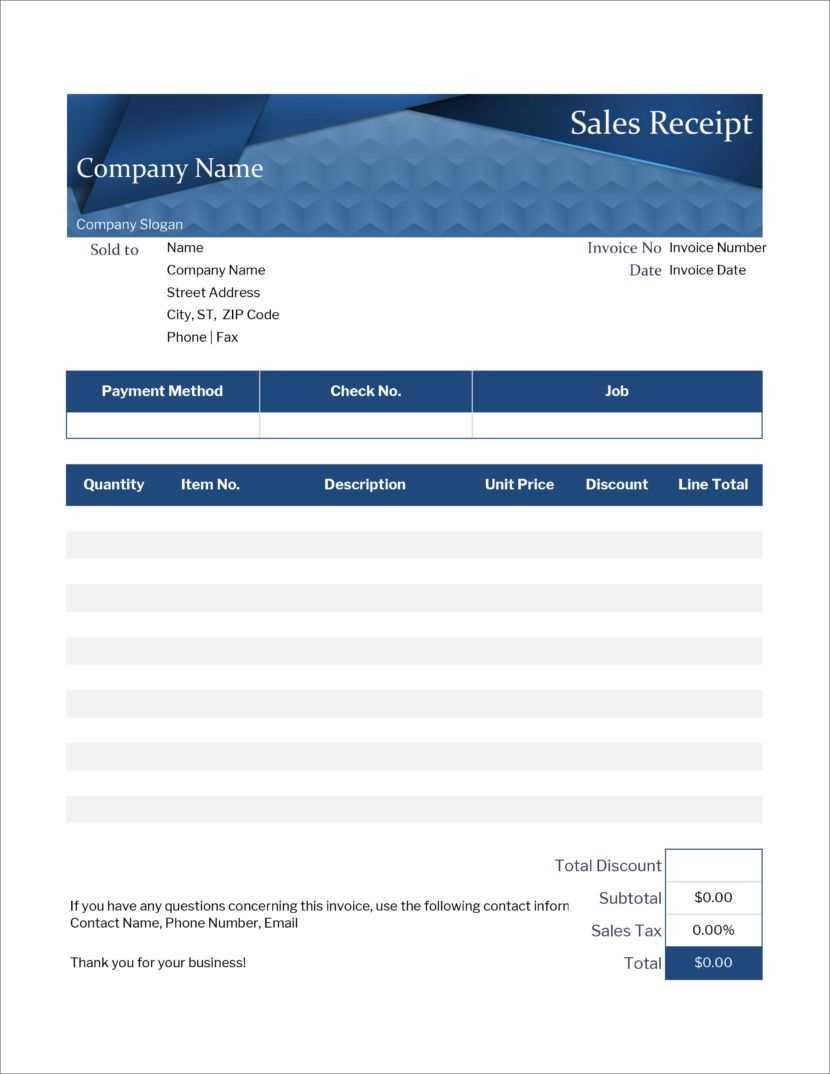
Ensure the receipt format meets legal and tax requirements. Add a logo, business information, and terms where necessary. A well-structured template minimizes disputes and enhances professionalism.
Customizing Layouts to Match Business Requirements
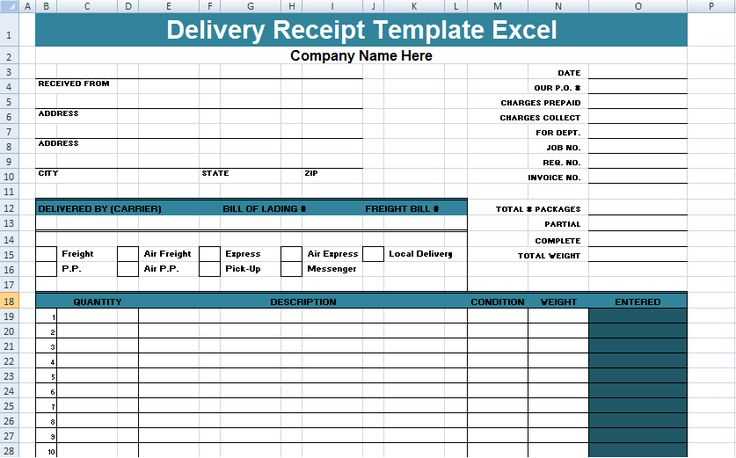
Adjust column widths and row heights to improve readability. Ensure item descriptions have enough space while keeping totals and key figures easy to locate. Use borders and shading to differentiate sections without overwhelming the design.
Modify fonts and colors to align with branding. Select a clear, professional font and apply consistent formatting. Avoid excessive colors–stick to a primary palette that reflects your business identity.
Incorporate custom fields based on industry needs. Add sections for tax details, discounts, or service-specific notes. If multiple currencies or payment methods are used, create dynamic fields to handle variations efficiently.
Automate calculations with formulas to reduce errors. Use SUM for totals, IF for conditional discounts, and ROUND to maintain consistent decimal formatting. Lock formula cells to prevent accidental changes while keeping editable sections accessible.
Enhance usability with dropdown lists and data validation. Predefine common values for payment terms, item categories, or tax rates, ensuring consistency and reducing manual input errors.
Test the layout before finalizing. Print a sample to check alignment, spacing, and clarity. Adjust margins if necessary to prevent cut-off content when printed or converted to PDF.
Automating Calculations for Taxes and Totals
Use built-in Excel formulas to ensure accurate tax and total calculations. Start with =SUM(range) to add item prices, then apply a tax rate using =subtotal * tax_rate. If tax varies by item, create a dedicated column for tax percentages and use =price * tax_percentage in each row.
Applying Conditional Formatting for Accuracy
Highlight discrepancies by setting conditional formatting rules. Select the total column, go to Conditional Formatting > New Rule, choose “Format cells if greater than expected total”, and apply a color change for quick identification.
Streamlining Discounts and Additional Charges
Incorporate discounts by subtracting from the subtotal: =subtotal – discount. For extra fees, add a column and sum them into the total: =subtotal + extra_fees. Use Data Validation to prevent negative totals by setting a minimum value of zero.
Automate tax and total adjustments by linking formulas dynamically to dropdown selections. Create a named range for tax rates and use =VLOOKUP(selected_rate, tax_table, 2, FALSE) to update calculations automatically.
Integrating Logos and Branding Elements
Insert your logo in the header section to maintain visibility on every receipt. Use the “Insert” tab in Excel, select “Pictures,” and adjust the size for a balanced layout.
- Ensure Transparency: Save your logo as a PNG with a transparent background to blend seamlessly with the template.
- Match Brand Colors: Adjust cell background colors and font styles to align with your brand’s visual identity. Use “Format Cells” for precise color selection.
- Standardize Font Choices: Apply a consistent font across all receipts to reinforce brand recognition. Access font settings under the “Home” tab.
- Customize Footer Details: Add a tagline, website, or contact details in the footer to enhance professionalism.
- Use Conditional Formatting: Highlight key areas like totals or due dates in brand colors to improve readability and brand cohesion.
Save the customized template as an Excel file for future use, ensuring every receipt reflects your brand’s identity without additional adjustments.
Saving, Printing, and Sharing Completed Receipts
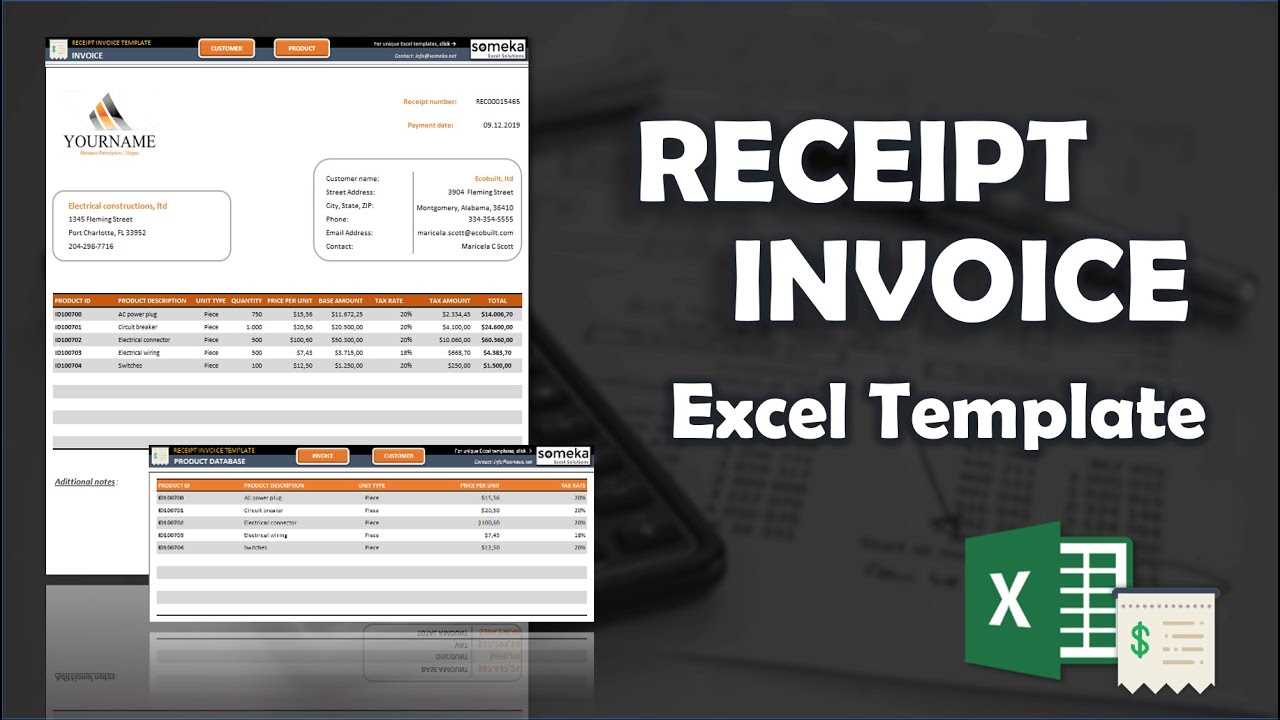
Store your finalized receipt by selecting “File” > “Save As” and choosing PDF for a universally accessible format. This prevents unintended changes and ensures compatibility across devices.
For printing, use “Ctrl + P” (Windows) or “Cmd + P” (Mac) and adjust settings like paper size and margins. To avoid cut-off text, set scaling to “Fit Sheet on One Page” if needed.
To share, attach the file to an email or upload it to cloud storage with a shareable link. If using Excel’s built-in sharing, click “Share” in the top-right corner and select recipients with viewing or editing permissions.
Preventing Common Formatting and Data Entry Errors
To avoid errors while creating receipt templates, establish a consistent structure for your data. This approach ensures that formatting remains uniform across all entries and minimizes input mistakes.
- Use Data Validation: Apply data validation rules to restrict data types, such as numbers for total amounts or dates for transaction dates. This prevents incorrect entries.
- Apply Conditional Formatting: Use conditional formatting to highlight cells that contain incorrect or incomplete data. For example, highlight total amounts that exceed a certain value or blank fields.
- Implement Drop-down Lists: For fields that require specific options (e.g., payment methods), use drop-down lists to eliminate free-text entry errors.
- Freeze Panes: Freezing the header row makes it easier to keep track of column names when scrolling through long receipts, preventing misplacement of data.
- Double-check Formulas: Always verify the formulas used for calculations, especially for totals or taxes, to avoid errors in sum calculations.
By following these steps, the risk of data entry and formatting errors is greatly reduced, leading to more accurate and professional receipts.


