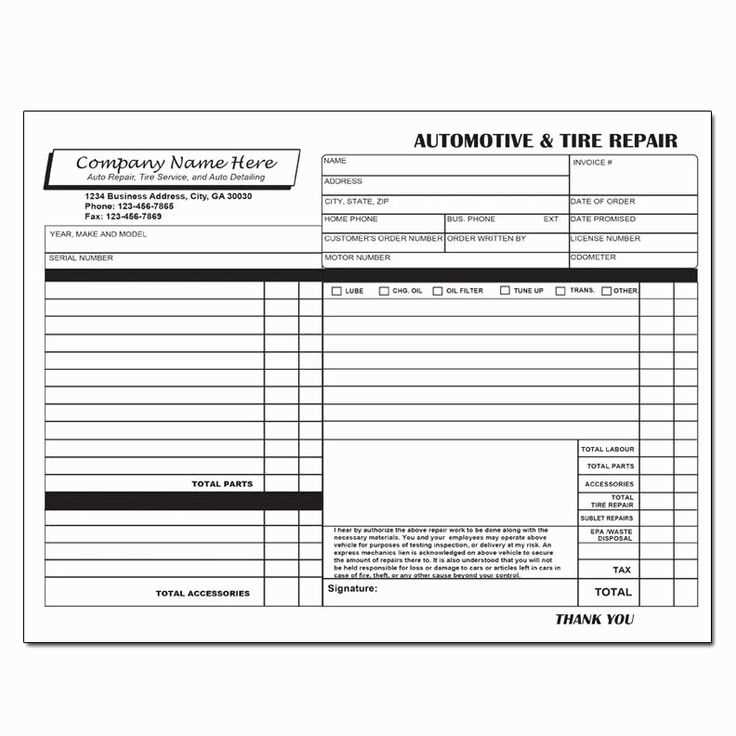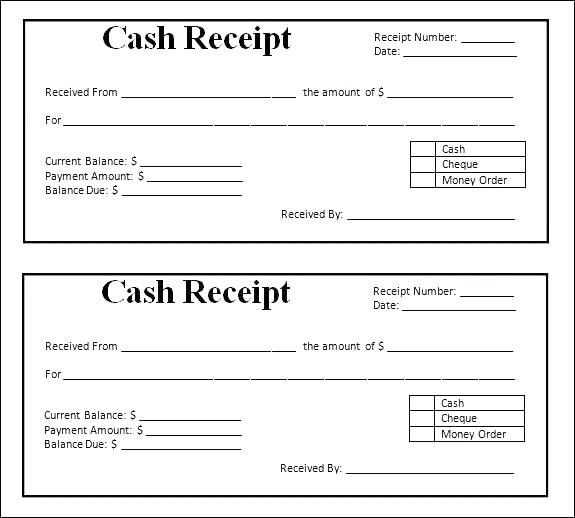If you need a receipt template for Microsoft Office, you can easily find free versions that are customizable and user-friendly. These templates are perfect for creating professional receipts without starting from scratch.
Where to Find Free Microsoft Office Receipt Templates
Microsoft offers a variety of free templates for Word and Excel. Simply open either program, go to the “File” menu, select “New,” and search for “receipt.” You will find templates for both business and personal receipts, covering a wide range of needs.
Microsoft Word Receipt Templates
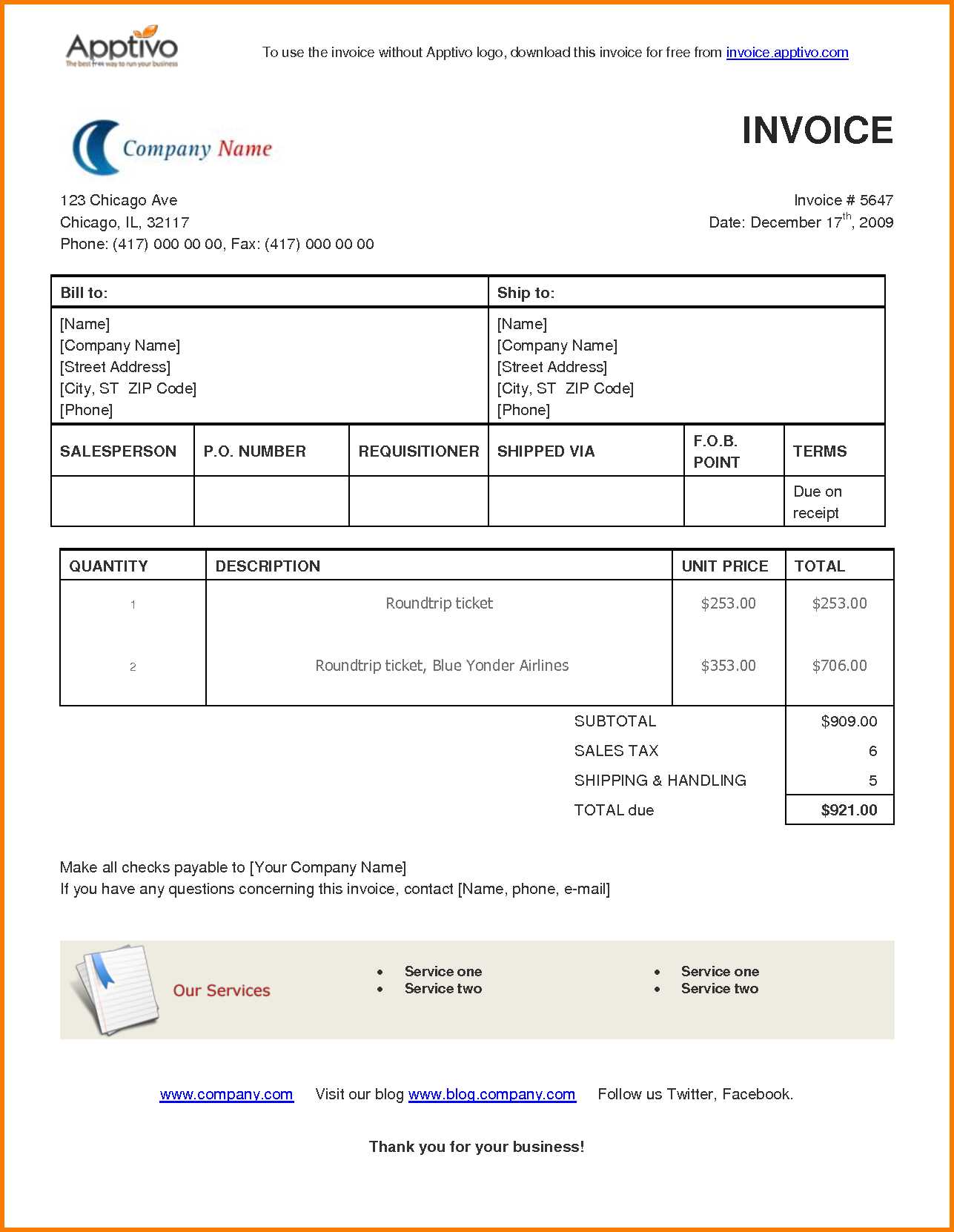
- Simple Receipt – Great for quick, one-time transactions. It includes space for date, amount, and description of items or services.
- Invoice Receipt – Ideal for service providers who need to include additional details like tax or payment method.
- Business Receipt – Suitable for businesses that want to maintain a more formal or branded appearance.
Microsoft Excel Receipt Templates
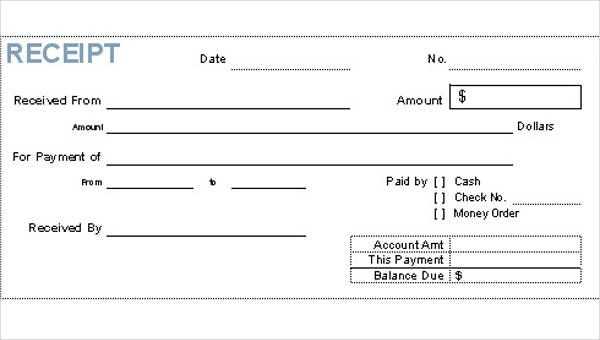
- Standard Receipt – Includes columns for item names, quantities, and prices. The formula calculates totals automatically.
- Detailed Service Receipt – Allows for multiple line items and includes a breakdown of each service provided, taxes, and final total.
- Payment Receipt – A simplified version ideal for cash transactions, with spaces for payment method and balance due.
Customizing Your Receipt Template
Once you choose your template, you can customize it to match your business needs. Add your logo, change the colors to match your brand, or adjust the layout to fit your style. Microsoft Word and Excel allow you to easily make these changes, so you can personalize the template without much hassle.
Things to Adjust
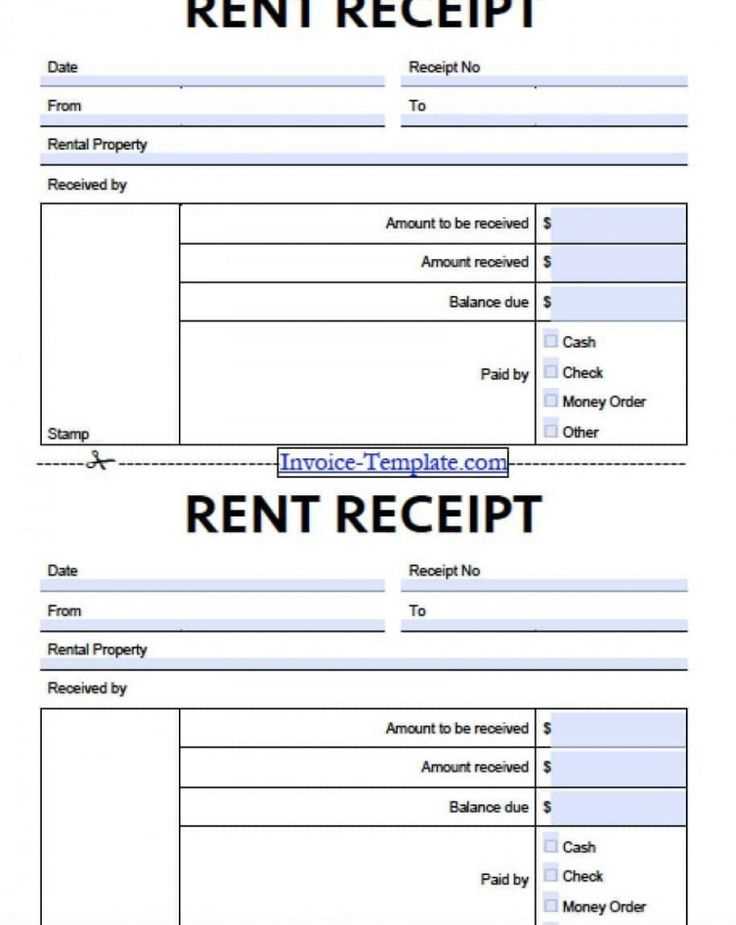
- Business Details – Include your business name, address, and contact information.
- Item Descriptions – Modify the fields to describe the products or services you are selling.
- Payment Terms – Add your payment policies, like due dates or late fees, if applicable.
Microsoft Office templates are a practical tool for creating receipts that look professional while saving time. Download one today and tailor it to your specific needs.
Free Microsoft Office Receipt Template: A Practical Guide
How to Download a Free Microsoft Office Template
To get started, open Microsoft Word or Excel and go to the “File” menu. Select “New” and search for “receipt” in the template search bar. Choose from a variety of free templates available, ensuring you pick one that suits your needs. You can also download templates directly from the Microsoft Office website if needed.
Customizing the Template for Your Business
Once you’ve downloaded the template, personalize it with your business name, logo, and contact details. Adjust the colors and fonts to match your brand’s identity. Ensure all fields are relevant to your business type, such as payment method and transaction number. You can also add extra lines or sections if necessary, like discounts or special terms of sale.
Step-by-Step Guide to Adding Product Details and Pricing
Next, enter the item descriptions, quantities, and prices in the provided fields. In Excel templates, use formulas to automatically calculate totals. Make sure to break down the pricing clearly, including taxes, delivery fees, or other additional costs. Always double-check for any calculation errors before sending out receipts.
Using Excel for Advanced Receipt Calculations
If you’re using an Excel template, you can take advantage of built-in formulas for automatic calculation. Set up columns for item price, tax rate, and quantity. Create a formula to calculate subtotals and totals, making the receipt process faster and more accurate. Excel’s “SUM” function is a simple way to total your items, while conditional formatting can highlight critical fields.
Saving and Sharing Your Receipt with Clients
Once you’ve customized and filled in the necessary details, save your receipt in the appropriate format, such as .docx or .xlsx. For easy sharing, you can save it as a PDF to preserve the formatting. Email the receipt to your client directly or use a cloud service like OneDrive to store and share the file securely.
Common Issues with Templates and How to Fix Them
Sometimes, templates may not display correctly or might be missing important fields. If this happens, check your software version for compatibility or try downloading a different version of the template. Missing formulas or incorrect field sizes can often be fixed by adjusting cell formatting or manually adding required formulas. If template calculations aren’t working as expected, verify that all references in the formulas are correct and that you’re using the correct data format (such as numbers or dates).