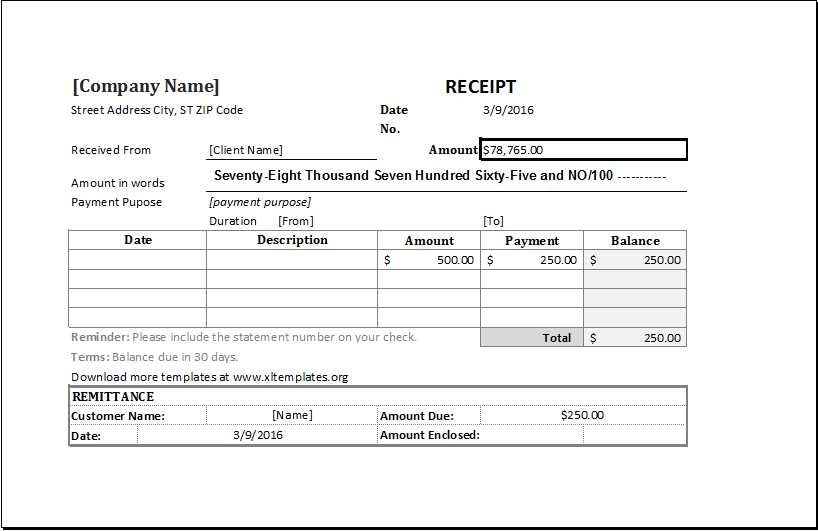
Download a ready-to-use payment receipt template in Excel and simplify transaction tracking. This template helps you quickly generate professional receipts without manual calculations. Just enter the payment details, and the built-in formulas will handle the rest.
Customize the template to match your business needs. Add your company logo, change the color scheme, or adjust the layout. The format supports itemized payments, taxes, and different currencies, making it flexible for various industries.
Automate calculations for totals, taxes, and balances with pre-configured formulas. Reduce errors and save time by eliminating the need for manual entry. The structured format ensures clarity, making it easy for both businesses and customers to understand transaction details.
Export completed receipts as PDFs or print them directly from Excel. Keep organized digital records for future reference and ensure compliance with accounting requirements. This free template is an excellent solution for freelancers, small businesses, and anyone who needs a reliable way to issue receipts.
Free Payment Receipt Template in Excel
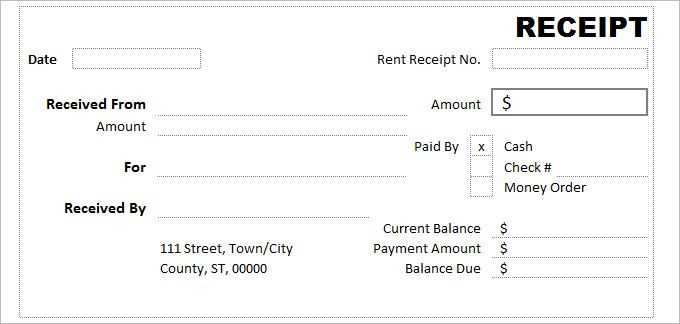
Download a ready-to-use Excel payment receipt template and simplify your transaction tracking. This template automatically calculates totals, includes date and payer details, and allows easy customization. Just enter the amount, payment method, and recipient information–everything else updates instantly.
Customize the Template
Edit the layout to match your business needs. Add a company logo, adjust fonts, or include additional fields like tax calculations or payment terms. Excel formulas help automate calculations, reducing manual errors.
Save and Share Receipts
After filling in the details, save the receipt as a PDF for secure record-keeping. Send it via email or print a copy for the payer. Keep a digital archive to streamline financial tracking.
A structured Excel payment receipt ensures accuracy, speeds up transactions, and provides clear records for future reference.
How to Customize a Payment Receipt in Excel
Open the template and adjust column widths to ensure all details fit neatly. Use the “Format Cells” option to set date, currency, and text alignment for clarity.
Modify the header by clicking on the cell containing the title. Change the font, size, and color using the toolbar. To insert a company logo, select “Insert” > “Pictures” and position it appropriately.
Adjust formulas to automate calculations. Click on the total amount cell, enter “=SUM(range)” to add values, or use “=A1*B1” for unit-based pricing. Test formulas with sample data to confirm accuracy.
Personalize fields by renaming column headers, such as replacing “Customer Name” with “Client” or “Buyer.” Right-click a cell, select “Format Cells,” and apply borders or shading for better visibility.
Protect important sections to prevent accidental changes. Highlight the area, go to “Review” > “Protect Sheet,” and set a password if needed. Save the template as a reusable file by selecting “File” > “Save As” and choosing Excel Template format.
Best Layout and Formatting Practices for Receipts
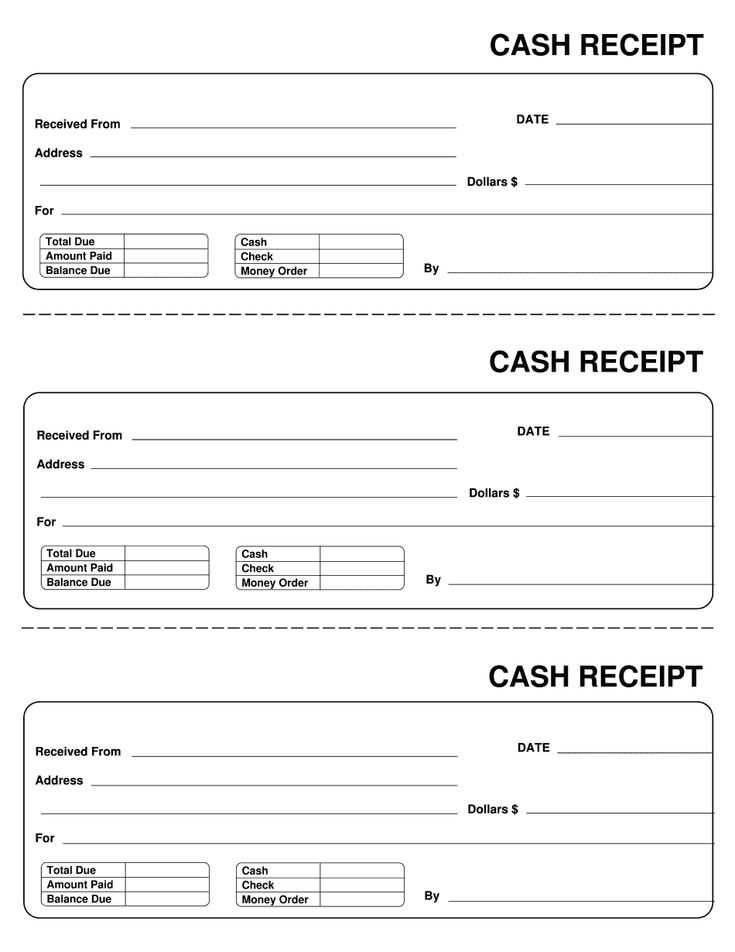
Use a clear structure with distinct sections for essential details. Place the business name and contact information at the top, followed by the receipt title in bold for quick identification.
Align transaction details neatly in a table format. Include columns for item descriptions, quantities, unit prices, and total amounts to improve readability. Keep the font size consistent and avoid decorative fonts.
Highlight the total amount using bold or a slightly larger font. Ensure tax and discounts are listed separately for transparency.
Include a unique receipt number and transaction date in a visible location. This helps with record-keeping and reduces confusion.
Leave space for notes or additional instructions if needed. If offering digital receipts, ensure they are printer-friendly by avoiding excessive colors and complex layouts.
Automating Calculations in an Excel Receipt Template
Use Excel formulas to minimize manual input and ensure accuracy in your receipt template. Start with basic calculations for totals, taxes, and discounts.
Sum Up Item Prices Automatically
- Enter item prices in a dedicated column.
- Use =SUM(range) to total all item prices.
- Apply currency formatting for clarity.
Calculate Taxes and Discounts
- For tax: Multiply the subtotal by the tax rate with =subtotal*tax_rate.
- For discounts: Subtract the discount value using =subtotal-discount.
- Display final payable amount with =subtotal+tax-discount.
Implement these formulas once, and they will update dynamically as you modify item prices or tax rates. To prevent errors, protect formula cells while keeping input fields editable.


