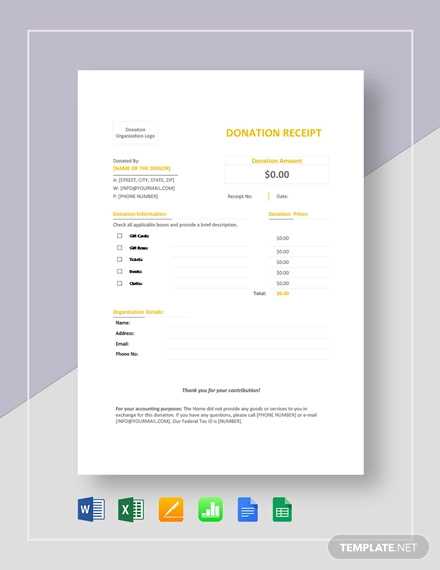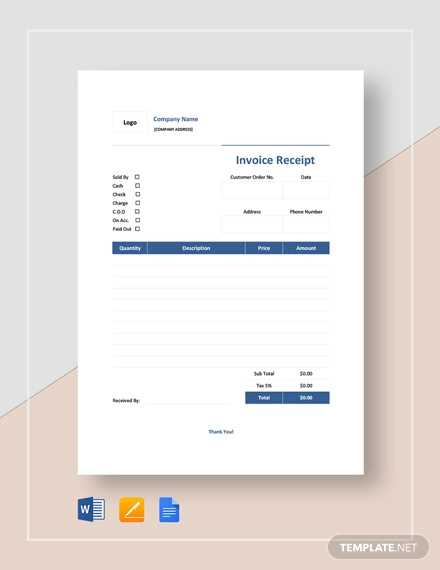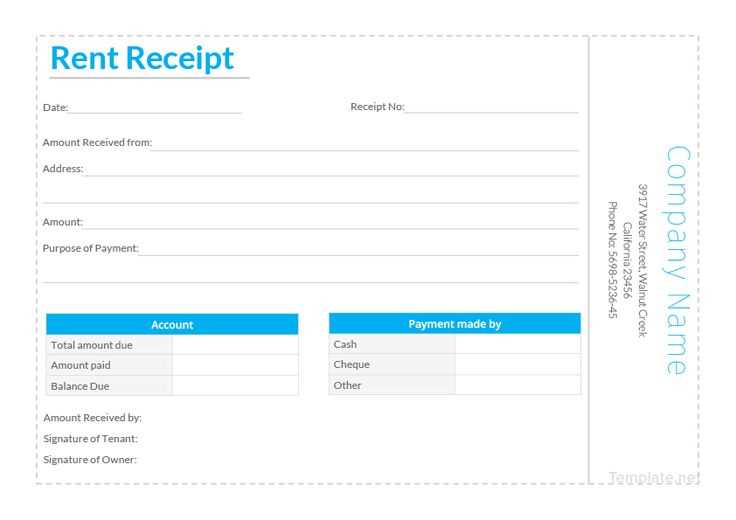
Best Free Receipt Templates in Google Docs
Google Docs offers flexible and customizable receipt templates that simplify transaction tracking. Whether you need a sales receipt, rent receipt, or service invoice, these templates provide structured layouts with essential details. Here are some of the best free options:
- Simple Sales Receipt – Ideal for small businesses, includes date, amount, and payment method.
- Rent Payment Receipt – Pre-formatted with landlord and tenant details, plus payment confirmation.
- Service Invoice Receipt – Suitable for freelancers, featuring itemized services and payment breakdown.
How to Access and Customize Google Docs Receipt Templates
- Open Google Docs and click on Template Gallery.
- Search for “Receipt” or browse through the available templates.
- Select a template and click Use Template to open it.
- Edit details like business name, date, amount, and payment method.
- Save the receipt as a PDF or print it directly.
Customizing for Your Business
Adjust the template to fit your needs by adding a company logo, modifying fonts, or inserting additional fields. Google Docs allows real-time collaboration, making it easy to share receipts with clients or accountants.
Advantages of Using Google Docs for Receipts
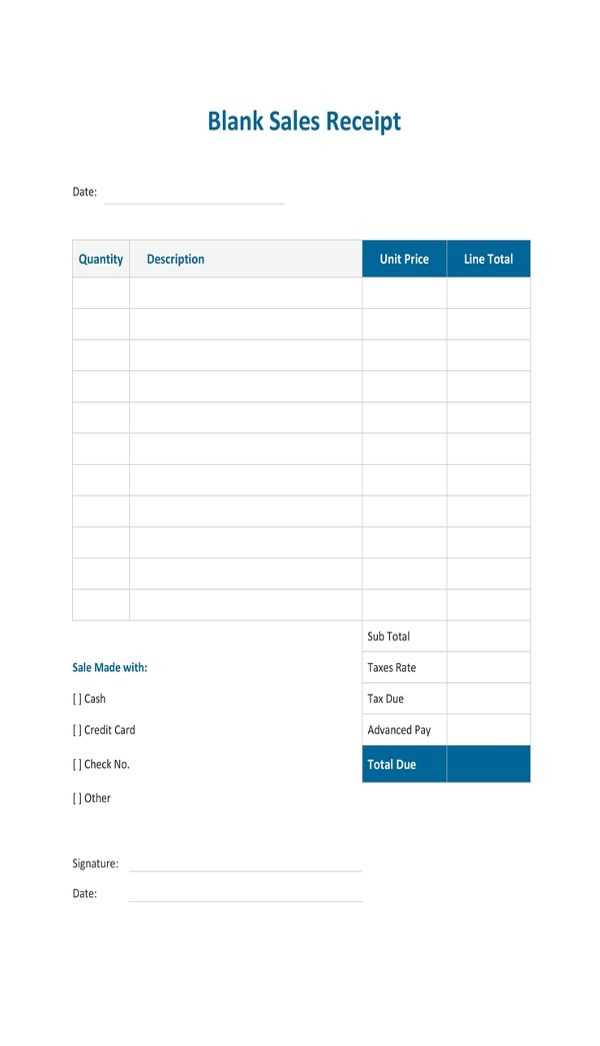
- Free and Accessible – No software installation required, accessible from any device.
- Customizable – Modify templates to match your branding and business needs.
- Cloud Storage – Automatically saves receipts to Google Drive for easy retrieval.
Final Tip
For a professional touch, use Google Docs’ built-in Table tool to structure receipt details clearly. This ensures accuracy and enhances readability.
Google Docs Receipt Templates
How to Find and Use Free Templates in Google Docs
Customizing Fonts, Colors, and Layouts in Receipts
Sharing, Printing, and Exporting from Google Docs
How to Find and Use Free Templates in Google Docs
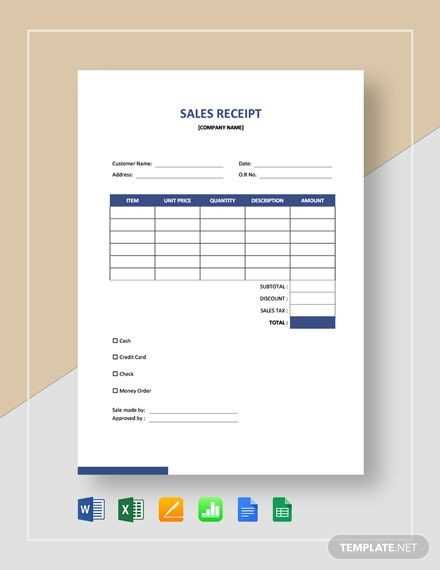
Open Google Docs and click on Template Gallery. Scroll through the available categories or use the search bar to find receipt templates. Select a template, and it will open in a new document, ready for editing.
Customizing Fonts, Colors, and Layouts in Receipts
Modify fonts by selecting the text and choosing a different font from the toolbar. Adjust colors using the Text color and Highlight color options. To change the layout, use tables for structured data and adjust column widths for better readability.
Sharing, Printing, and Exporting from Google Docs
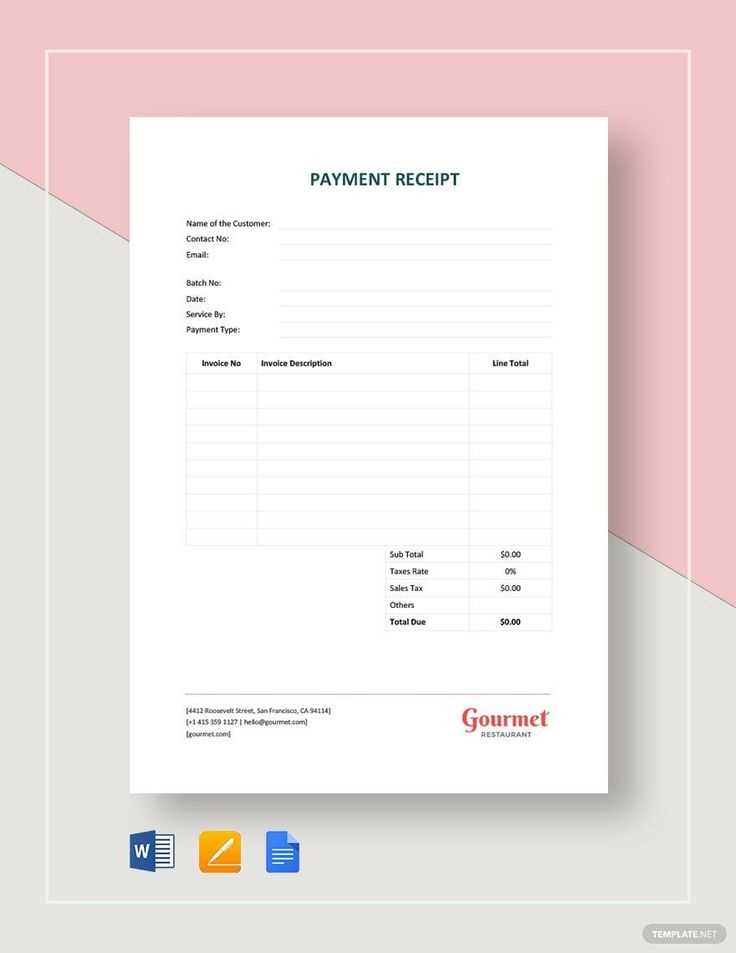
Click Share in the top-right corner to send the document via email or generate a link. For printing, go to File > Print. To export, select File > Download and choose PDF or another format suitable for your needs.