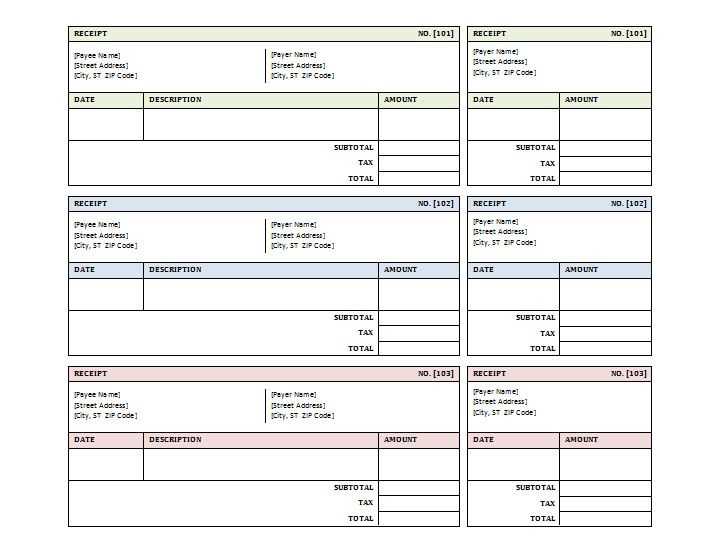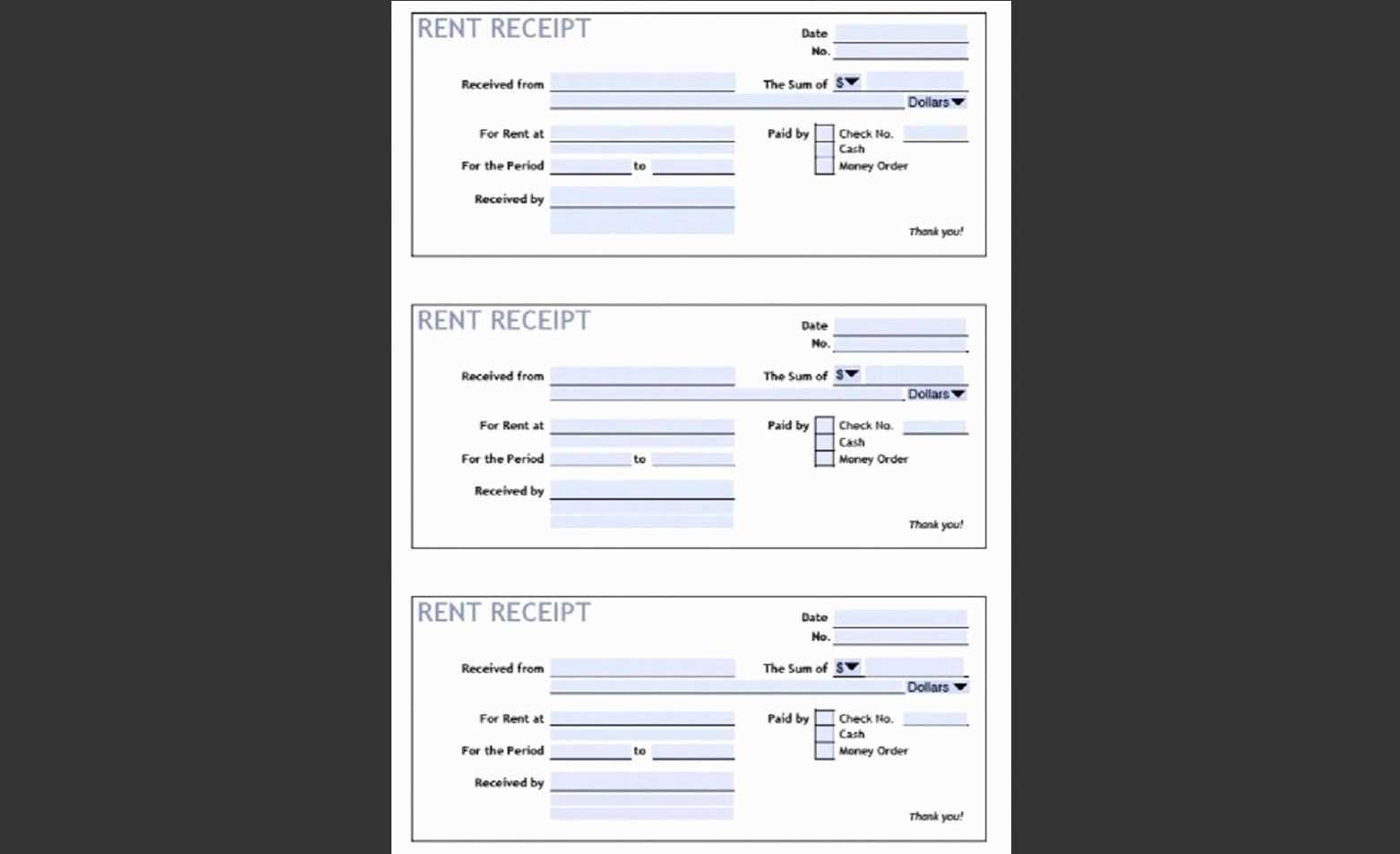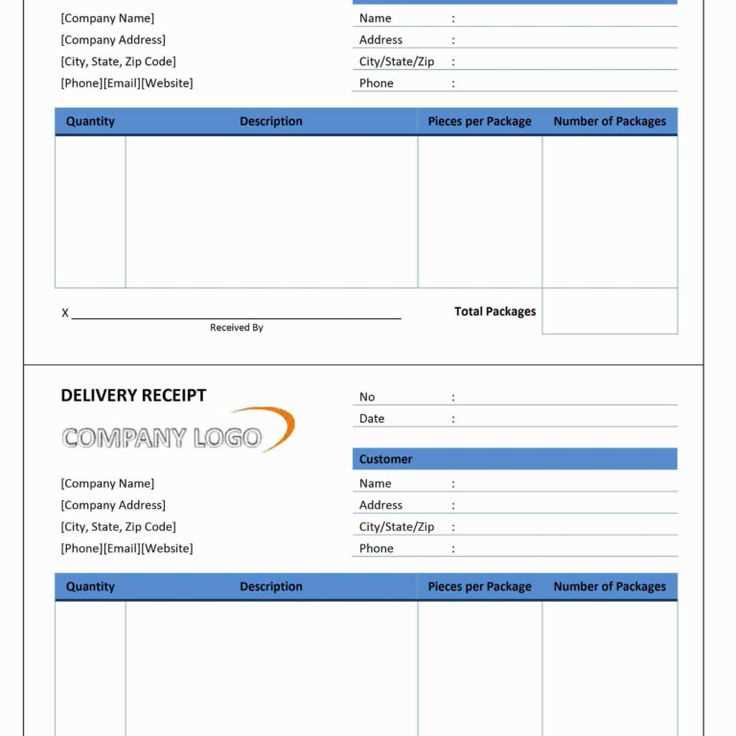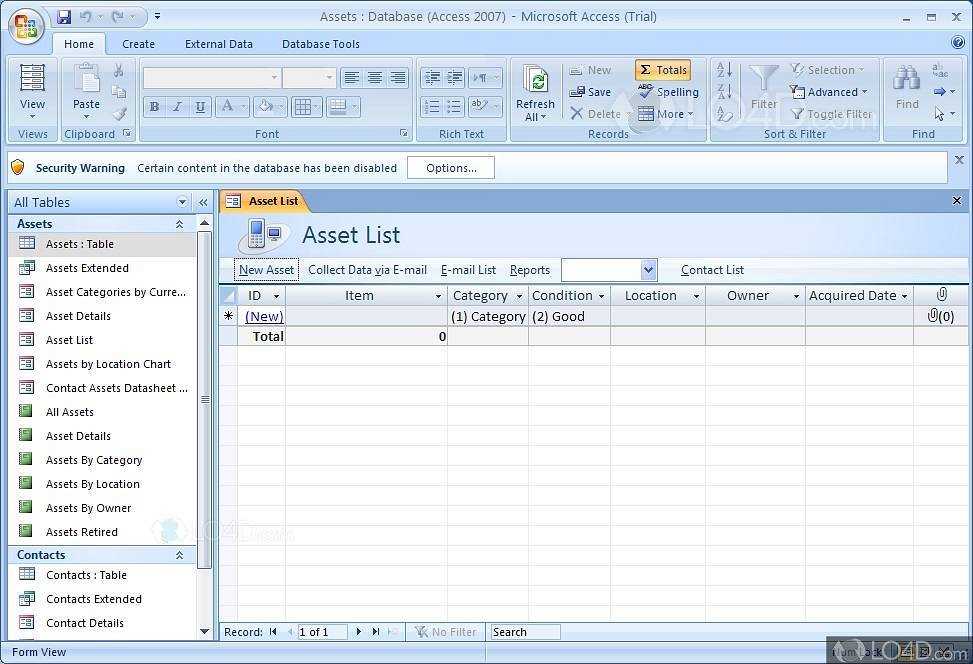
Customizing a Receipt Template
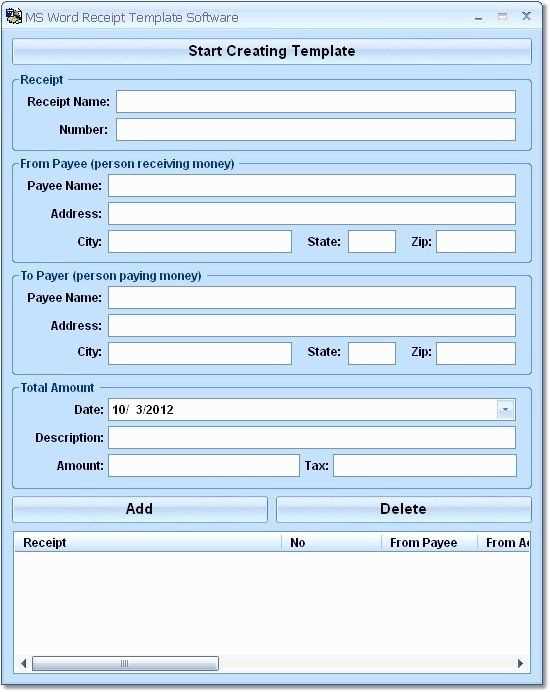
Microsoft Access provides a flexible way to create and manage receipt templates. Start with a built-in report or design one from scratch using the Report Design View. Add fields such as Customer Name, Date, Items Purchased, and Total Amount. Use the Expression Builder to format currency values and include calculated fields.
Essential Elements
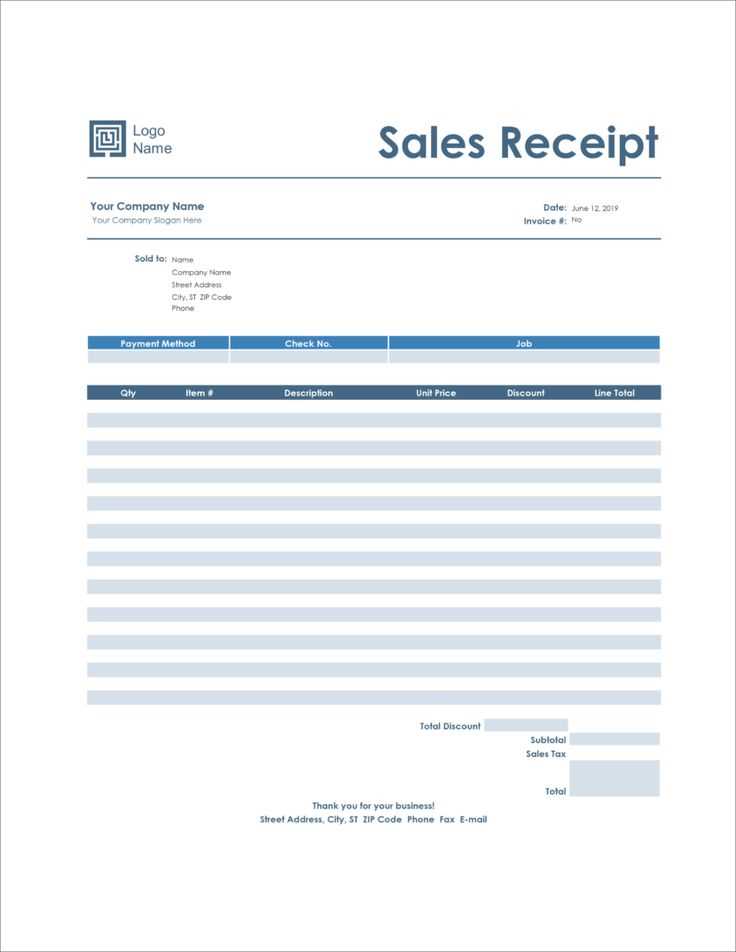
- Header: Business name, logo, and contact details.
- Transaction Details: Unique receipt number, date, and payment method.
- Itemized List: Description, quantity, price, and subtotal.
- Total Calculation: Taxes, discounts, and final amount.
- Footer: Terms, conditions, and thank-you message.
Automation with VBA
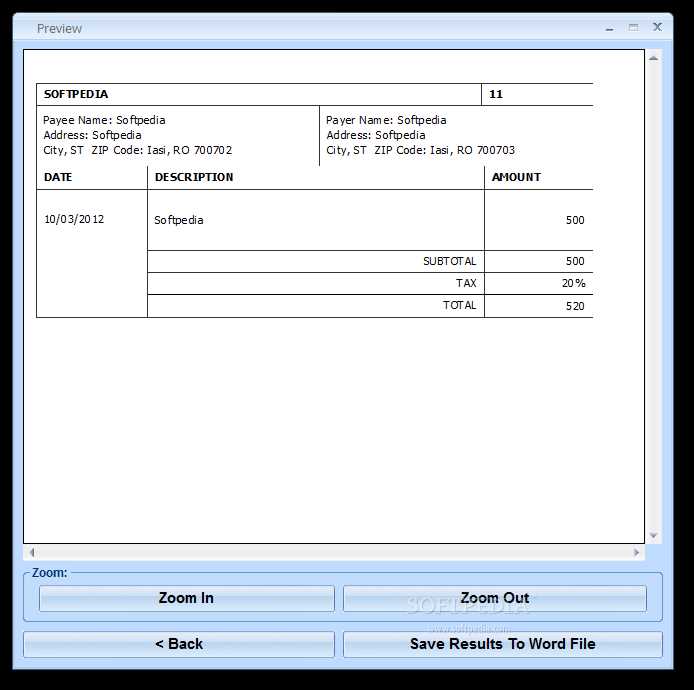
Enhance efficiency by using Visual Basic for Applications (VBA). Automate receipt generation by linking data from tables and triggering reports based on user input. Use a button with a VBA macro to print or save receipts as PDFs automatically.
Exporting and Printing
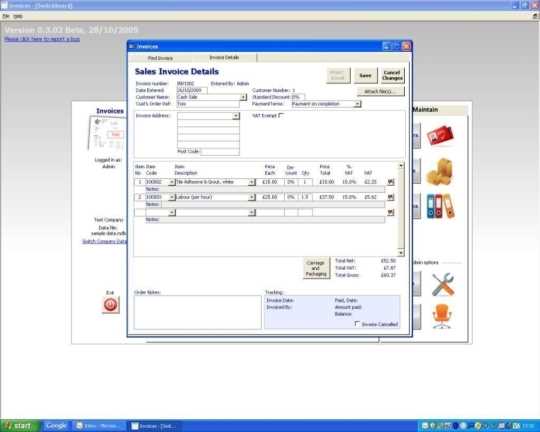
Save receipts in different formats for easy sharing. Use the built-in export options to generate PDF, Excel, or Word files. Configure print settings to ensure proper layout and paper size compatibility.
Microsoft Access Receipt Template
Designing a Custom Layout in Microsoft Access
Using Queries to Dynamically Populate Data
Formatting Reports for Printing and Exporting
Automating Number Generation with VBA
Integrating Receipts with External Databases
Managing Customer and Transaction Records in Access
Use the “Report Design View” to create a structured receipt layout. Set up a header with a company logo and details, a detail section for transaction items, and a footer for totals and notes. Arrange controls precisely by using the grid and alignment tools.
Leverage parameterized queries to dynamically filter receipt data. Use expressions in queries to calculate totals, taxes, and discounts automatically. Link queries to reports to ensure real-time data updates.
Optimize print formatting by adjusting page margins, setting up headers and footers, and ensuring all receipt elements fit within the page width. Use the “Print Preview” function to check layout consistency and modify settings as needed.
Implement VBA to generate sequential receipt numbers automatically. Create a function that retrieves the last recorded number from the database and increments it for each new transaction. Use the “Before Insert” event to assign the number before saving the record.
Connect Access to external databases via ODBC or linked tables to retrieve customer and transaction data in real-time. This ensures receipts always reflect the latest updates without manual input.
Maintain transaction history by storing each receipt in a dedicated table. Use primary keys to link receipts to customer records, enabling easy retrieval and reporting of purchase history. Regularly back up the database to prevent data loss.