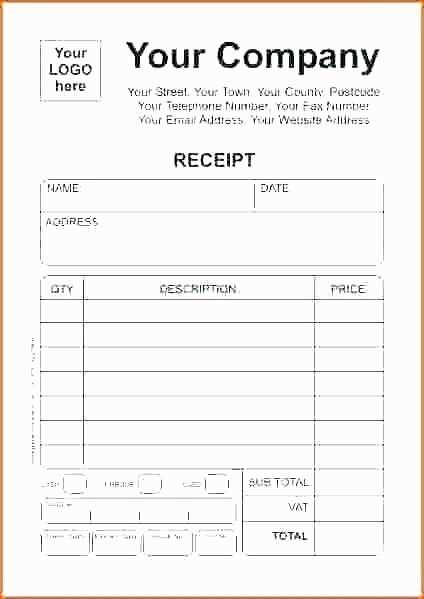
A well-designed receipt with a custom logo strengthens your brand’s identity and builds trust with customers. Choose a clean layout that highlights key transaction details while keeping your logo prominent but unobtrusive. A balanced design ensures readability and professionalism.
Use high-resolution graphics to prevent pixelation when printing or sending digital copies. A transparent background works best for versatility across different templates. For black-and-white receipts, ensure your logo remains clear and recognizable in grayscale.
Adjust spacing and alignment so that the logo does not overwhelm critical details like the date, itemized list, and total amount. Positioning it in the top-left or center header keeps the focus on both branding and transaction clarity.
Export your template in PDF or vector format for consistent quality across devices and printouts. If using editable templates, save a master version to streamline future updates without affecting previous receipts.
Logo Receipt Template: Practical Guide
Choose a receipt template that allows logo placement without distorting its proportions. A high-resolution PNG or SVG ensures clarity on both digital and printed receipts.
Adjusting the Layout
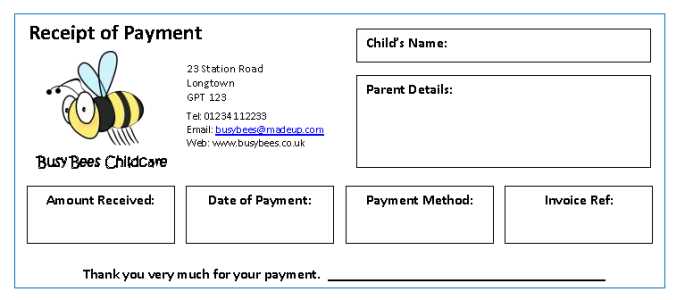
- Position the logo in the header for instant recognition.
- Maintain a balance between the logo size and text readability.
- Ensure white space around the logo to avoid clutter.
Optimizing for Different Formats
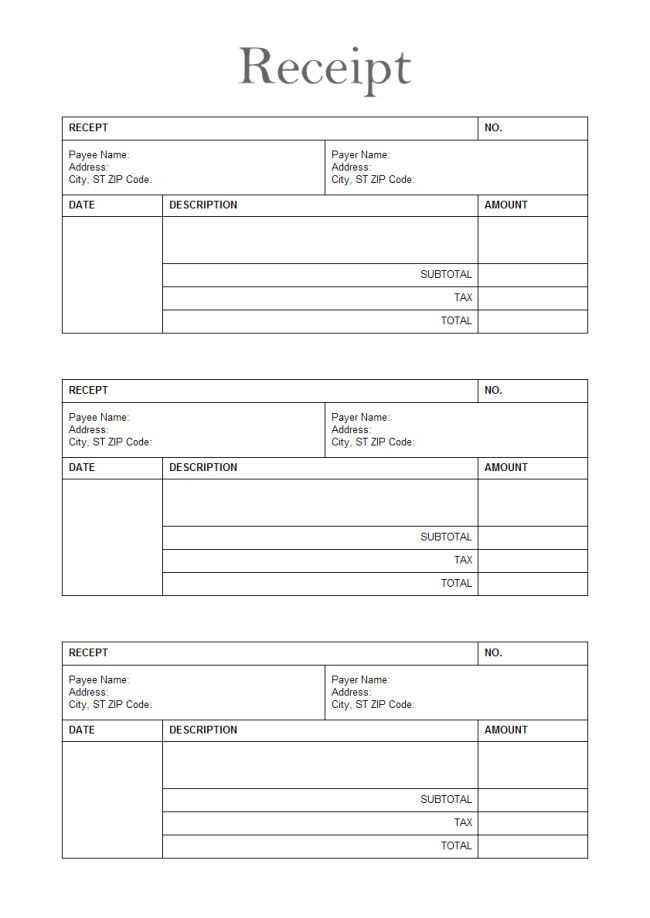
- For digital receipts, test the logo on various screen sizes.
- For printed versions, use a CMYK-compatible image to prevent color shifts.
- Keep the logo file separate in editable templates for quick updates.
Verify the final design by printing test copies and previewing on different devices to confirm alignment and clarity.
Choosing the Right Format for Your Receipt Template
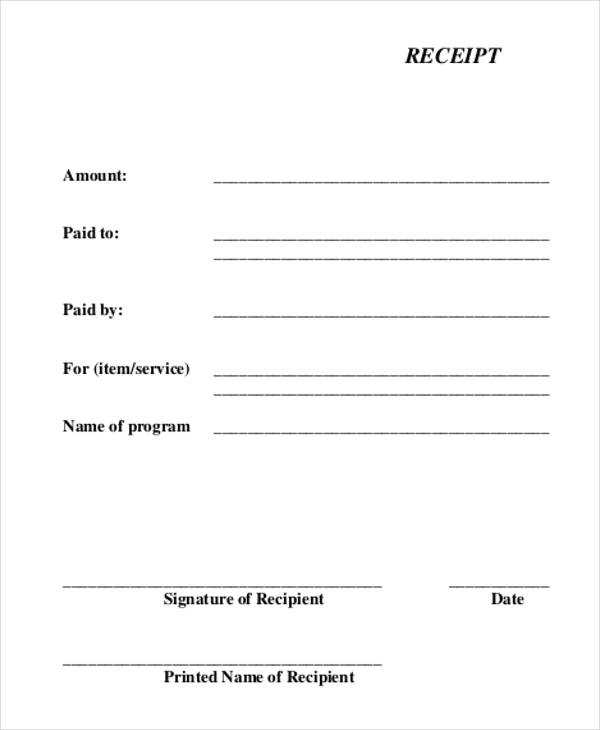
PDF offers consistency across all devices, making it a reliable choice for professional invoices and receipts. This format preserves layout integrity and prevents accidental edits.
Excel and Google Sheets work best when handling dynamic calculations. If receipts require automated tax or discount adjustments, spreadsheets streamline these tasks without additional software.
Printable vs. Digital
Printable templates should use high-resolution designs in PDF or Word format to maintain clarity. Digital receipts, often sent via email, work well in HTML format, allowing easy customization and branding.
Customization and Automation
HTML templates provide flexibility for businesses needing branded receipts. Integrating them with automation tools ensures seamless generation and delivery without manual effort.
Choose a format based on usage needs–static receipts benefit from PDF, while automated systems perform better with spreadsheets or HTML.
Integrating a Logo Without Affecting Readability
Place the logo in a non-intrusive area, such as the top-left or top-right corner, where it does not interfere with transaction details. Keep its size proportional to the receipt layout, ensuring it remains visible without crowding text.
Use a high-contrast design that aligns with the background color. A monochrome or grayscale version often works best on thermal prints, preventing excessive ink usage while maintaining clarity.
Ensure the logo does not push key details like totals or payment information too far down. If necessary, adjust spacing between elements rather than reducing font size, preserving legibility.
Test print the receipt with different lighting conditions to confirm the logo does not create unwanted smudges or distortions. Adjust opacity if needed to prevent overpowering the content.
Opt for vector-based graphics or high-resolution bitmaps to prevent pixelation. Avoid excessive details in the design to maintain sharpness, especially on low-resolution printers.
Customizing Fonts and Colors for Branding
Choose a font that reflects your brand’s identity. A modern sans-serif creates a clean, professional look, while a serif font adds a traditional feel. For a handwritten style, consider script fonts that add a personal touch. Keep readability in mind by avoiding overly decorative options.
Stick to a limited color palette that aligns with your brand’s theme. Use one primary color for key elements like the logo and headings, and a secondary color for accents. Ensure contrast between text and background for clear visibility.
Test different combinations on various devices and print formats. A color that looks great on screen may not print as expected. Adjust shades and font weights as needed for consistency across digital and physical receipts.
Use branding guidelines to maintain uniformity. If your brand already has specific fonts and colors, apply them consistently to reinforce recognition. Consistency across receipts and other materials strengthens your visual identity.
Optimizing Layout for Digital and Printed Receipts
Align receipt elements to ensure clarity on all screens and paper formats. Place the logo at the top, followed by a well-spaced header containing business details. Keep the font readable, avoiding excessive styles that reduce legibility.
- Width consistency: Digital receipts should fit mobile screens without zooming. For printing, maintain a standard width to prevent content cutoff.
- Logical grouping: Arrange information in sections–business details, purchase summary, payment breakdown, and contact info.
- Contrast and spacing: Use dark text on a light background for readability. Leave enough white space to separate sections without wasting paper.
- QR codes over long URLs: Include a scannable code for digital receipts instead of lengthy website links.
- Scalable formatting: Ensure layouts adjust to different receipt printers and screen sizes without distortion.
Test different formats on mobile screens and printed copies to confirm readability. A structured layout improves usability and enhances the receipt’s professionalism.
Ensuring Compliance with Legal and Tax Requirements
Use clear and accurate business details on receipts, including company name, tax identification number, and registered address. Missing or incorrect information can lead to penalties or audit risks.
Include Mandatory Tax Information
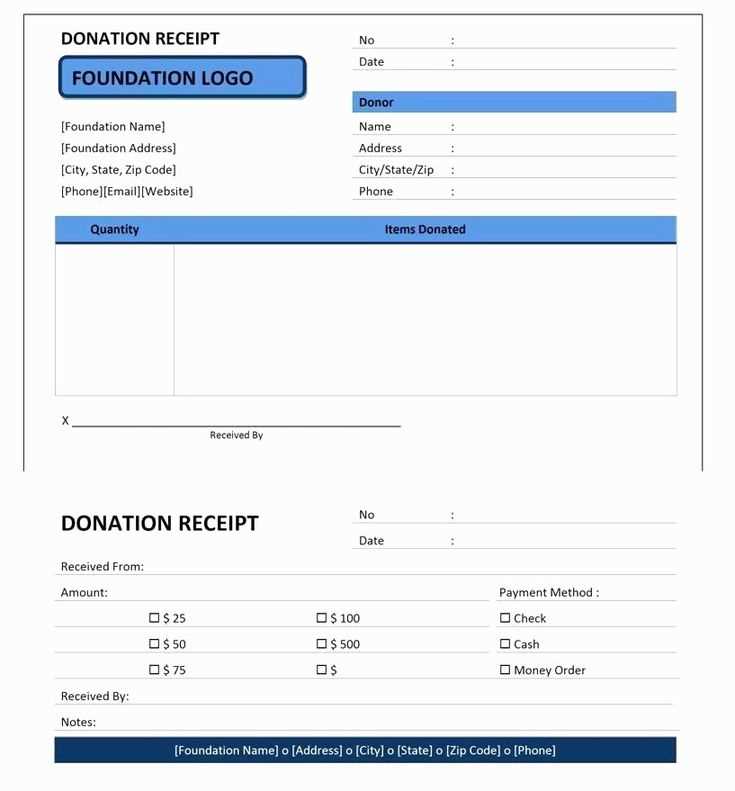
Specify applicable taxes, such as VAT or sales tax, with clear breakdowns. Indicate whether the amount includes tax or if it’s added separately. Compliance with tax regulations ensures smooth financial reporting and prevents disputes with tax authorities.
Follow Record-Keeping Regulations
Store digital or printed copies of receipts for the period required by local tax laws. Secure storage and easy retrieval support audits and financial accuracy. Automating record retention helps maintain compliance without manual effort.
Saving and Exporting in Compatible File Formats
Choose the right file format to ensure compatibility with various platforms. Opt for widely accepted formats like PNG, SVG, or PDF for logo designs. These formats maintain the quality of your logo across different applications and devices.
For scalable logos, SVG is ideal, as it preserves sharpness when resized. If you need a raster image, PNG offers transparency support and high-quality resolution. PDF is a solid choice for print or vector-based projects that require precise details.
Exporting in multiple formats ensures flexibility. Save your work in different formats based on the intended use, such as PNG for web usage, SVG for scalable designs, and PDF for professional printing. This approach minimizes the risk of file compatibility issues later.
File Format Comparison
| Format | Best Use | Features |
|---|---|---|
| PNG | Web use, transparent backgrounds | Lossless compression, supports transparency |
| SVG | Scalable vector graphics, web, and print | Scalable without losing quality, ideal for logos |
| Print materials, professional documents | High resolution, retains vector quality |
Always check the compatibility of your files with the platform or software where they will be used. For example, while SVG works well for digital use, some older print systems may require rasterized formats like PNG or TIFF.
By saving and exporting in the correct formats, you ensure that your logo maintains its integrity and functionality across various mediums, whether online or offline.


