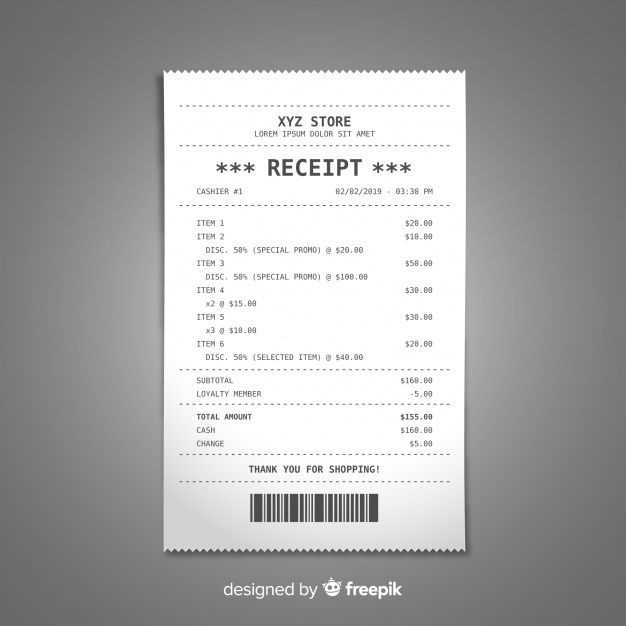
Why Use a PSD Template for Receipts?
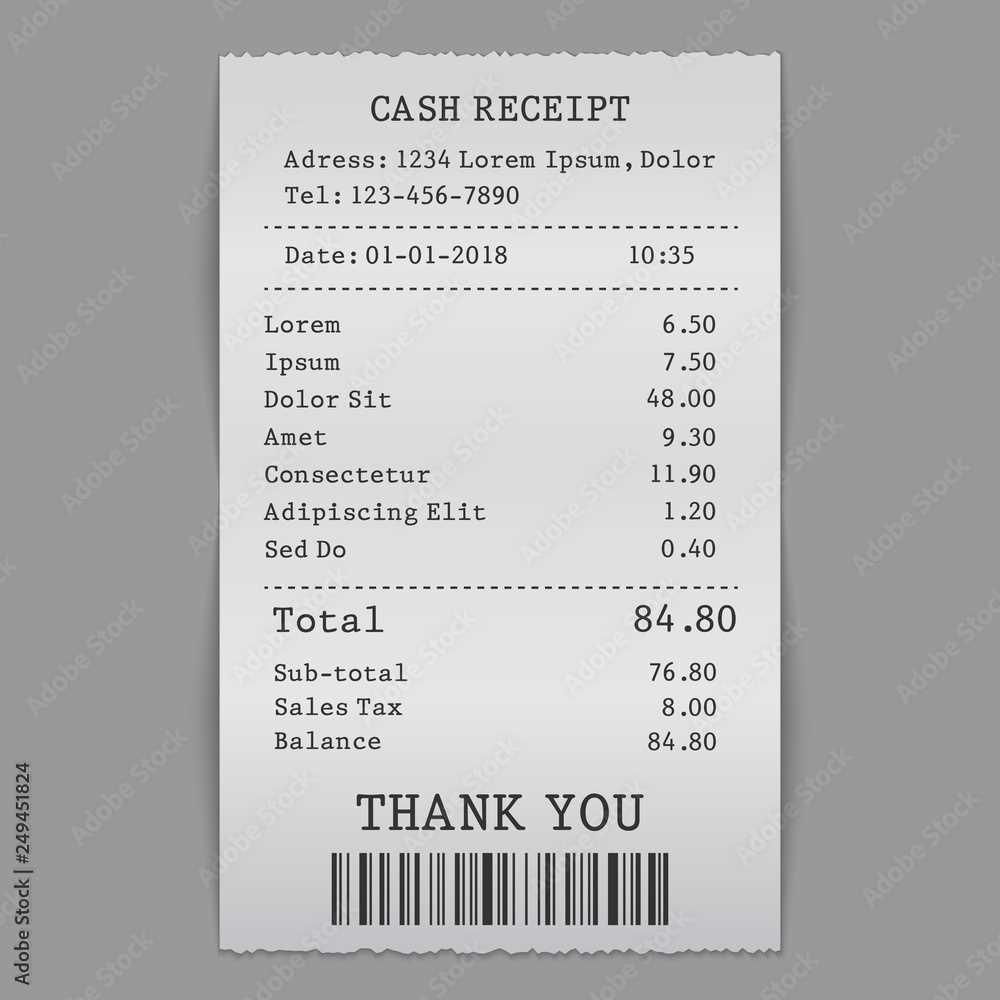
Creating a receipt from scratch can be time-consuming, but a PSD template makes it easy to get a professional-looking document quickly. A receipt PSD template is fully customizable, offering you the flexibility to adapt it to your business needs. Whether you’re a small business owner or managing a large store, this tool helps streamline the design process and maintain consistency in your branding.
Key Features to Look For

- Editable Text Layers – Customize the text on the receipt, such as business name, address, items sold, and prices, directly within Photoshop.
- Layer Organization – A well-organized PSD file saves time. Look for templates that have clearly named and grouped layers, so you can easily find what you’re looking for.
- High Resolution – Ensure the template is high resolution (at least 300 DPI) for sharp printing quality. This ensures your receipt looks professional in both digital and printed formats.
- Flexible Dimensions – Templates should offer different size options (A4, letter, etc.), allowing you to print receipts in any standard format.
How to Customize the Template
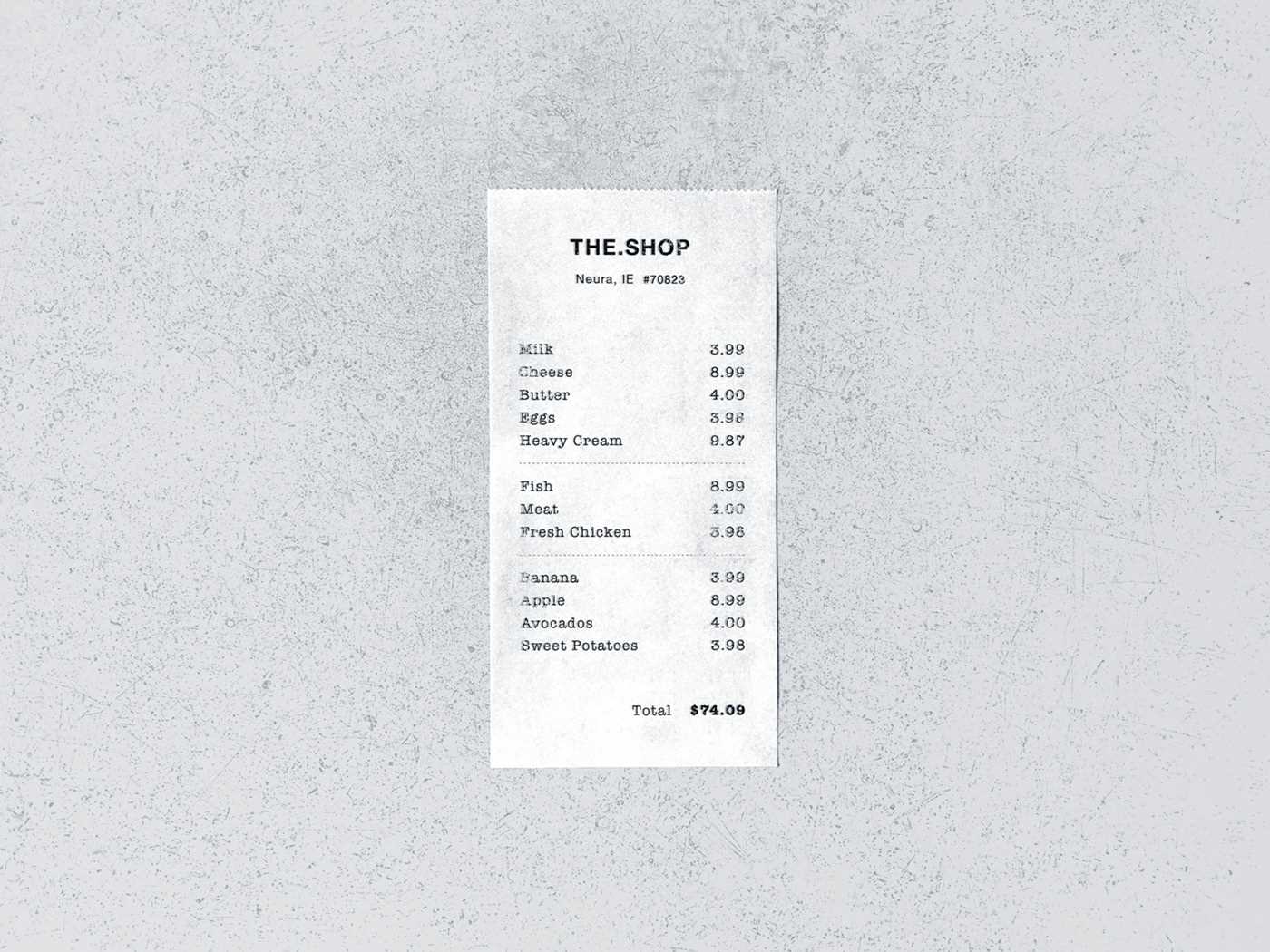
- Open the Template in Photoshop: After downloading your chosen template, open it in Adobe Photoshop. Make sure you have the latest version of the software for optimal compatibility.
- Adjust the Text: Double-click on the text layers to replace the default content with your business details. Customize item names, prices, taxes, and totals according to your sales.
- Modify the Design: If you need a unique style, you can adjust fonts, colors, and layout elements. Just make sure the template stays readable and clear for customers.
- Save the File: After customization, save the template as a PSD file for future editing. To print, save a copy as a high-quality PDF or JPEG.
Where to Find Quality Receipt PSD Templates
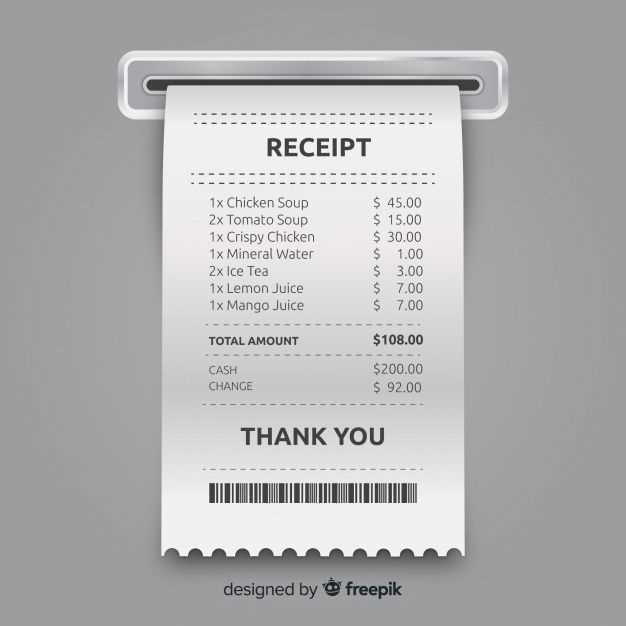
You can find various high-quality receipt PSD templates on websites like:
- Envato Elements – A subscription-based service that offers a wide selection of PSD templates, including receipts.
- GraphicRiver – Another great marketplace with one-time purchase options for various templates, including receipts.
- Freepik – If you’re on a budget, Freepik offers free and premium receipt PSD templates for quick use.
Conclusion
Using a receipt PSD template is a time-saver, especially when you need a custom, branded document fast. Focus on templates with clear organization, high resolution, and editable layers. By customizing the details and design, you can create receipts that reflect your business’ identity while saving valuable time on manual creation.
Receipt PSD Template: A Practical Guide
Selecting the Right PSD Template for Your Needs
Customizing Your Design in Photoshop
Adding Dynamic Features to Your Template
Incorporating Brand Colors and Fonts into the Template
Exporting and Printing the Customized Receipt Design
Ensuring Compatibility with Different Point-of-Sale Systems
Choose a PSD template that aligns with your receipt’s layout and functional requirements. Look for clear, organized layers that make editing easier. Ensure that the template size matches the typical receipt dimensions, considering factors like printer capabilities and paper sizes.
Once you’ve selected the template, open it in Photoshop. Begin by adjusting basic elements such as the text fields, logos, and icons. Use layers to isolate each component, which allows easy adjustments without affecting the rest of the design. Customize text alignment, font sizes, and spacing to ensure everything is legible and clean.
Dynamic features, such as automated dates, item lists, and total calculations, can be added through text variables or smart objects. Set up placeholders for items that will change with each transaction. For example, include fields that automatically adjust based on the transaction data, such as item names, prices, and quantities.
Match the receipt design with your brand’s identity by incorporating your company’s color palette and fonts. Adjust color gradients, background textures, and highlights to stay consistent with your brand’s style. Make sure to use web-safe fonts or, ideally, system fonts to avoid compatibility issues across different platforms.
After finalizing your design, export it in the appropriate format for your printer or point-of-sale system, typically as a high-quality PNG or PDF. Check that the resolution is sufficient for printing. Before printing, perform a test to ensure that the colors and text are rendered correctly on paper and match your on-screen design.
Ensure that the customized receipt template works seamlessly with your point-of-sale system. Verify the format and resolution compatibility with the software you’re using. Run a few test transactions to confirm that dynamic elements update properly and the final receipt prints as expected.


