
Use a standardized thermal receipt roll template to ensure consistent print quality, correct formatting, and efficient use of paper. Most point-of-sale (POS) systems support templates with predefined margins, font sizes, and barcode placement, making transactions smoother.
The recommended width for thermal rolls is typically 80mm, 58mm, or 44mm, depending on your printer model. For optimal readability, set the font to 10–12 pt, use a clear sans-serif typeface, and maintain at least a 5mm margin on each side.
Include key elements such as the business logo (200–300 DPI), clear item descriptions, a subtotal section, and tax breakdowns. For additional functionality, add a QR code or barcode for loyalty programs, discounts, or digital receipt access.
Ensure compatibility by adjusting the template settings to match your POS system and printer. Most thermal printers use ESC/POS commands, allowing direct formatting control via software or driver settings.
Thermal Receipt Roll Template
Choose the correct paper size based on your printer’s specifications. Standard widths include 57mm, 80mm, and 110mm. Ensure the roll diameter fits within the printer’s compartment to prevent jamming.
Layout and Formatting
Set margins to at least 2mm on all sides for proper alignment. Use a monospaced font like Courier New for clear readability. Keep the text width within the printable area to avoid truncation.
Key Elements
Include store details at the top, such as name, address, and contact number. Clearly separate items, prices, and totals with consistent spacing. For barcodes, use Code 128 or QR formats to ensure compatibility with scanners. Print timestamps in YYYY-MM-DD HH:MM format for clarity.
Test the template with a sample print before finalizing to check alignment and readability.
Standard Dimensions and Layout Specifications
Most thermal receipt rolls follow a few common sizes to ensure compatibility with different printers. The standard widths include:
- 57 mm (2.25 inches) – Common for mobile and compact printers.
- 80 mm (3.125 inches) – Used in most POS systems and cash registers.
- 110 mm (4.33 inches) – Found in specialized applications like shipping labels.
Core and Roll Diameter
The inner core typically measures 12.7 mm (0.5 inches) or 25.4 mm (1 inch). The outer roll diameter varies based on printer capacity, with common sizes ranging from 50 mm to 80 mm.
Printable Area and Margins
- The printable width is slightly less than the roll width, usually 2–3 mm narrower.
- Top and bottom margins depend on the printer’s settings but are generally minimal.
- For barcodes and QR codes, a minimum spacing of 3 mm from the edge prevents readability issues.
These specifications ensure smooth printing and prevent misalignment issues. Always verify printer compatibility before selecting a roll size.
Key Printing Parameters for Thermal Paper
Adjust the heat settings to match the sensitivity of the thermal paper. Too much heat causes excessive darkening, while insufficient heat results in faint prints. Refer to the paper manufacturer’s specifications for optimal temperature ranges.
Print Speed and Energy Control
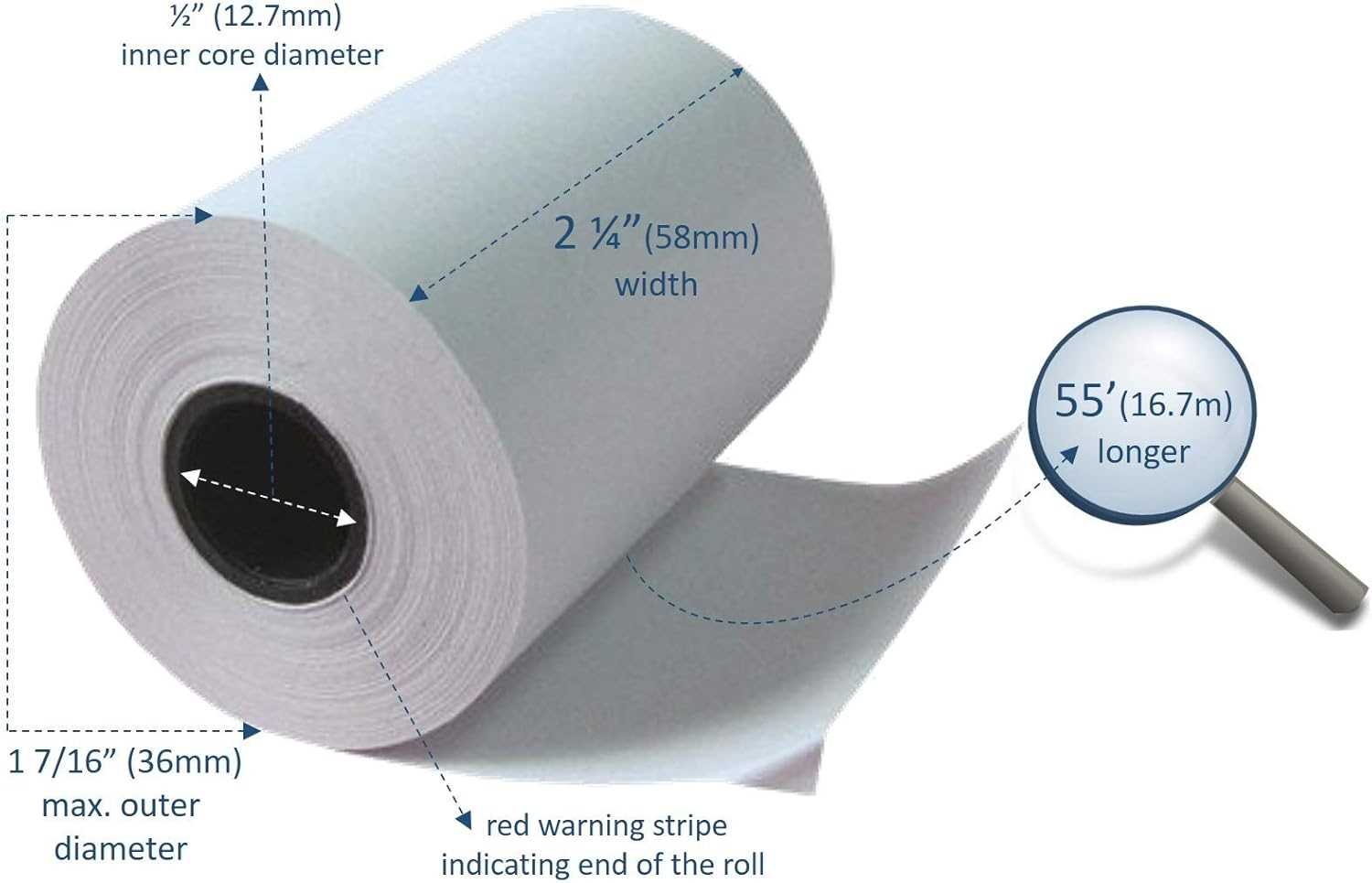
Maintain a balanced print speed to ensure clear output. Higher speeds may reduce print density, while lower speeds can cause smudging. Adjust the energy levels accordingly to prevent overburning or underdevelopment of images.
Compatibility with Coatings and Inks
Avoid using incompatible coatings or inks on thermal paper, as they may interfere with heat activation. If pre-printed elements are required, ensure they use heat-resistant materials to prevent distortion during printing.
Optimizing Text and Logo Placement
Place the logo at the top or bottom of the receipt, ensuring a clear margin around it for sharp printing. Avoid positioning it near thermal-sensitive areas prone to fading.
Use a standard font size between 10pt and 12pt for readability. Align key information, such as the store name and contact details, at the top, while promotional messages work best at the bottom.
Keep spacing consistent to prevent overlapping and distortion. Use bold text for headings and transaction details, but limit excessive styling to maintain print clarity.
| Element | Recommended Placement | Notes |
|---|---|---|
| Logo | Top or bottom | Leave at least 5mm margin |
| Store Name | Top, centered | Use bold for emphasis |
| Transaction Details | Below store name | Align left for easy scanning |
| Promotions | Bottom | Smaller font to save space |
Barcode and QR Code Formatting Guidelines
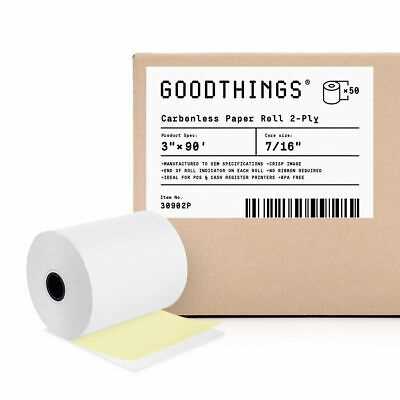
Use a high-contrast black-and-white design to ensure scanners read the code accurately. Low-contrast or color variations reduce reliability.
Barcode Formatting
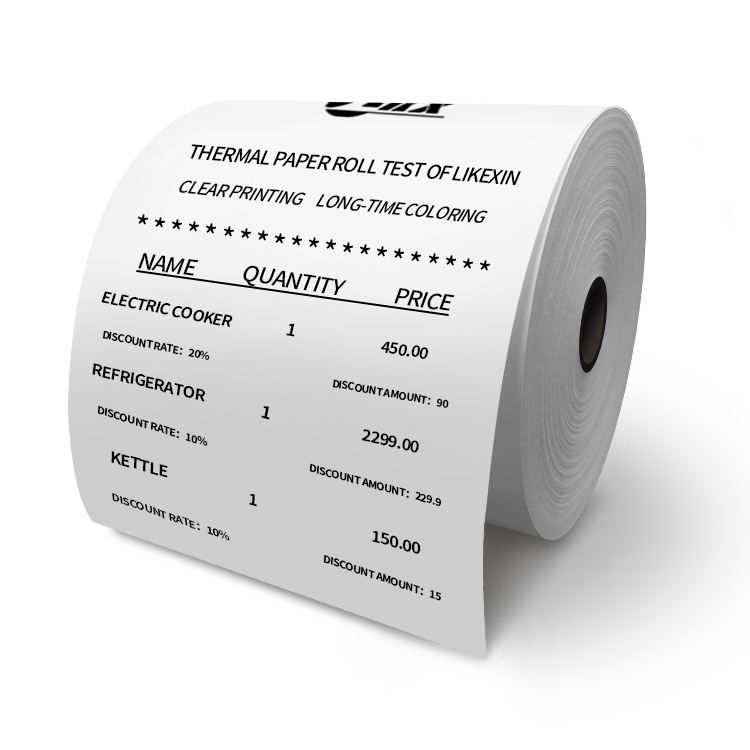
Maintain a quiet zone (blank space) around the barcode, at least ten times the narrowest bar width. A minimum resolution of 203 dpi prevents distortion when printing small labels.
Choose a barcode type based on data needs. For numeric-only values, Code 128 offers a compact format, while UPC or EAN suits retail products. Ensure the barcode width remains proportional to height for better readability.
QR Code Formatting
Set error correction to at least Level M (15%) to allow for minor damage or printing imperfections. Use square modules instead of rounded edges for better recognition by standard readers.
Keep the QR code size above 2 cm (0.8 inches) for reliable scanning. Avoid unnecessary logos or design elements that obscure key areas, particularly the three corner markers.
Preventing Common Printing Issues
Use the correct paper type to avoid jams and faded text. Thermal printers require specific heat-sensitive rolls, so verify compatibility before loading a new roll.
Eliminate Print Fading
- Check the thermal paper orientation. The coated side must face the print head.
- Adjust the print density in the settings. Low density results in weak prints, while excessive heat can blur text.
- Store rolls in a cool, dry place. Humidity degrades the coating, reducing print quality.
Avoid Paper Jams
- Ensure the roll is seated properly. Misalignment causes feeding errors.
- Trim damaged edges before loading. Creased or torn paper disrupts smooth operation.
- Clean the cutter regularly. Paper dust buildup can block smooth cutting.
For best results, clean the print head weekly using an alcohol wipe. A dirty head leads to streaks and missing characters.
Software and Tools for Template Customization
Use specialized software like Adobe Illustrator or CorelDRAW to design and adjust receipt roll templates. These tools offer advanced design capabilities, such as precise alignment, font customization, and scaling to ensure a professional result. If you need simpler options, try free programs like Inkscape or GIMP, which provide essential editing features for creating tailored templates.
Template generation software, such as Thermal Label Maker, simplifies the process by providing pre-built templates and intuitive customization features. These tools allow you to quickly adjust the size, borders, and placement of text or logos on your template. For those working with more technical aspects, thermal printer manufacturers often offer their own software that is optimized for template creation and printing.
For batch processing, tools like BarTender and NiceLabel can streamline the customization of multiple templates at once. These programs are designed to handle both basic and complex designs, with support for various data sources and automated printing options.
To ensure compatibility, always check that the software you choose supports the specific thermal printer model you are using. Many programs offer trial versions, allowing you to test compatibility and customization features before making a commitment.


