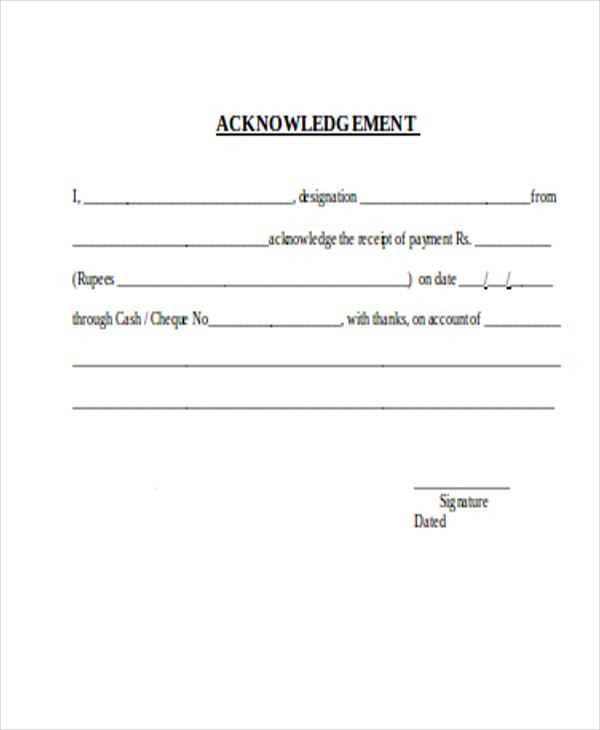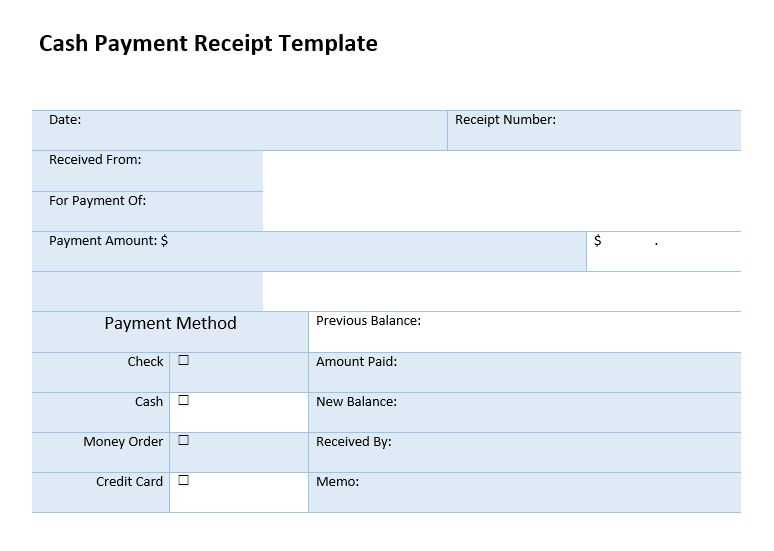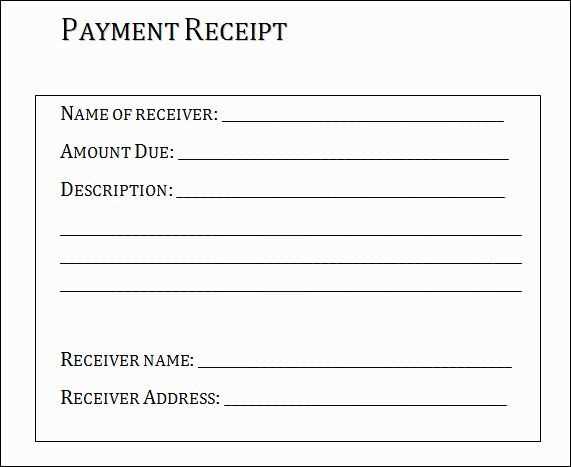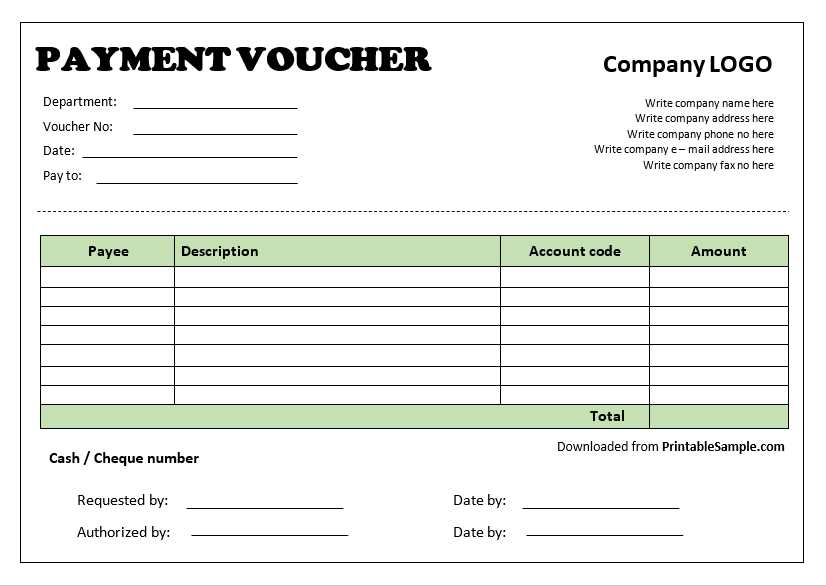
Use a structured Excel template to create accurate and well-organized payment receipt vouchers. This approach ensures consistency, reduces errors, and simplifies financial tracking. With predefined formulas and formatting, you can generate receipts quickly while maintaining professional presentation.
Customize the template to fit specific business needs by adjusting fields such as date, payer details, amount, and payment method. Adding automatic calculations helps prevent manual errors, ensuring that totals, taxes, and balances update dynamically.
Improve workflow efficiency by integrating dropdown lists for payment categories, conditional formatting for overdue amounts, and data validation to restrict incorrect entries. These enhancements streamline the process and minimize inconsistencies.
Save time with templates that allow easy duplication for recurring transactions. By maintaining a standardized format, businesses can enhance financial record-keeping and ensure compliance with internal policies and external regulations.
Payment Receipt Voucher Template in Excel
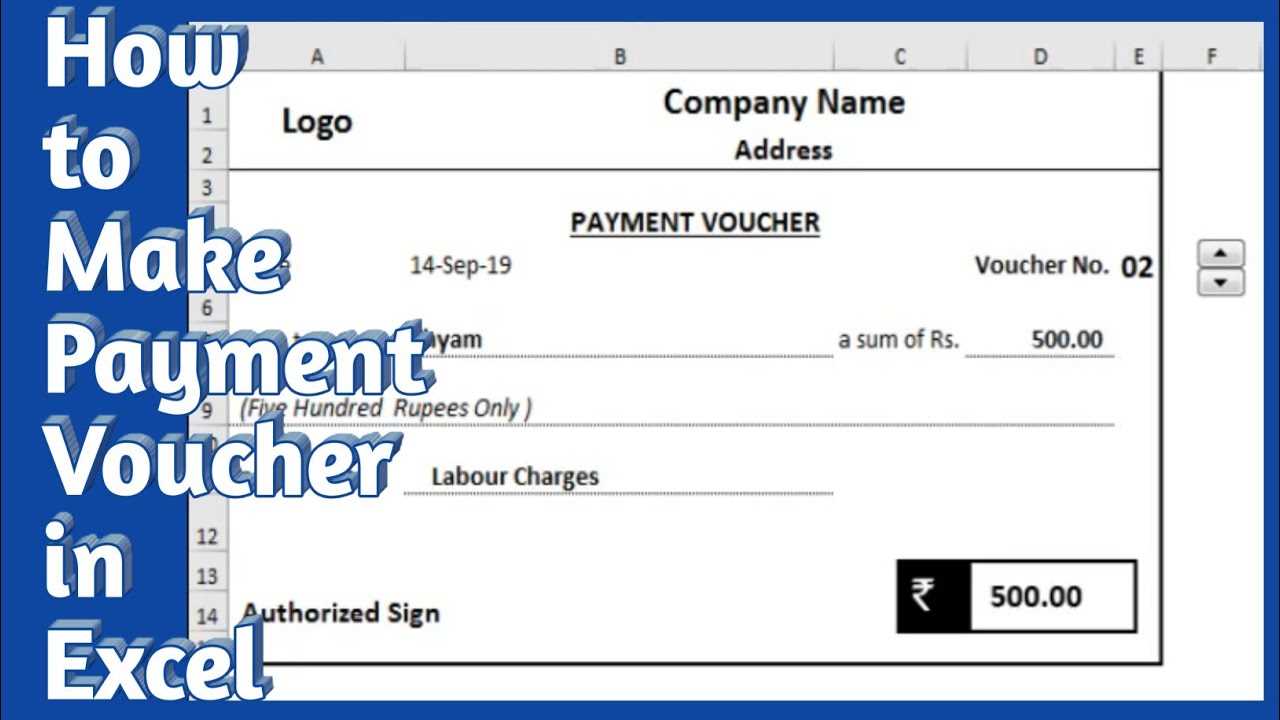
Use predefined formulas to automate calculations in your template. Apply =SUM() for total amounts, =IF() for conditional checks, and =TEXT() for formatting dates and currency. This prevents manual errors and ensures consistency.
Structuring Key Fields
Include mandatory fields: date, receipt number, payer details, amount, and payment method. Arrange them logically for easy reading. Use cell merging to highlight the most critical data, such as the total amount received.
Enhancing Readability
Apply conditional formatting to differentiate paid and pending receipts. Adjust column widths for clear text visibility. Use data validation to restrict input errors in fields like dates and numerical values.
Save the template as an .xlsx file for easy editing or export it as a .pdf for secure sharing.
Key Components of a Payment Receipt Voucher in Excel
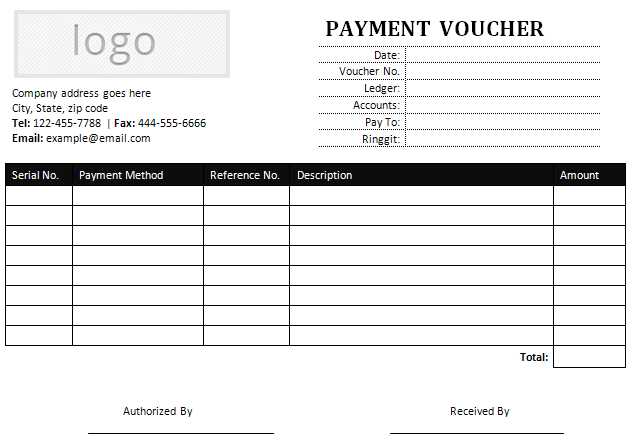
Header Details: Add the company name, logo, and contact information at the top. This ensures clear identification and enhances professionalism.
Receipt Number and Date: Assign a unique number to each voucher for tracking. Include the issue date to maintain an accurate financial record.
Payer and Payee Information: List the full name, address, and contact details of both parties. This avoids confusion and ensures proper documentation.
Payment Details: Specify the payment method, transaction ID (if applicable), and currency used. Clearly state the amount received to prevent discrepancies.
Purpose of Payment: Provide a brief description of the transaction. If applicable, include invoice references to link the voucher to specific charges.
Authorized Signatures: Add designated fields for payer and receiver signatures. Digital approvals can be included for electronic records.
Optional Enhancements
Tax and Discounts: If necessary, display applicable taxes and any deductions to ensure full transparency.
Footer Notes: Include terms, refund policies, or additional comments relevant to the transaction.
Step-by-Step Guide to Creating a Custom Template
Use Excel’s built-in features to create a structured and reusable receipt template. Follow these steps to ensure clarity and efficiency.
Define the Layout
- Set column headers: Date, Receipt No., Payer, Description, Amount.
- Merge cells at the top for the business name and address.
- Use bold formatting for important labels.
- Adjust column widths for readability.
Automate Calculations
- Insert a formula in the Amount column to calculate totals.
- Use =SUM(range) for automatic summation.
- Apply Accounting or Currency format for monetary values.
Add Conditional Formatting
- Highlight overdue payments with a red background.
- Apply a green fill for completed transactions.
- Use Data Bars for visual representation of amounts.
Protect the Template
- Lock formula cells to prevent accidental changes.
- Enable sheet protection under the Review tab.
- Save as an .xltx file for future use.
Automating Calculations for Accuracy
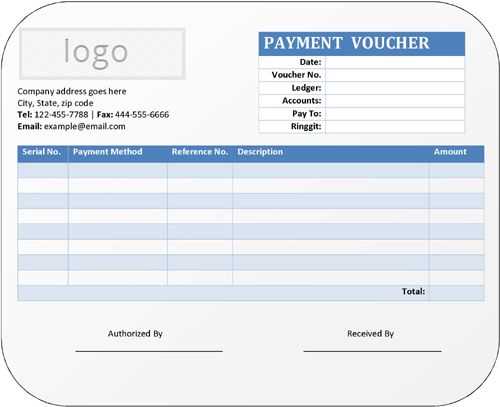
Use built-in formulas to eliminate manual errors. Implement SUM for total amounts, IF to validate data, and ROUND to standardize decimal values. Link fields dynamically to ensure updates reflect instantly across all sections.
Apply data validation to restrict input errors. Set drop-down lists for payment methods and predefined ranges for numerical entries. Use conditional formatting to highlight discrepancies, making inconsistencies easy to spot.
Enable automatic date and time stamping with TODAY() and NOW(). This ensures receipts always reflect the correct issue date, reducing manual adjustments.
Protect critical formulas with cell locking. This prevents accidental overwrites while keeping editable fields accessible. Set password protection for financial data to maintain integrity.
Export the final receipt as a PDF to preserve formatting and prevent unauthorized modifications. Automating these processes enhances reliability and speeds up financial documentation.
Formatting Tips for Readable and Professional Layout
Aligning text and numbers properly improves clarity. Use right alignment for amounts, left for descriptions, and center for headings to maintain consistency.
Use Borders and Shading Sparingly
- Apply thin borders to separate sections without creating clutter.
- Use light shading to highlight key areas like totals or due dates.
- Avoid excessive colors–stick to two or three complementary shades.
Optimize Font Selection and Size
- Choose a sans-serif font like Arial or Calibri for better readability.
- Set headings at 12-14pt and body text at 10-11pt to balance visibility.
- Use bold sparingly for key details like total amounts or receipt numbers.
Keep column widths proportional to content. Dates, amounts, and short labels should have narrow columns, while descriptions require more space. This ensures a clean and structured layout.
Integrating Data Validation and Dropdowns
Restricting input errors improves accuracy in a payment receipt voucher template. Use data validation in Excel to create dropdown lists for standardized entries.
| Field | Validation Type | Example |
|---|---|---|
| Payment Method | Dropdown List | Cash, Credit Card, Bank Transfer |
| Date | Date Range | Only allow past or current dates |
| Amount | Number Range | Greater than zero |
To add a dropdown, select a cell, go to Data > Data Validation, choose List, and enter options separated by commas. For dynamic lists, use a named range in a separate sheet.
Ensure consistency by applying validation to entire columns. Lock protected fields to prevent changes while allowing input where needed. This reduces manual errors and ensures compliance with predefined rules.
Saving, Printing, and Sharing the Voucher
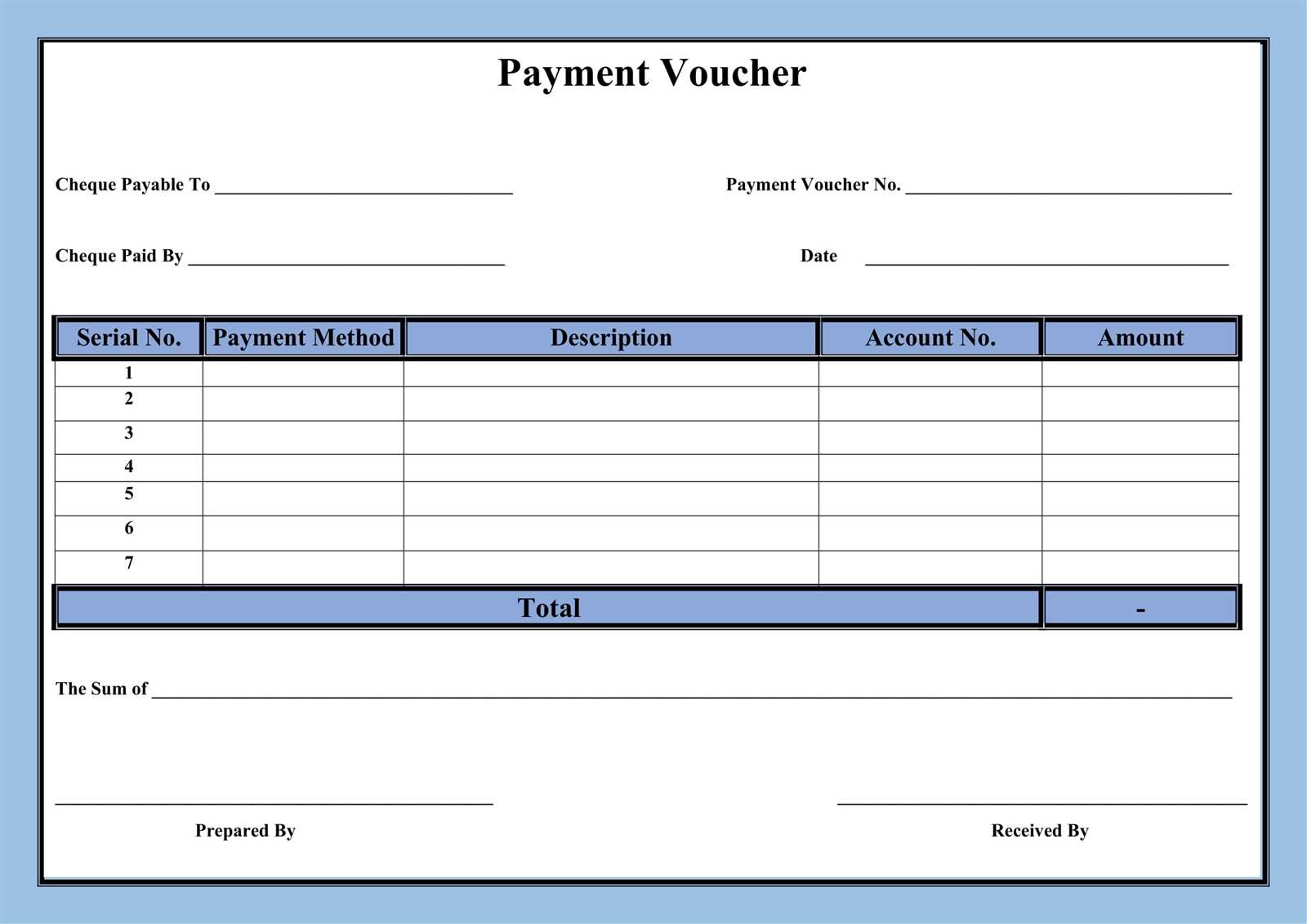
To save the voucher, click on the “File” tab in Excel, then select “Save As.” Choose a location on your device or cloud storage and give the file a name. Select the preferred format, such as .xlsx or .pdf, for easy access later.
When printing, ensure the voucher layout fits correctly on the page. Select “Print” from the “File” menu, check the print preview, and adjust margins or scaling if necessary. Choose the appropriate printer and paper size before finalizing the print job.
For sharing, convert the file to a PDF for compatibility across devices. In the “File” tab, select “Export” and choose the PDF format. Once saved, attach the PDF to an email or share via cloud services like Google Drive or Dropbox for quick access by others.