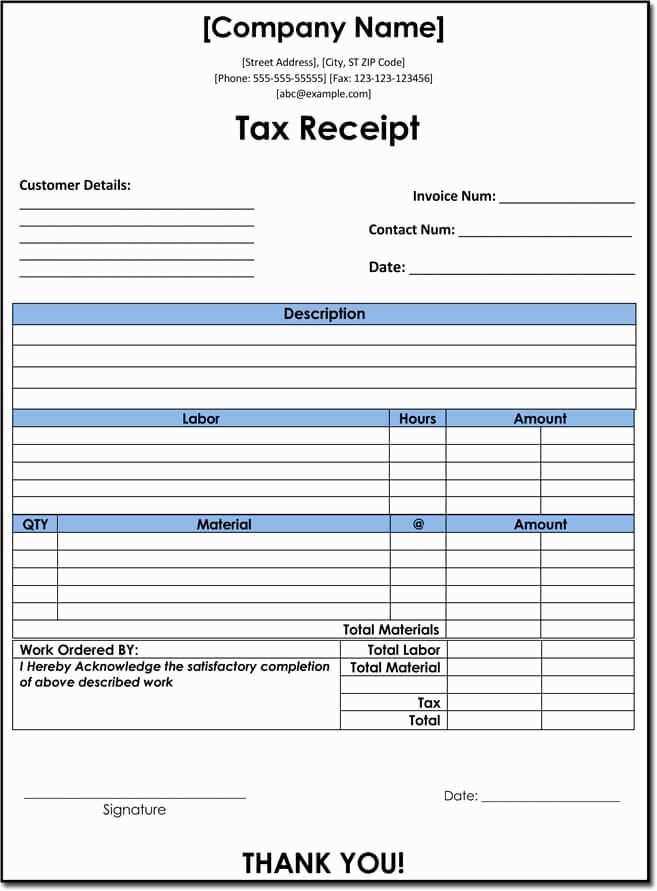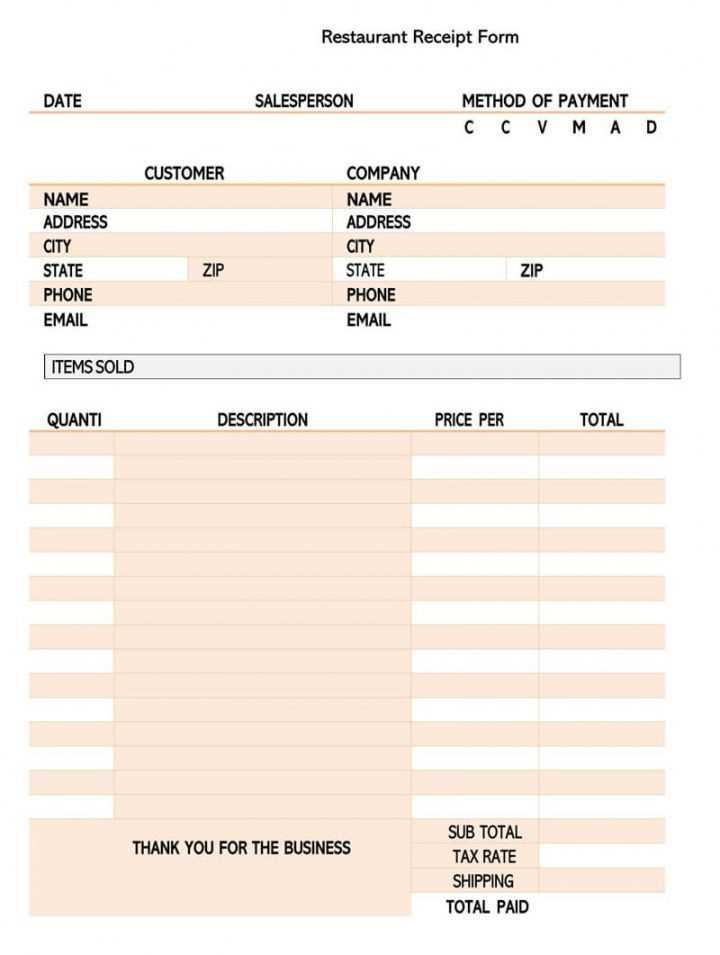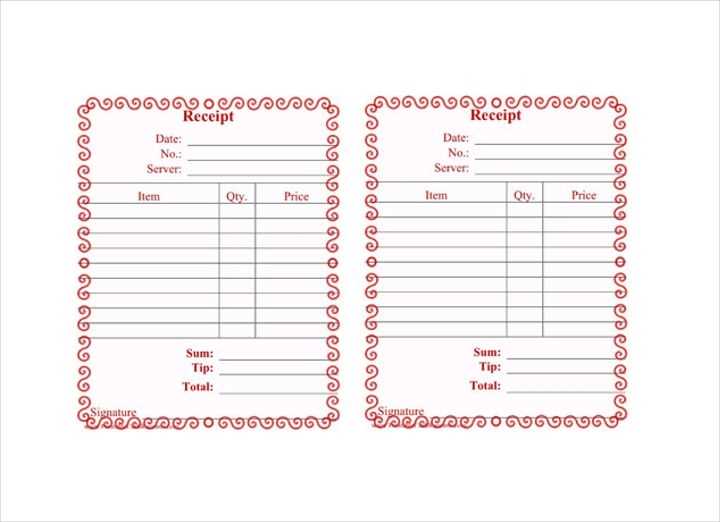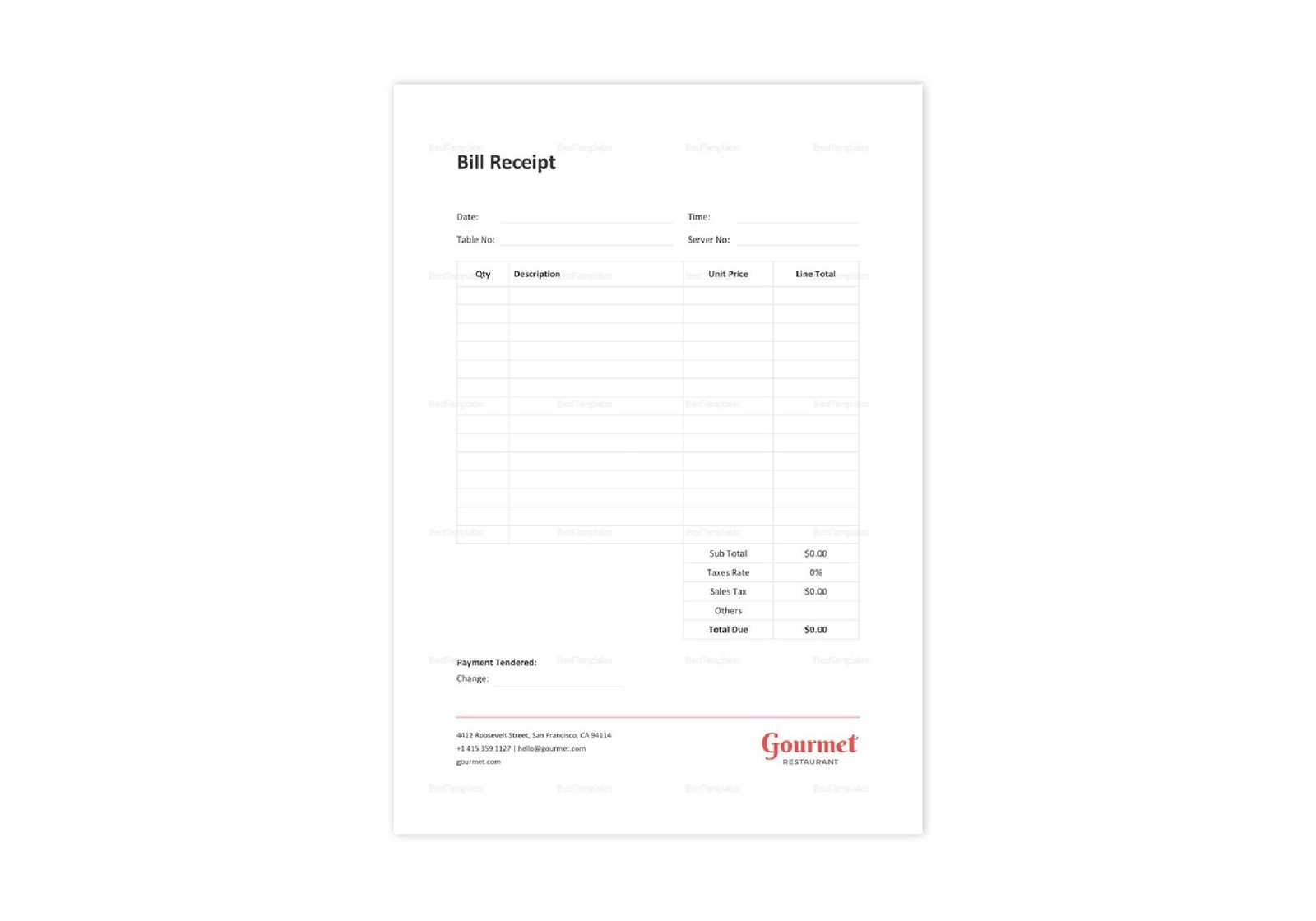
For a seamless restaurant experience, providing clear and professional receipts is key. A well-designed order receipt template helps both customers and staff track orders, prices, and payments. Using HTML to create a customized template ensures that your receipts are easily adaptable and can be integrated with your existing systems.
Start by designing a basic structure that includes essential information: restaurant name, order details, itemized list, total cost, taxes, and payment method. It’s important to use clear formatting to separate these sections for easy readability. With HTML, you can use tables and lists to neatly organize data, making the receipt look structured and professional.
Styling the receipt with CSS gives you the flexibility to incorporate your restaurant’s branding–choose fonts, colors, and logos that align with your overall theme. Consider including a footer with your restaurant’s contact information or a thank-you message to create a memorable customer experience. By customizing the receipt layout in HTML, you ensure that it meets the needs of both your business and your customers.
HTML Order Receipt Template for Restaurants
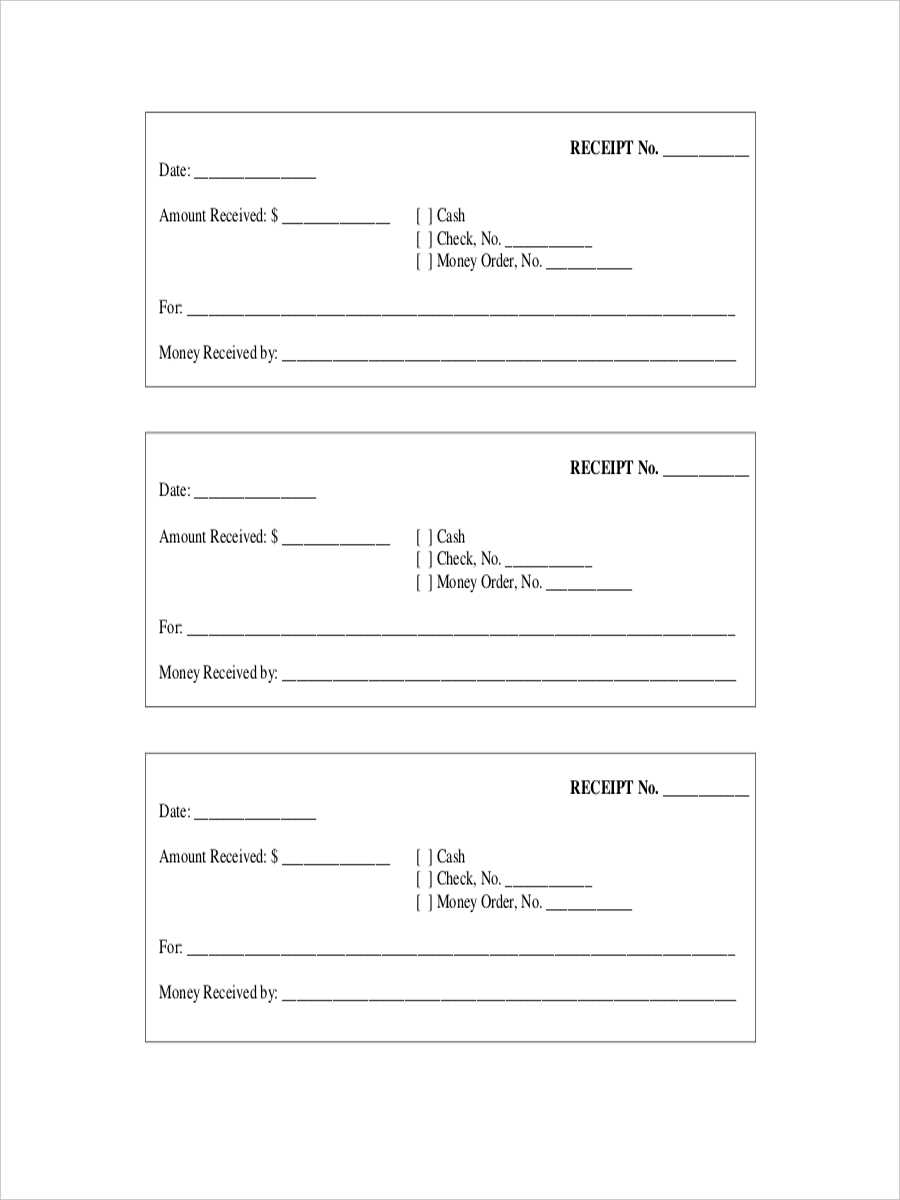
For creating an HTML order receipt template, focus on clarity and simplicity. A well-structured template should display essential details like the order number, customer information, items purchased, and totals, all while maintaining readability.
Basic Structure
- Header: Include restaurant name, logo, and contact details.
- Order Information: Display the order number, date, and time.
- Customer Information: Include name, phone number, and address (if applicable).
- Itemized List: List all ordered items, quantities, and individual prices.
- Subtotal, Tax, and Total: Show the breakdown of the subtotal, taxes, and the final total.
- Footer: Optionally, add a thank-you note, return policy, or feedback request.
Sample HTML Template
Here’s an example of a simple HTML template for a restaurant receipt:
<div class="receipt"> <h1>Restaurant Name</h1> <p>Address, Phone Number</p> <p>Order #12345 - Date: 2025-02-14 Time: 13:45</p> <h3>Customer Information</h3> <p>Name: John Doe</p> <p>Phone: 555-1234</p> <p>Address: 123 Main St, City, Zip</p> <h3>Order Details</h3> <ul> <li>Pizza Margherita - $12.00</li> <li>Caesar Salad - $8.00</li> <li>Coke - $2.00</li> </ul> <h3>Total</h3> <p>Subtotal: $22.00</p> <p>Tax: $1.50</p> <p>Total: $23.50</p> <p>Thank you for your order! We hope to serve you again soon.</p> </div>
This template is lightweight and can be easily customized to fit the needs of any restaurant. You can adjust it further by adding sections for discounts, payment methods, or delivery options, depending on your service type.
How to Design a Clean and Readable Restaurant Order Receipt in HTML
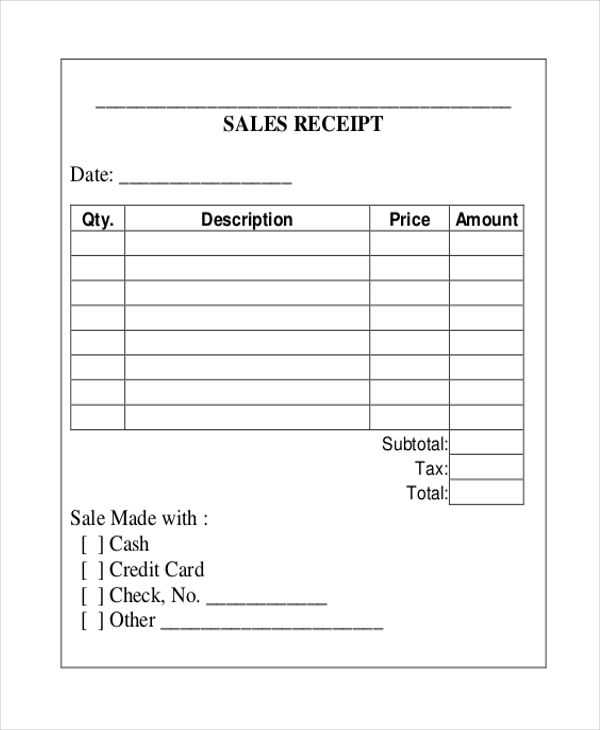
Focus on simplicity and readability. Use a clear font such as Arial or Helvetica with a font size of 12–14px to ensure legibility. Avoid clutter by limiting the amount of text and organizing it into distinct sections: header, order items, and totals.
For a clear layout, separate different sections with visible space. Use padding and margins to provide breathing room around each element, preventing the receipt from feeling cramped.
When listing items, align descriptions and prices to the left and right, respectively. This alignment allows customers to scan the order quickly. Use <ul> for item lists and <li> for individual items to keep everything structured.
Group similar items together. If the receipt includes multiple courses or types of items, break the order into categories with a bold heading for each section. Use bold for item categories like “Appetizers” and “Main Course” to make them stand out.
To highlight the total amount, display it in a larger font size at the bottom of the receipt. Ensure it’s easy to distinguish from the rest of the order details by using bold or a different color for the total.
Use a simple, monochrome color palette to avoid distractions. Stick to black text on a white background or a soft light color. Avoid heavy borders or background images that can interfere with readability.
Lastly, include the restaurant’s contact information at the footer in smaller text. Use a separate <footer> section for this, so it’s accessible but doesn’t overwhelm the primary order details.
Implementing Dynamic Order Details: Displaying Menu Items, Prices, and Quantities
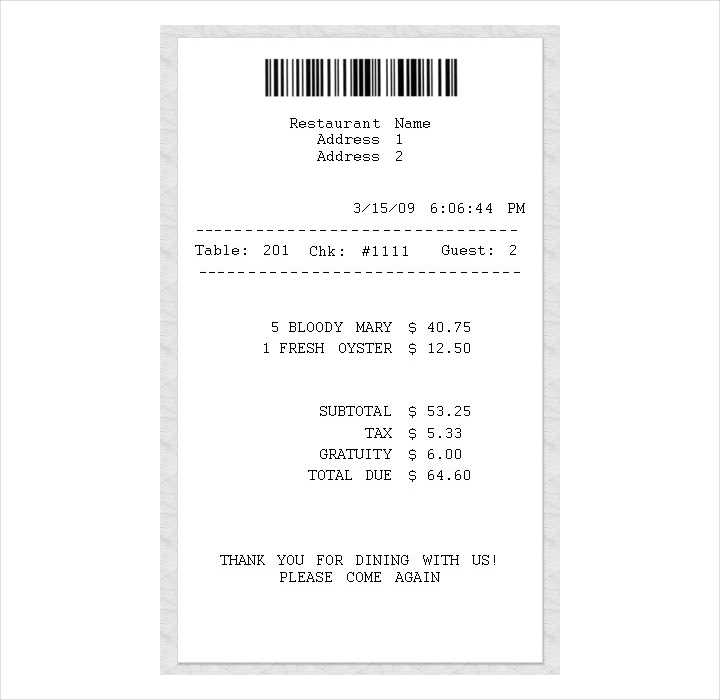
To display dynamic order details on your receipt template, you’ll need to pull the menu items, prices, and quantities from the order data. Start by ensuring your backend system processes the order correctly and stores the relevant information. For example, in a simple system, you might have an array of items, each with a name, price, and quantity. This data will be dynamically inserted into the template.
Use loops to display each item in the order with its price and quantity. Each item’s total price can be calculated by multiplying the price by the quantity. This ensures that if a customer orders multiple items, the receipt will reflect the accurate totals. Here’s an example of how to implement this in HTML with a template-like structure:
“`html
Item Name: {{item.name}}
Quantity: {{item.quantity}}
Price per Item: ${{item.price}}
Total: ${{item.price * item.quantity}}
As you generate the order details, consider adding a subtotal section that sums the total for all ordered items. The subtotal is calculated by adding up the totals of each item. A simple addition loop can do this. Then, include a tax calculation, if needed, based on the subtotal.
Don’t forget to account for special items like discounts or add-ons. For these, check if there are any conditional rules or special prices applied to specific menu items. Display them clearly to avoid confusion.
Lastly, ensure the formatting is clean and consistent. The customer should quickly see what they ordered, the prices, and any applicable taxes or discounts. This improves clarity and enhances the customer experience.
Styling Your Restaurant Receipt: Best Practices for Typography and Layout
Use clean, legible fonts. Opt for sans-serif styles like Arial or Helvetica for readability. Keep font sizes between 10px and 14px to ensure the receipt is easy to read without crowding the space.
Hierarchy and Alignment
Establish a clear visual hierarchy by adjusting font weights. Highlight key details–like the restaurant name, date, and total–by using bold or larger fonts. Align text consistently; for example, align item descriptions to the left and totals to the right. This simple approach creates balance and guides the customer’s eye naturally through the receipt.
White Space and Margin Management
Don’t overcrowd the receipt with excessive text or graphics. Utilize margins and line spacing to separate sections. This gives the content room to breathe and makes it easier for customers to locate specific information quickly.