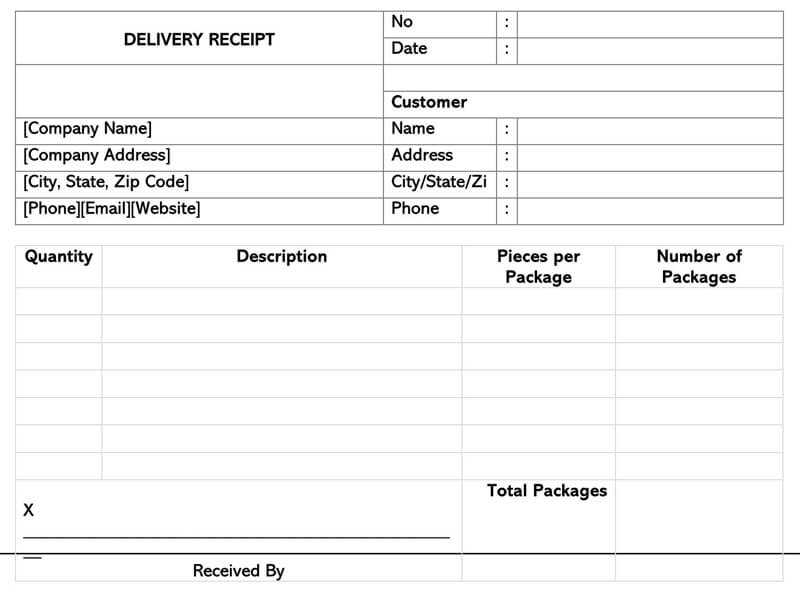
Delivery ReceiptAnswer in chat instead
Delivery Receipt Template in Word
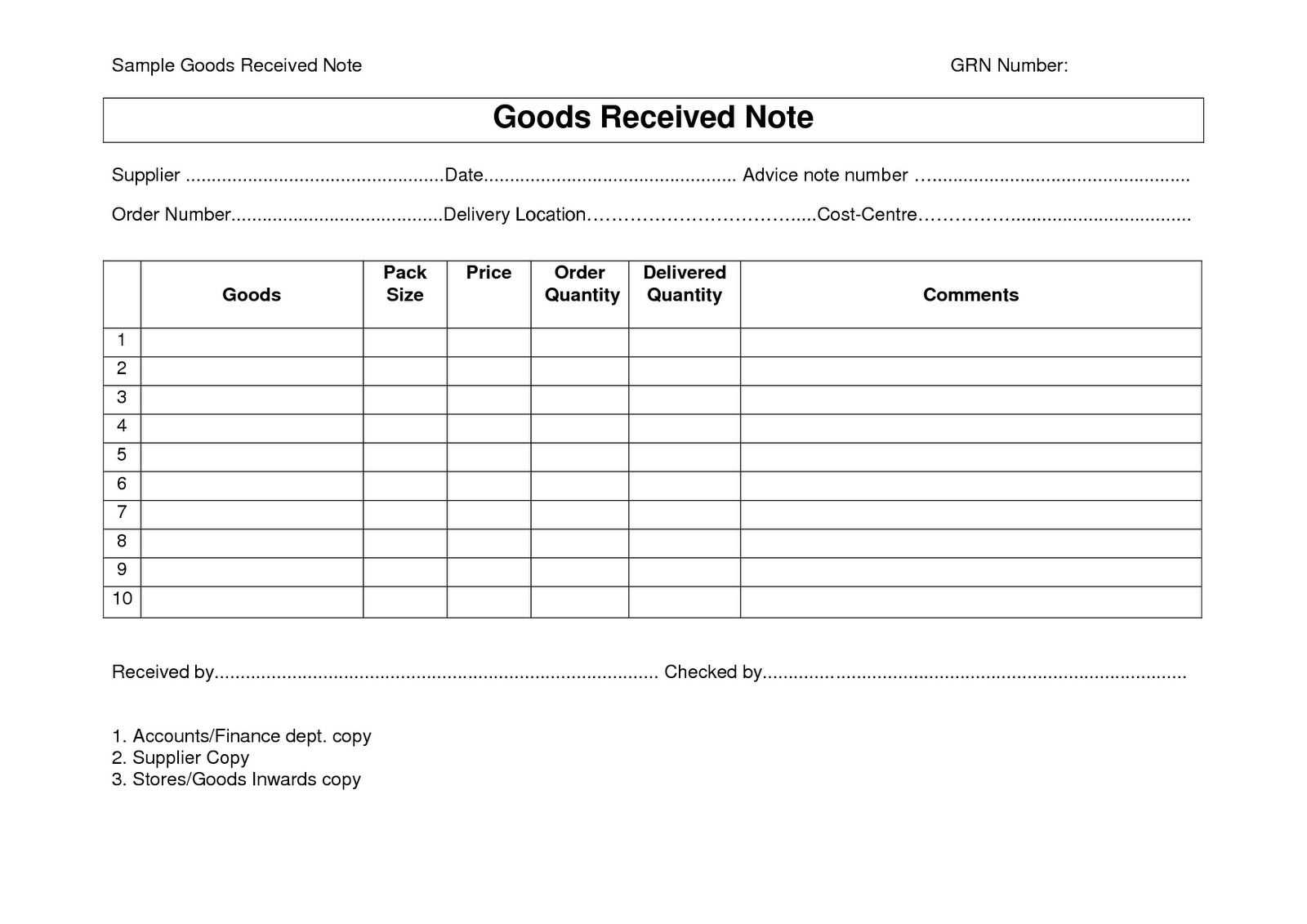
How to Create a Custom Template for Delivery Receipts in Word
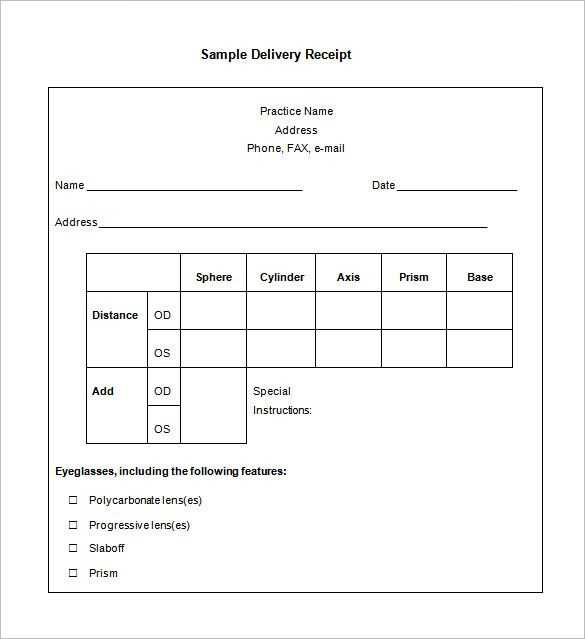
Open Microsoft Word and select “Blank Document.” Use a table to structure key fields: Date, Receipt Number, Sender, Recipient, Items Delivered, Quantity, and Total Cost. Adjust column widths for clarity. Add a signature line at the bottom. Save the document as a template (.dotx) to reuse it without altering the original format.
Key Elements to Include in a Receipt
Ensure the receipt contains the sender’s and recipient’s full details, a unique receipt number, itemized delivery information, and payment status. Use bold text for section headers to enhance readability. Consider adding a company logo for branding.
Best Practices for Formatting and Saving Receipts in Word
Use a professional font like Calibri or Arial in size 11 or 12. Align numbers in tables for easy scanning. Save the final document as a PDF to prevent unauthorized changes. If multiple receipts are needed, create a template with fillable fields using Word’s “Developer” tab.


